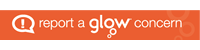I am delighted to advise that all staff and students in Scotland can now download Office 365 using their Glow details. This includes all staff and pupils in Angus. This means users have 15 licenses to use the latest Microsoft Office products, 5 for PC or MAC, 5 for tablets (Windows, Android or iOS/iPAD) and 5 for Phones (Android, iPhone, Windows, Blackberry, Nokia).
Office 365 Education is a collection of services that allows you to collaborate and share your schoolwork. The service includes Office Online (Word, PowerPoint, Excel, and OneNote), 1TB of OneDrive storage, Yammer, and SharePoint sites. You can now install the full latest Office applications too for free. With the number of licenses available all devices in the home can have the full versions.
All you need is your Glow username and password. This takes the form in Angus of gwXXsurnamefirstname@glow.sch.uk where XX is the year of Glow registration. There are different formats to the Glow username or email address in some other local authorities. If you don’t have these details ask for them at your school. In Angus at the moment your Glow login will be different to your school log or email which begins with three/four school letters, i.e. car for Carnoustie, web for Websters, gra for Grange etc.
How to install

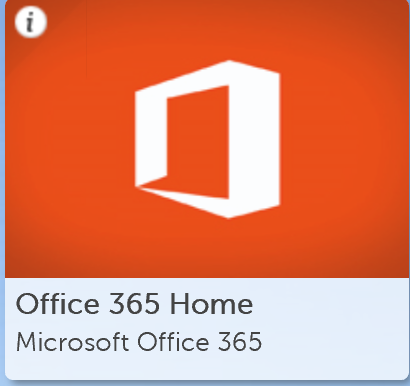
Method 1: Log into Glow. Click on the Office 365 tile (left). https://www.office.com/1/?home=1 You can find this in the Angus Launchpad the second icon down on the left (circled) or perhaps your own one if your school have added it already. This will load the Office home page below then click on the Install Office 2016 link circled. Then follow the instructions.
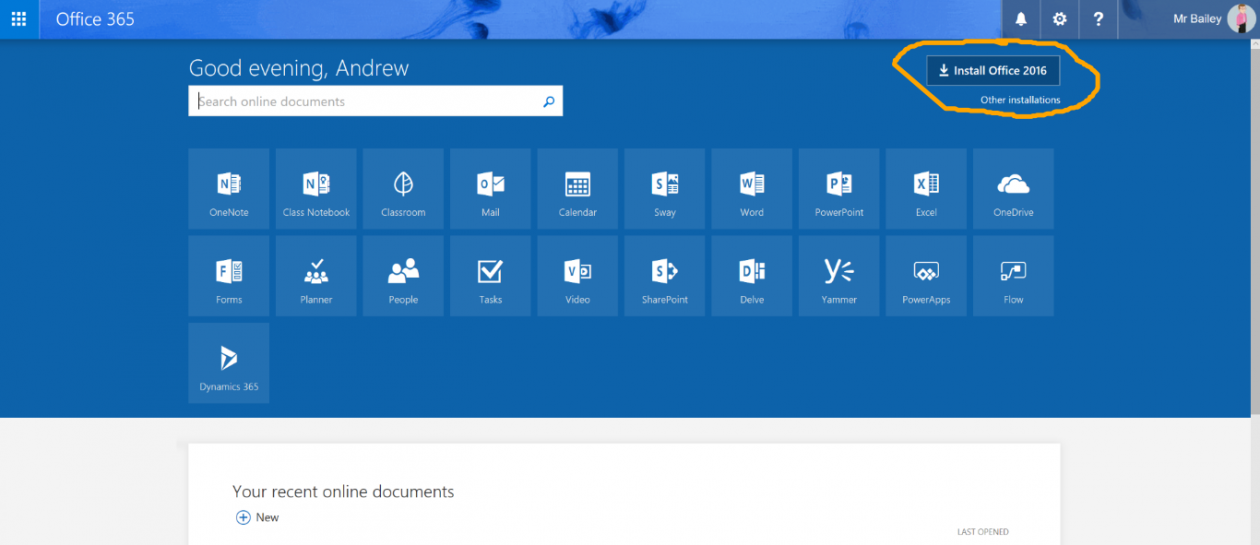
Method 2: Visit the Microsoft Office 365 Education page (https://products.office.com/en-GB/student/office-in-education) and enter your details in the box. The academic email address is your Glow username gwXXsurnamefirstname@glow.sch.uk but remember to include the @glow.sch.uk . Follow the instructions and you will get the download link coming up. Do not enter your school IT email details such as carsurnamea but the Glow email.

When downloaded you will need to enter your Glow username including @glow.sch.uk to activate the software. You will then be directed to the Glow Login page and have to enter your details again.

Once you have entered your details and activated the software on the file menu choosing the account menu it will show your license. Linking to Office will allow you to upload files directly into your Glow OneDrive 1TB cloud storage using the save as option. This allows pupils and staff to work on files at home or in school.

Troubleshooting
If you see this page the Office 365 login page at any time also enter your full Glow details including the @glow.sch.uk and you will be redirected into Glow.