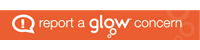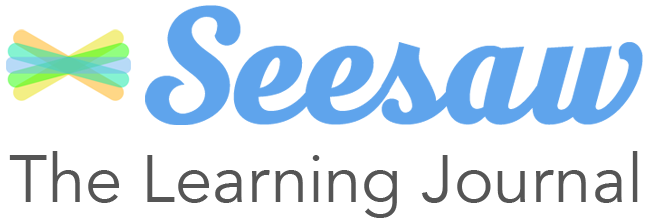 Seesaw is a new way for schools to engage with parents across Perth & Kinross. Seesaw empowers pupils to independently document their learning and provides an authentic audience for their work, pushing beyond the walls of the classroom. Seesaw gives parents and carers an immediate and personalised window into their child’s school day, helping to answer: “What did you do at school today?”
Seesaw is a new way for schools to engage with parents across Perth & Kinross. Seesaw empowers pupils to independently document their learning and provides an authentic audience for their work, pushing beyond the walls of the classroom. Seesaw gives parents and carers an immediate and personalised window into their child’s school day, helping to answer: “What did you do at school today?”
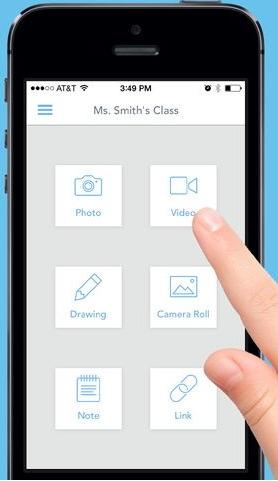
Students can “show what they know” using photos, videos, drawings, text, PDFs, and links. Seesaw helps capture the learning process and not just the end result. Students can use Seesaw’s built-in audio recording and drawing tools to reflect on what they’ve learned or explain how they got their answer.
You can collect pupil work from almost any device – Seesaw exists as an app on tablets phones as well as the desktop. So as the day progresses both you and your pupils can capture the learning as it happens.
Parents can receive notifications on their devices just as they do with twitter and facebook and helps them engage in real time with the school and the classroom.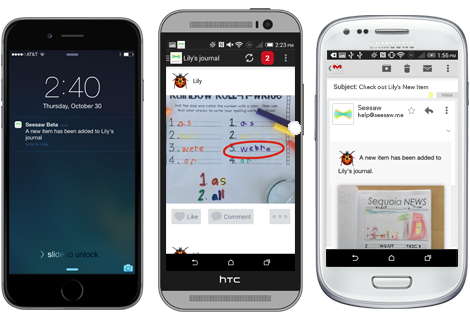
To get you started lets have a look at what Seesaw is trying to do.
https://www.youtube.com/watch?v=tlw-tUKvnNc
The whole process is really simple:
1: Teachers create a class. Each student gets their own journal stored in the cloud.
2: Students & teachers add artifacts of learning, like photos, videos, or drawings. Students add voice, text or drawing annotations to an item.
3: Teachers approve new journal items. Approved items are then shared with parents via app, text message or email notifications. Comments made by parents are approved by the teacher before parens see them
4: Over time, Seesaw builds an organised, digital portfolio of each student’s learning, accessible via iOS app or on the web.
The free version contains everything you’d want to be able to engage both pupils and parents. It’s both great and absolutey astounding that the Seesaw team do this. There is other fabulous functionality in the full version like pupils portfolios following them around the school, the ability to match to assessment standards which you may feel is right for your school.
Schools will receive some information about important protocols for sharing Seesaw with parents and using it within the classroom. You’re under no obligation to use Seesaw of course but we think this will actually reduce workload – let pupils take charge of their journals! Check out these resources to get you started:
Teacher Overview – this guide lets you know what you are getting into and we think you’ll be excited about what it can do for your learners, capturing evidence quickly and in real time – you can remove the drudge of sifting through and creating best work folios. With a digital portfolio it is much easier to see pupil progress over time.
Seesaw Help Centre – there are loads of tutorials and how-to guides and videos here from “How to invite parents” to “100 ways students use Seesaw”
Parental information
https://www.youtube.com/watch?v=pzlrtDR84KY
![]() Some staff have told us they feel a bit wary at the idea of doing green screen, thinking it will be a complex technical task that involves lots of effort for an admittedly great reward. Nothing could be further from the truth however- Green Screen by Do ink is an app that, within the space of three taps, you can have your pupils reporting from every corner of the world or animating against spectacular backgrounds.
Some staff have told us they feel a bit wary at the idea of doing green screen, thinking it will be a complex technical task that involves lots of effort for an admittedly great reward. Nothing could be further from the truth however- Green Screen by Do ink is an app that, within the space of three taps, you can have your pupils reporting from every corner of the world or animating against spectacular backgrounds.




 Apple Teacher is a free professional learning programme designed to support and celebrate educators using Apple products for teaching and learning. As an educator, you can build skills on iPad that directly apply to activities with your students, earn recognition for the new things you learn, and be rewarded for the great work you do every day. You’ll be able to add the professional learning hours to your GTCS update and gain confidence in unleashing the creative potential built in to the iPad.
Apple Teacher is a free professional learning programme designed to support and celebrate educators using Apple products for teaching and learning. As an educator, you can build skills on iPad that directly apply to activities with your students, earn recognition for the new things you learn, and be rewarded for the great work you do every day. You’ll be able to add the professional learning hours to your GTCS update and gain confidence in unleashing the creative potential built in to the iPad.


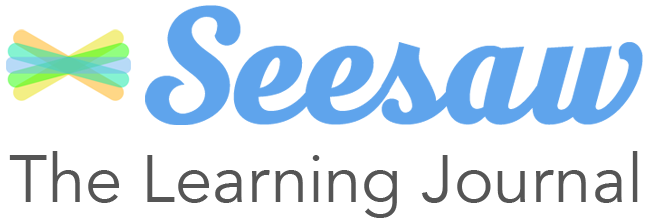 Seesaw is a new way for schools to engage with parents across Perth & Kinross. Seesaw empowers pupils to independently document their learning and provides an authentic audience for their work, pushing beyond the walls of the classroom. Seesaw gives parents and carers an immediate and personalised window into their child’s school day, helping to answer: “What did you do at school today?”
Seesaw is a new way for schools to engage with parents across Perth & Kinross. Seesaw empowers pupils to independently document their learning and provides an authentic audience for their work, pushing beyond the walls of the classroom. Seesaw gives parents and carers an immediate and personalised window into their child’s school day, helping to answer: “What did you do at school today?”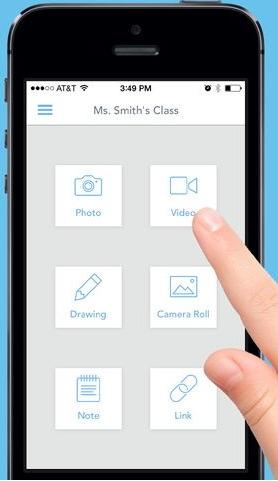
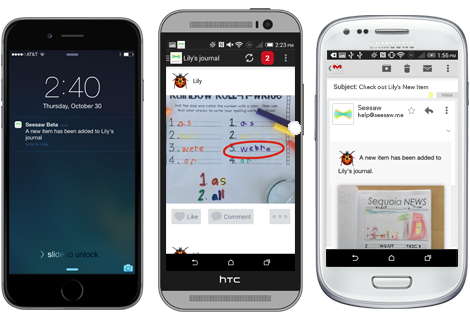




 Miss Annand from Errol Primary used the Book Creator app with her P2/3 class on their Houses and Homes topic. Book creator lets them create a book with picture, voice recording, video and pictures.
Miss Annand from Errol Primary used the Book Creator app with her P2/3 class on their Houses and Homes topic. Book creator lets them create a book with picture, voice recording, video and pictures.