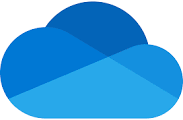 Microsoft recently announced changes in storage allocation on their A1 Education license, which is the license all users have through their Glow account. As of February 1st, 2024, users will be restricted to a maximum of 100Gb storage within their individual OneDrive. This is a reduction from the 1TB currently available in Glow. The vast majority of Moray users will be unaffected by this change as they are not using anywhere near 100Gb of storage.
Microsoft recently announced changes in storage allocation on their A1 Education license, which is the license all users have through their Glow account. As of February 1st, 2024, users will be restricted to a maximum of 100Gb storage within their individual OneDrive. This is a reduction from the 1TB currently available in Glow. The vast majority of Moray users will be unaffected by this change as they are not using anywhere near 100Gb of storage.
Education Scotland have provided the Moray Digital Learning Team with a list of accounts whose OneDrive storage exceed these new limits, as well as users that are close to this limit (i.e. those with storage space of 90Gb and over). We will be contacting these account holders individually.
All Glow users are encouraged to undertake regular housekeeping of their cloud storage to ensure they remain with the limits. These housekeeping tasks can range from, but are not limited to
- Deleting unwanted / unused files
- Delete unwanted / unused versions
- Empty Recycle bin
- If the material is still required, consider storing in an alternative location like G Drive
- To learn how to review and delete large files in OneDrive, go to this site.
Tips For End Users
- How to view your storage usage – Sign into OneDrive on the web. Review storage usage on the bottom left corner.
- Clean up your files – Click the storage amount used and view the largest files in your OneDrive you may want to delete to free up space. After deleting the files, empty the recycle bin.
Following the licensing change in February 2024 users will receive warning notifications when approaching the storage limit. At 100% capacity, the user’s OneDrive will be limited to read-only access. Users won’t be able to upload, edit or sync new files to OneDrive but existing files will remain read-only



