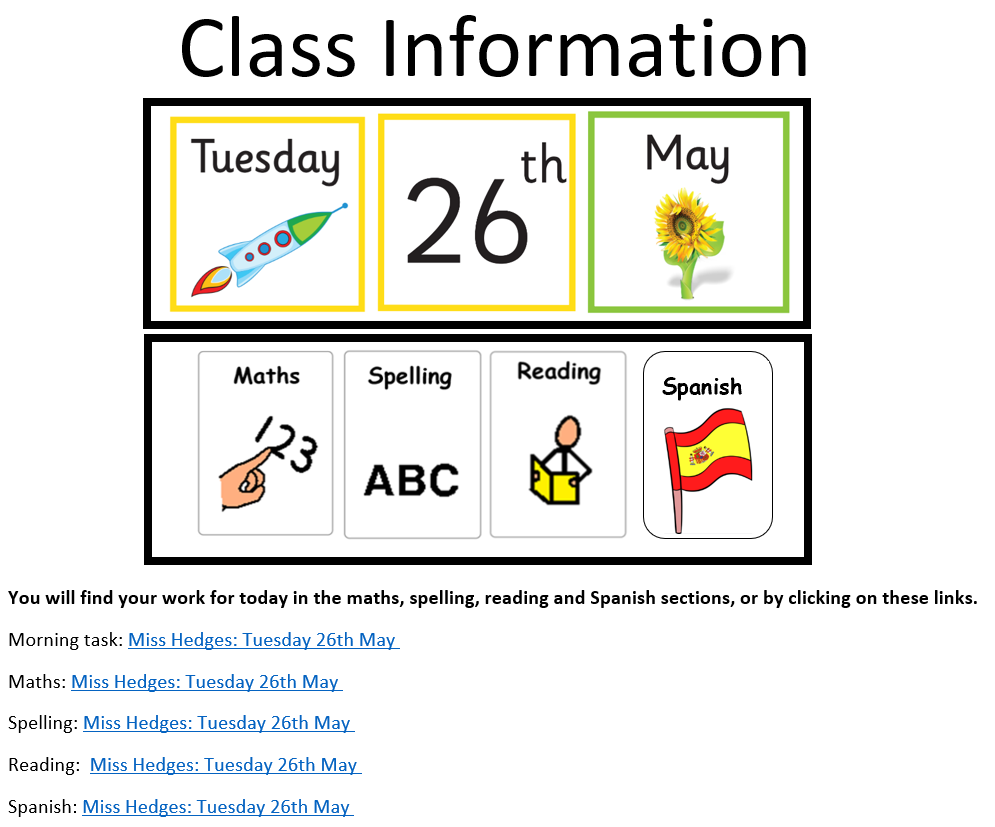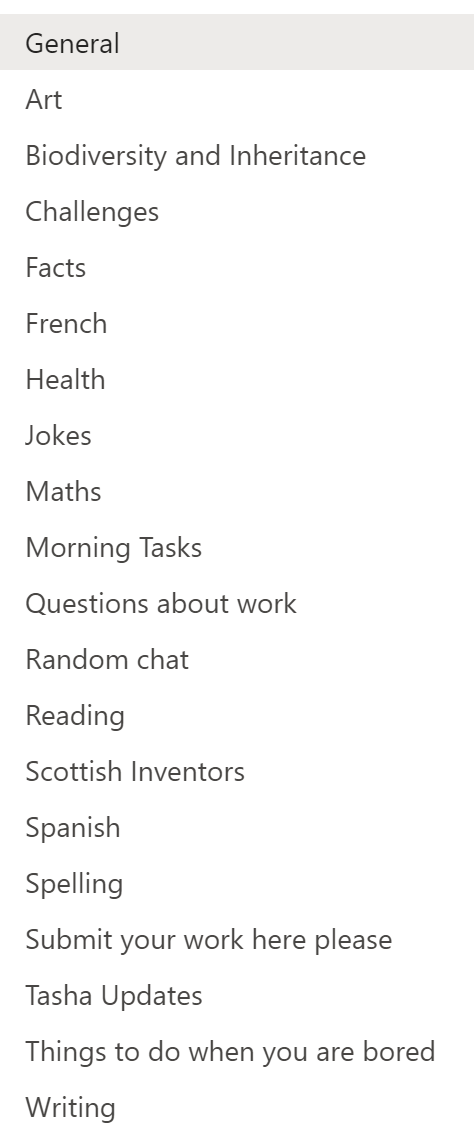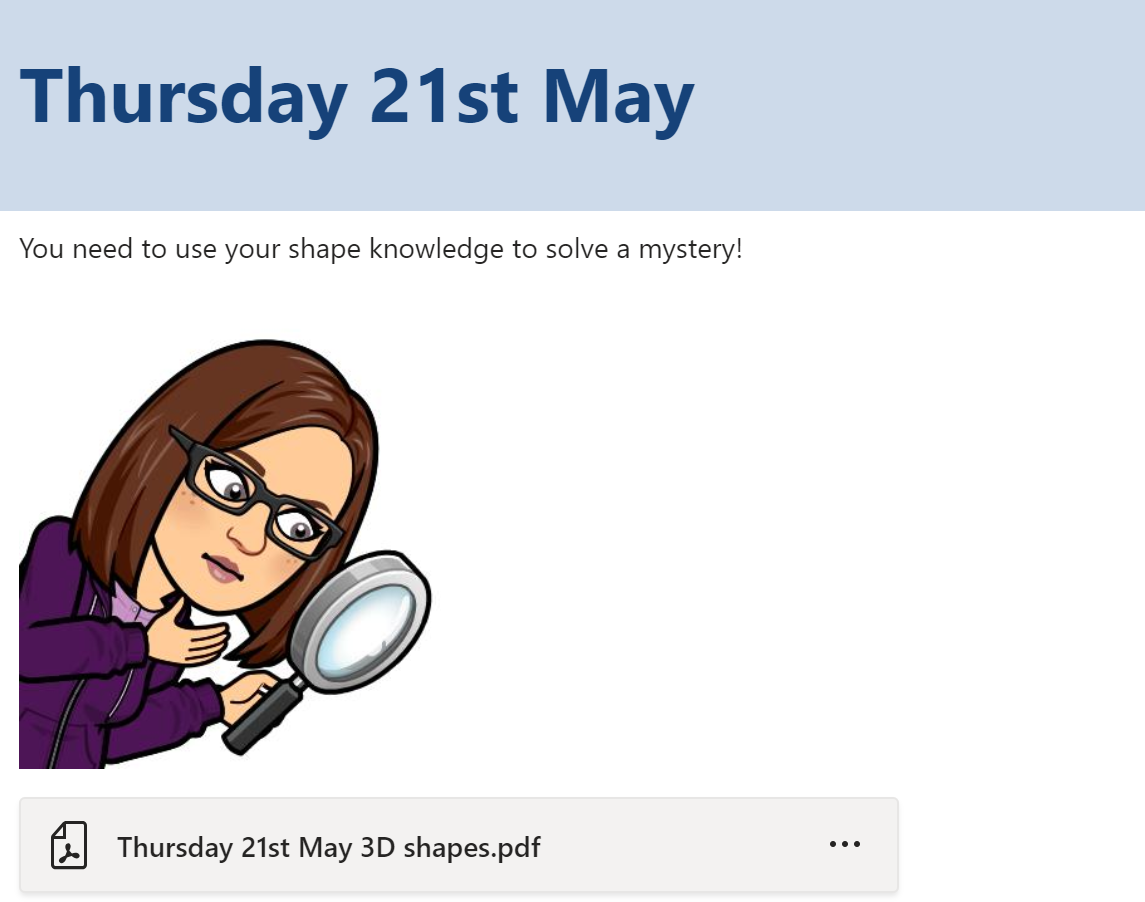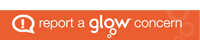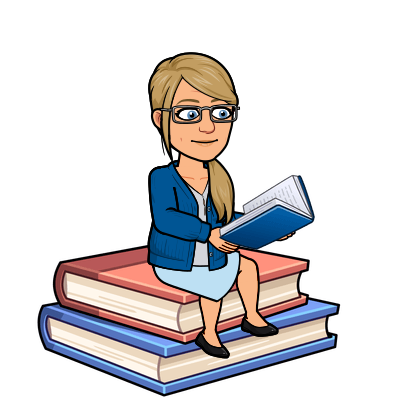
Hi I am Mandy Davidson Acting Principal Teacher Curriculum Support (Wider Achievement) RME/RMPS/Care at Lenzie Academy.
I came to be a Microsoft Expert because it was the easiest way to find out how the limited technology I had could be put to the best use. Nobody around seemed to know the answers to my questions or to even know a person who might. Discovering the Microsoft Educator Centre and meeting individuals like Malcolm Wilson (@claganach) and Sarah Clark (sfm36) and Ian Stuart (IanStuart66) helped me see what could be done if I kept trying. My first sway for the MIEE application focussed more on what I hoped to do than what I had already achieved. I was amazed when I was given the place on the roll of honour! The more I’ve talked about my role as an MIEE, the more I have realised that there is a barrier between many of my peers engaging with this massive CPD opportunity and ironically it is not ” time” that none of us have had prior to lockdown. The barrier is recognised by many departments in my school and no doubt schools around the country, who display posters detailing the different approach between having a fixed mindset and having a growth mindset. Yet the very teachers who encourage their pupils to” prepare to fail ” as a learning opportunity, to accept they are always learning and quote the line “it is not I can’t but I can’t yet”, will shake their heads when I suggest that they too can become a Microsoft Expert. I always say I use a computer like a drive a car; I can do the basics and familiarity makes it easier, but I’m no mechanic!
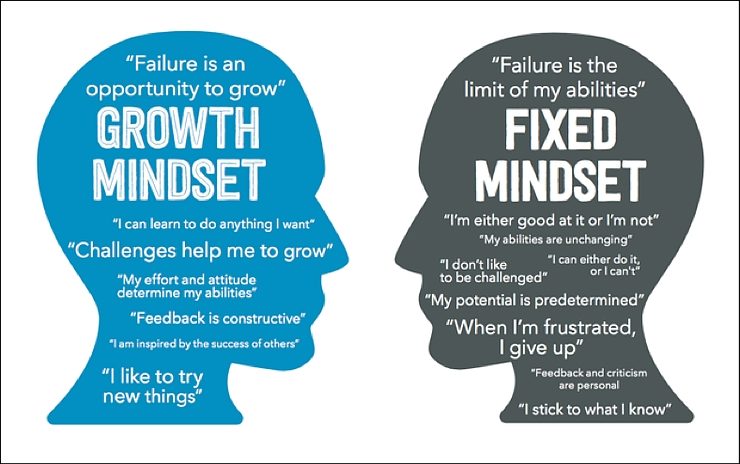
The more experienced we become as a teacher, the more comfortable we become with our areas of expertise and the more concerned we are about what we don’t know. In some subjects where the content changes little over the years, the comfort and the fear may be even more of a contrast . The perception that the students around us need to know that we are the experts, in order to accept our delivery of lessons, fuels the fear that we cannot experiment with new platforms in case it all goes wrong. Looking at the fixed mindset image above ask your self honestly how many of the fixed mindset phrases have you used when discussing using technology to teach?
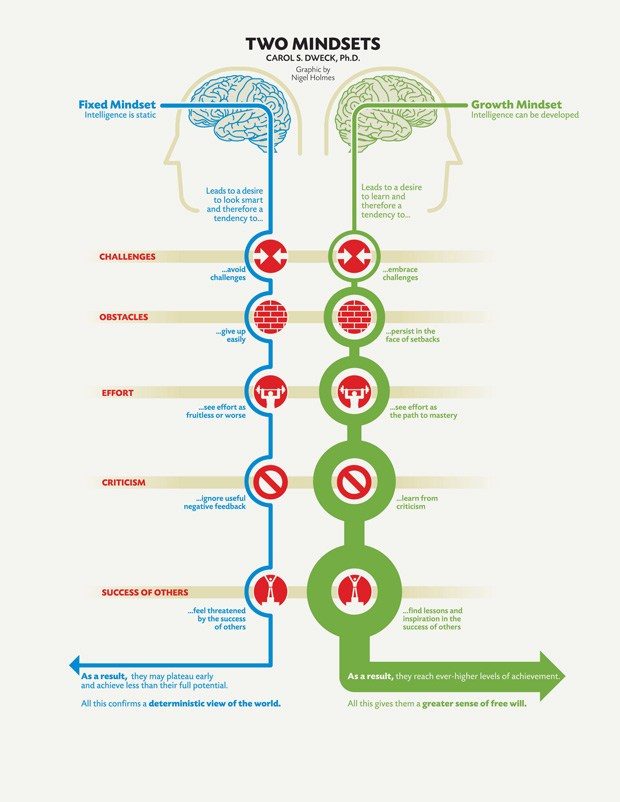
Lockdown has forced many teachers to turn to technology in order to continue to provide education remotely. The opportunities created by using Teams, Forms, Sway and PowerPoint with narration have been publicised and many teachers are now engaging with them. Countless organisations are offering advice, how to videos and it can all be overwhelming for someone with a fixed mindset who has hitherto been very comfortable with their individual face to face approach to teaching.
So my advice as a Microsoft Innovator Education Expert is quite simple. Use the MEC tile that already exists in Glow. If you cannot find it on your launchpad then add it from your apps library. Then explore and develop your own growth mindset! Start from an area with which you are familiar, it could be Teams or other Office 365 tools and watch the videos and complete the quizzes.
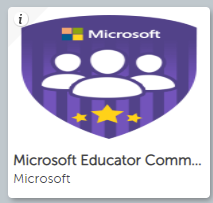
They really are not scary and although you have to gain 80% to pass, there are resit opportunities so what do you have to lose!
Once you pass some quizzes you will gain badges in your personal profile.
Each badge is worth a number of points and all can be used as part of your CPD evidence for GTCs
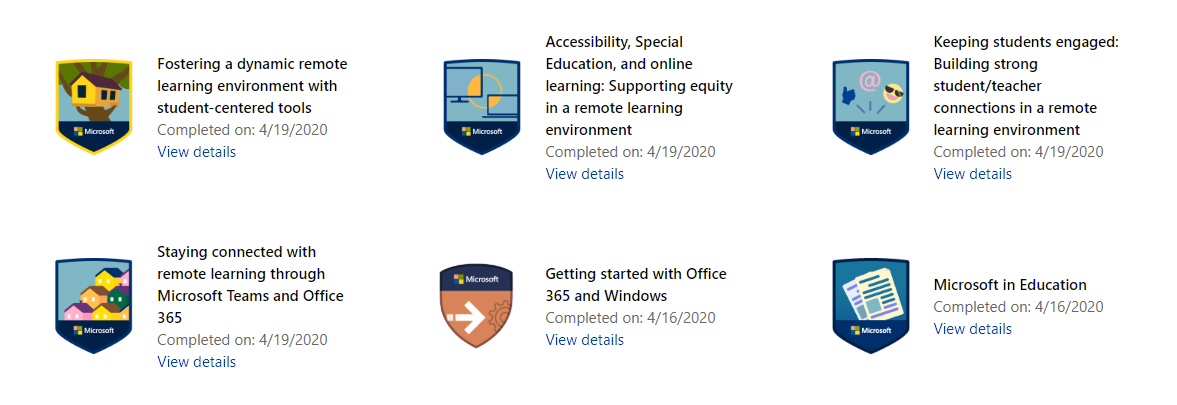
Some badges also come with certificates whilst others are part of learning paths and the certificate is awarded at the end of a significant amount of work. Each certificate details the time spent on acquiring them.
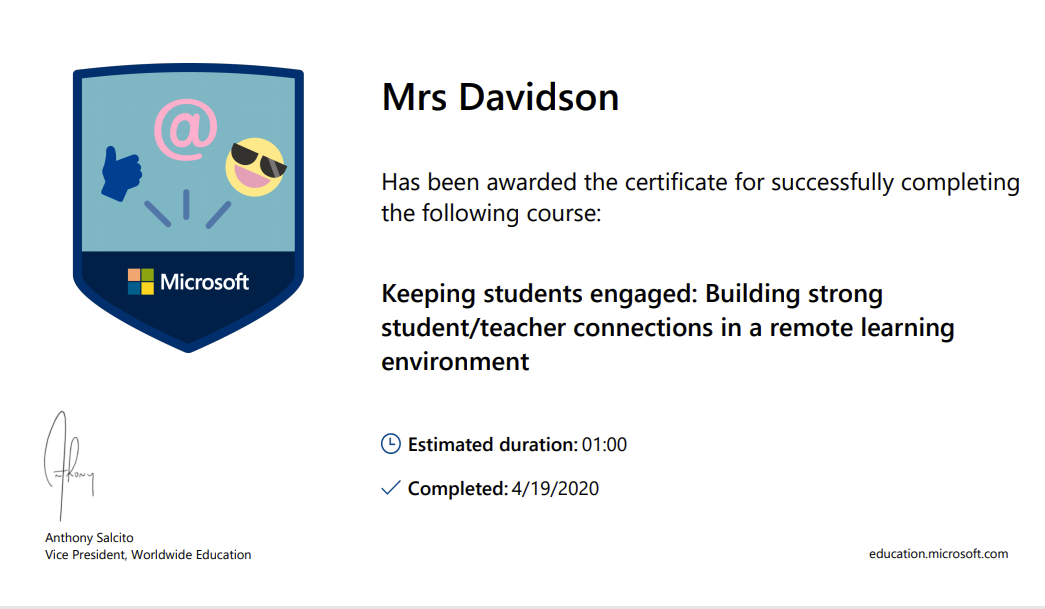
Engaging pupils Collecting badges can become addictive once you realise that, just spending a little bit of time working through the video tutorials, can save you hours of time in creating and distributing quality learning opportunities. Before you know it you will have acquired 1000 points and you become recognised as a Microsoft Innovative Educator and you join a fast paced growth mindset community from where your learning will really take off!
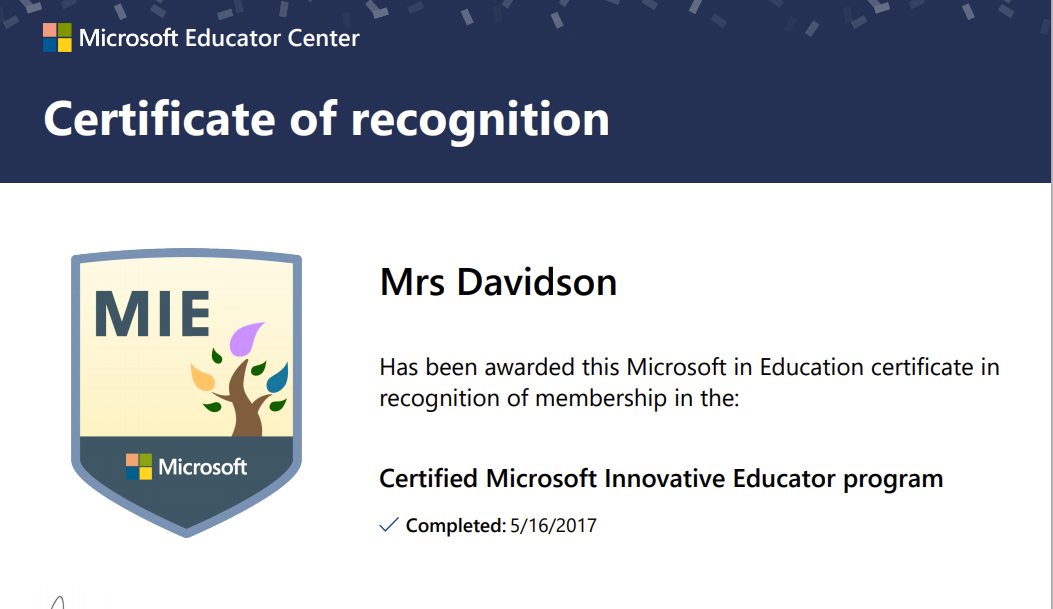
 The MIE Community In Scotland exists in the virtual world so even if there is nobody at your school that has any expertise in using Microsoft tools, you can gain support at the click of a mouse, from teachers just like you, who have learned the short cuts and possibilities available through Glow and are willing to share. Twitter is the platform outside of glow where you can gain insight into how you can stretch your understanding, as most of us have twitter accounts and there are regular tweetmeets for #MicrosoftEduChat #TeamMIEEScotland and #MSFtCelt ( team Scotland together with the Welsh team). What makes us experts is not that we know the answers but we are not afraid to ask the questions – how do you do that? Is that on glow too? Can I have a copy?
The MIE Community In Scotland exists in the virtual world so even if there is nobody at your school that has any expertise in using Microsoft tools, you can gain support at the click of a mouse, from teachers just like you, who have learned the short cuts and possibilities available through Glow and are willing to share. Twitter is the platform outside of glow where you can gain insight into how you can stretch your understanding, as most of us have twitter accounts and there are regular tweetmeets for #MicrosoftEduChat #TeamMIEEScotland and #MSFtCelt ( team Scotland together with the Welsh team). What makes us experts is not that we know the answers but we are not afraid to ask the questions – how do you do that? Is that on glow too? Can I have a copy?
https://twitter.com/MrsTEHS/status/1261024735325851649?s=20
So as an experienced RME teacher what are my favourite tools for teaching and learning? Microsoft Teams is key as you can literally teach an entire course through a class team. I facilitate a Religion Beliefs and Values remote learning Team, as with the minimal support required for the Level 5 award the pupils who have opted into this team just work their way through their investigation and reflection. The fact pupils can literally complete all work on their phone helps to engage many of them more than a jotter and a text book. Forms to gain pupil voice or quizzes for formative learning are quick and effective and last of all my love of Sway with the ability to include so much information in an accessible format where readers can focus on what they need to learn. With these tools I have increased my engagement with pupils that I only used to physically see once a week and for whom the instant and personalised feedback encouraged greater participation and deeper reflection. Now I am shielding physically away from my closed classroom, this interaction has continued and the record of all interactions are now documented in the new Insights tab.
As the PT of Wider Achievement I can facilitate a number of Youth Achievement Awards via Teams and together with our school Youth worker Caroline Shirreffs we are currently supporting senior pupils creating their Personal Development plans for their Platinum Award. Being able to have online meetings has actually given us more time than we would have managed to gain in school as these pupils have such busy lives! My YPi teams who collaborate via Teams chat and create group presentations show the scope is as limited as the learner’s imagination.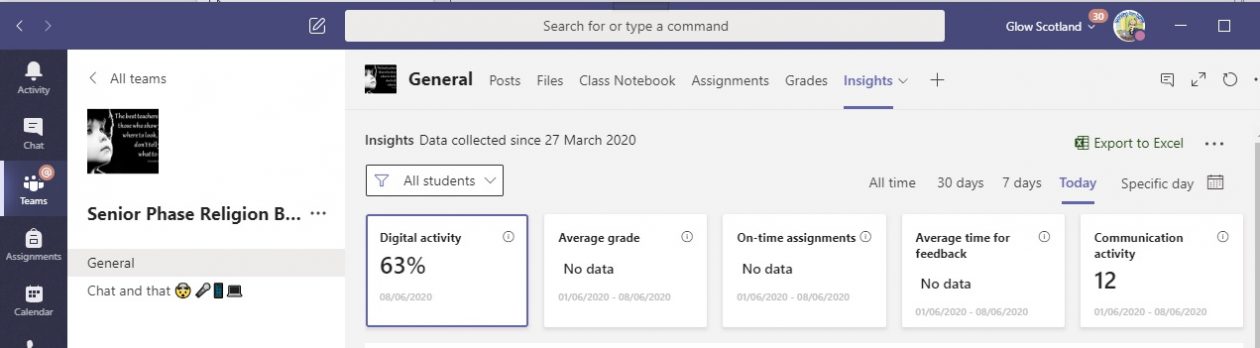
You may have thought you did not have time to learn about all these tools but the time it saves makes up for the investment. You just need to be a bit braver and click on the MEC tile. A whole new world of opportunities await!
Find me on Twitter @AllM14891126