Livestreaming is an increasingly popular method of communicating with people across the world. They can be based on any sort of content but often centre around sports and gaming.
Learners should be aware of the risks of inappropriate content in livestreams, the pressure to provide tips, subscriptions or sponsorship, and the risks associated with talking to others on streams, whether friends or strangers.
The risks:
- pressurised into purchases, tips, sponsorships or subscriptions
- inappropriate content

Becoming cyber resilient is the first step to being safer online. Talk to your learners about the devices and accounts that they use to access online information:
- Make them aware of any potential risks, such as inappropriate content and costs
- Ensure they have privacy and security settings enabled on their streaming platforms and consider where and what they film
- If content is harmful – do they know how to report it?
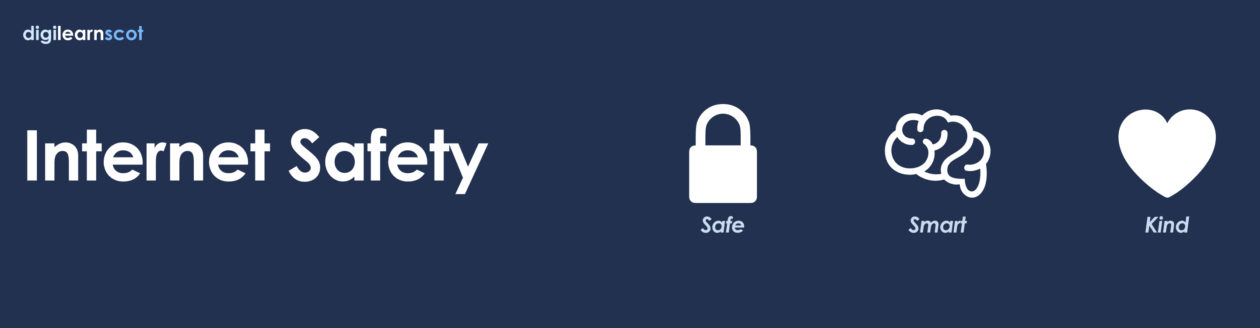
Being more cyber resilient reduces the risk of internet safety issues arising. We all want the internet to be a more welcoming space for children and young people and that is why we promote this positive message of safe, smart and kind.
With your learners:
- Discuss the risk of watching inappropriate streams
- Ask them to explore and recommend smarter choices for more appropriate streams – this could be class stream reviews alongside book reviews
- Look at how they can be kinder when streaming or commenting on others’ streams

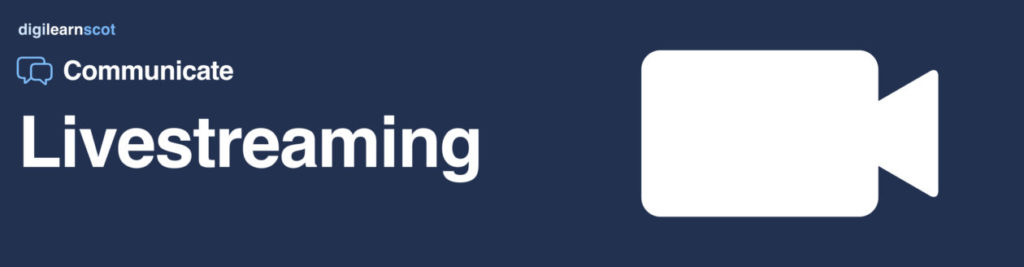
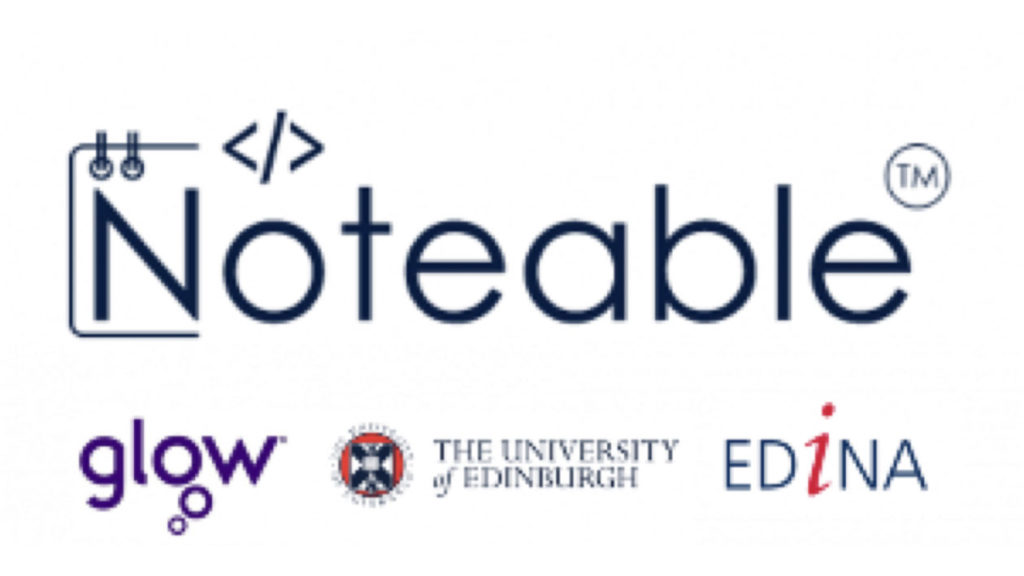

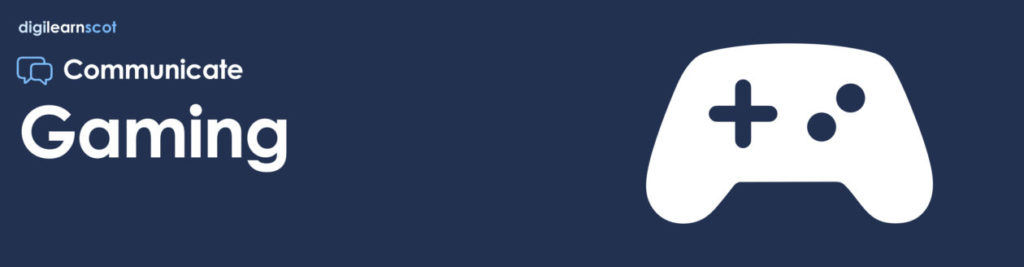
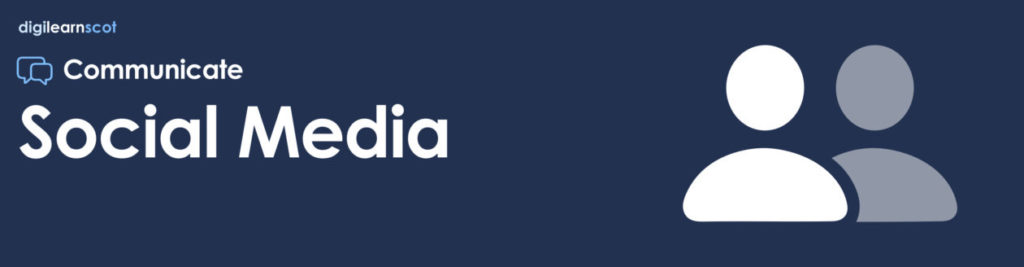
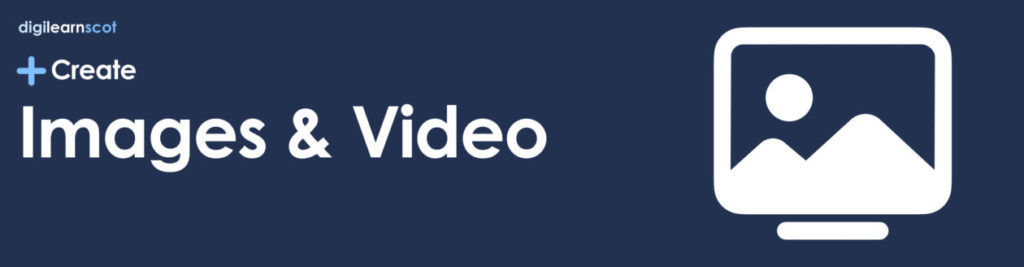
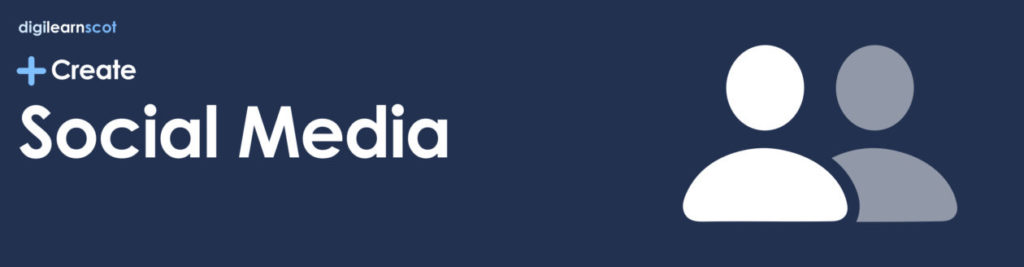
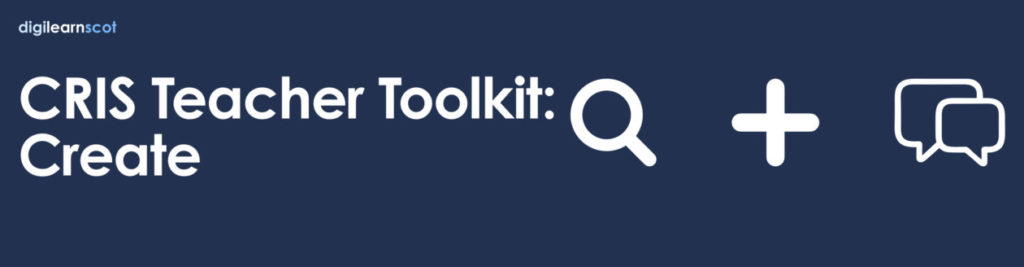
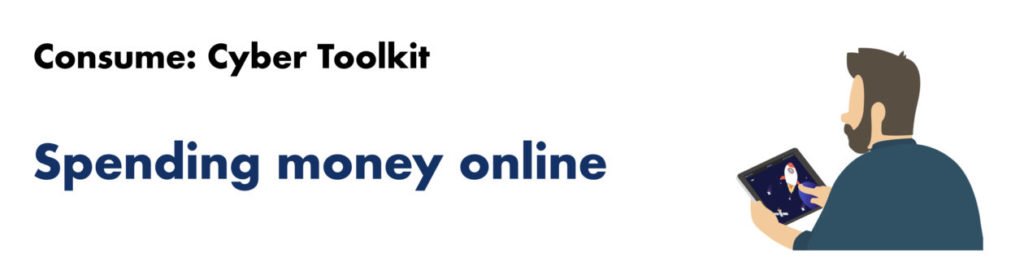
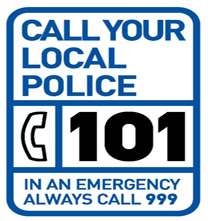
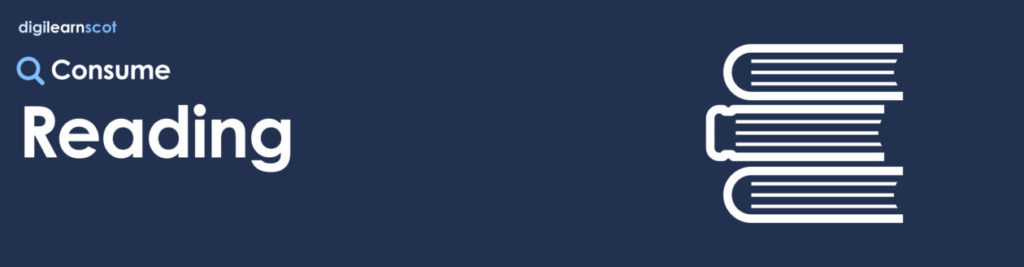

You must be logged in to post a comment.