Where to start

BBC L.A.B. is a collection of simple films about how to make digital content.
How to Take Brilliant Photos on Your Phone
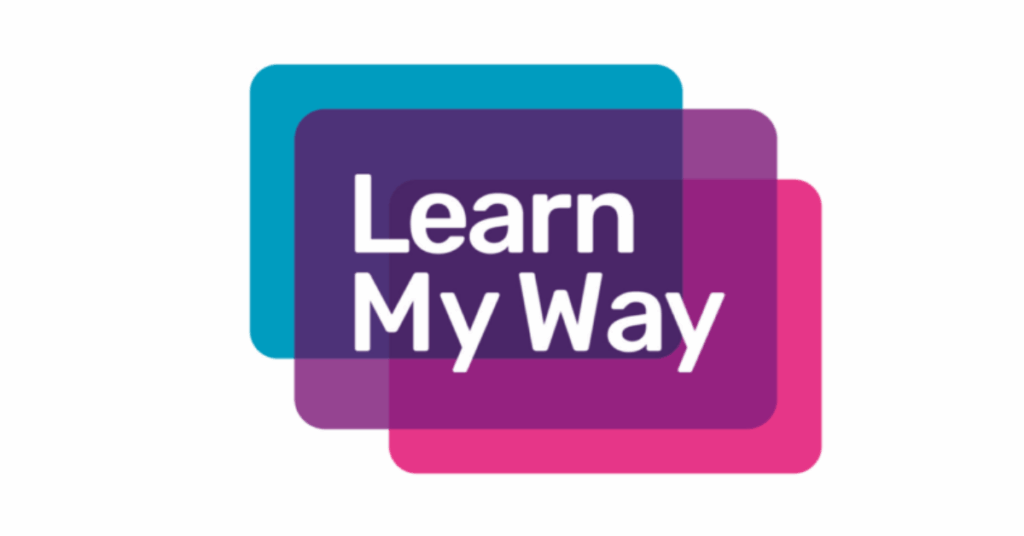
Learn My Way is a free online digital skills learning platform.
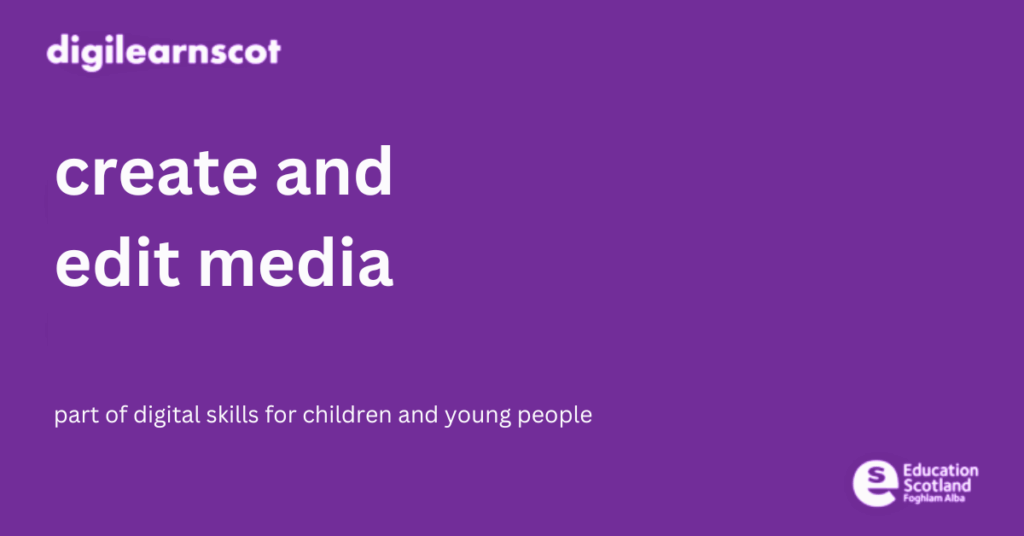

BBC L.A.B. is a collection of simple films about how to make digital content.
How to Take Brilliant Photos on Your Phone
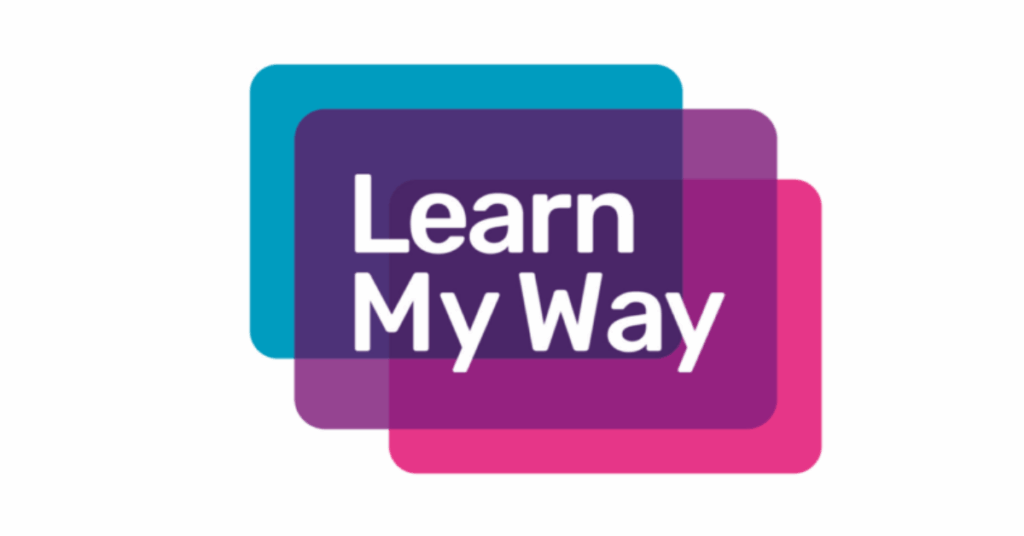
Learn My Way is a free online digital skills learning platform.
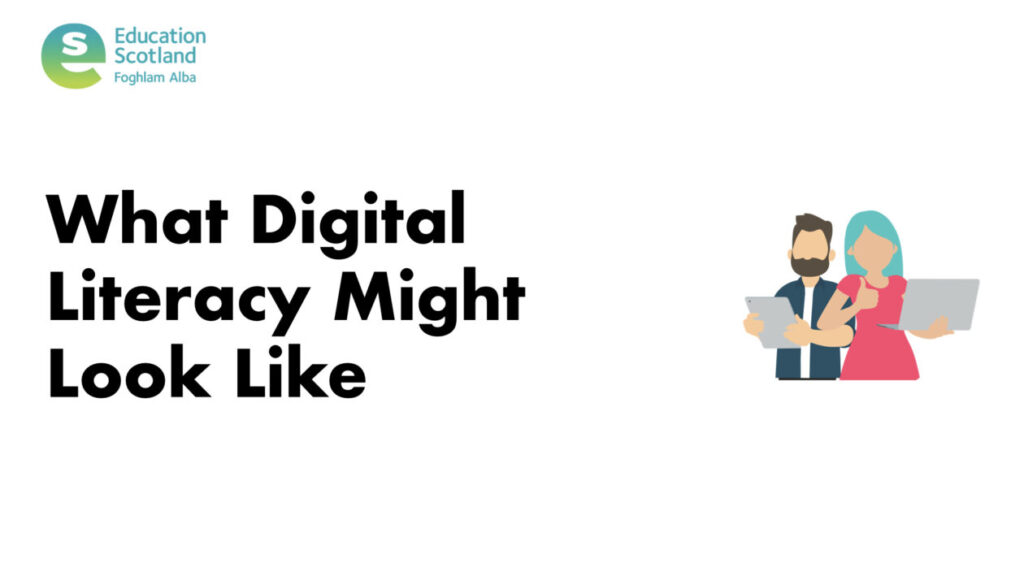

BBC Bitesize has useful information on how computers and the internet work.

Visit the Barclays Digital Wings site to view tutorials and learning resources for fundamental digital skills. This requires a login with email, name and password – teachers should check their data protection policy before registering learners.
Learn My Way is a website of free online learning for beginners, helping you develop digital skills to make the most of the online world. Some aspects of this page may require a login – teachers should check their data protection policy before registering learners.
CyberFirst is the national cyber security education programme from the National Cyber Security Centre (NCSC). Their CyberSprinters game and teaching resources is an easy place to get started with cyber.
Go to CyberSprinters
Our Cyber Toolkit provides more practical advice on teaching learners about staying safe and secure when online.
Every secondary school has copies of Your Money Matters textbooks and resources:
Go to Your Money Matters Scotland
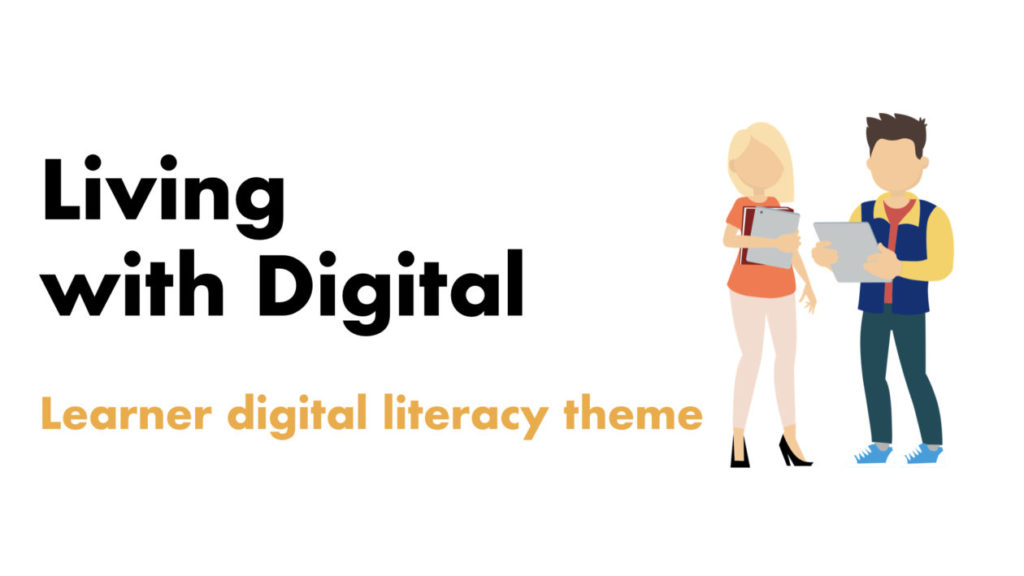
Learners’ own digital literacy skills and knowledge
Troubleshooting: diagnosing and solving technical problems with devices and platforms
Usability features: using devices, platforms and services’ features to make them easier to use (accessibility)

The first aspect to consider is how learners can use Glow and other online platforms to connect, contact and communicate with each other. Are they using email, direct messaging or video calls? How are these skills useful in learning, life and work?
Using cloud drives, such as OneDrive (Microsoft) and Drive (Google), learners can create and share content with peers, teachers and even learners in other schools or countries. Not only can they be shared, they can be co-created and edited at the same time on multiple computers at once! How is this useful for life, learning and work?
Collaborating using IT – BBC Bitesize
Tech She Can has a short video explaining how cloud computing works for younger learners:
When planning learning around the functional tools in Glow, it is worth considering their purpose and application. Text-based documents, such as Word, Docs, PowerPoint and Slides might lend themselves to Literacy & English Es and Os:
Typing is a useful, but not essential, skill in modern digital literacy. Teachers might plan some typing practice as part of this functional suite of learning in order to enable learners to use them more effectively:
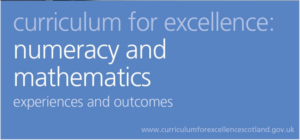
When planning learning around the functional tools in Glow, it is worth considering their purpose and application. Text-based documents, such as Excel and Sheets might lend themselves to numeracy & Mathematics:
These two collections of tutorials may support teachers develop skills with the Microsoft and Google suites of apps:
Free Microsoft Office Tutorials at GCFGlobal
Free Google Tutorials at GCFGlobal
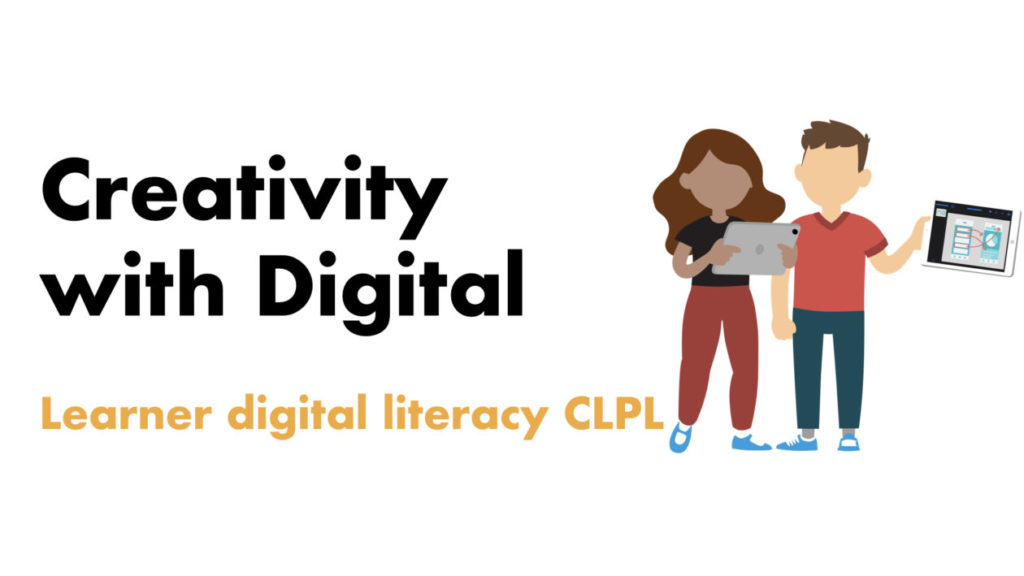

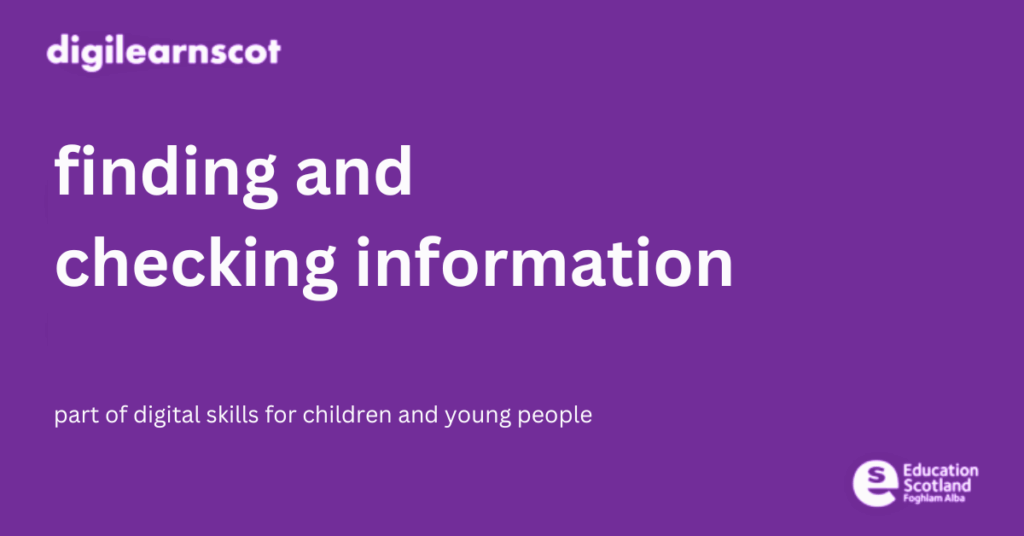
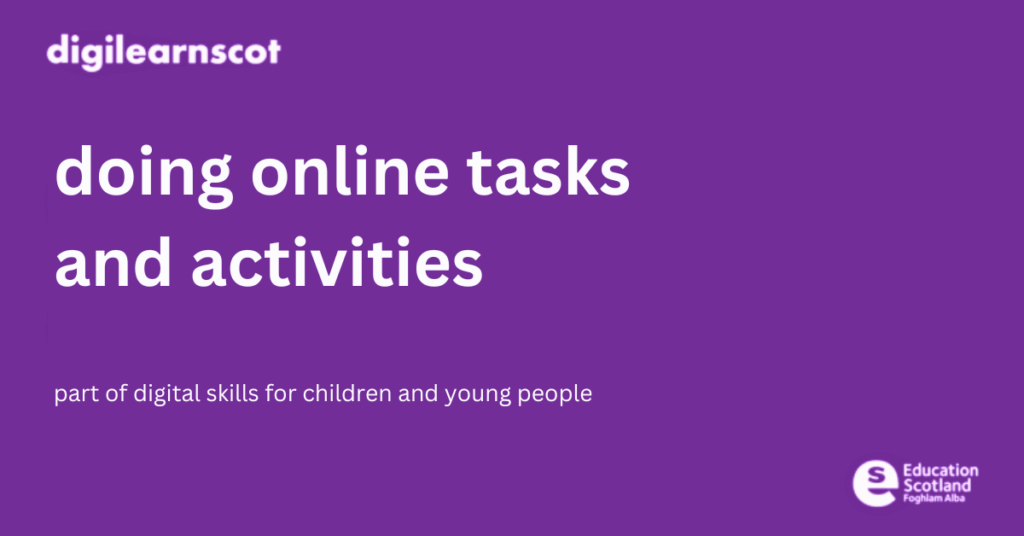
BBC Bitesize has useful information on how technology can be used to create media and how the computer stores this, making it easy to edit and share.
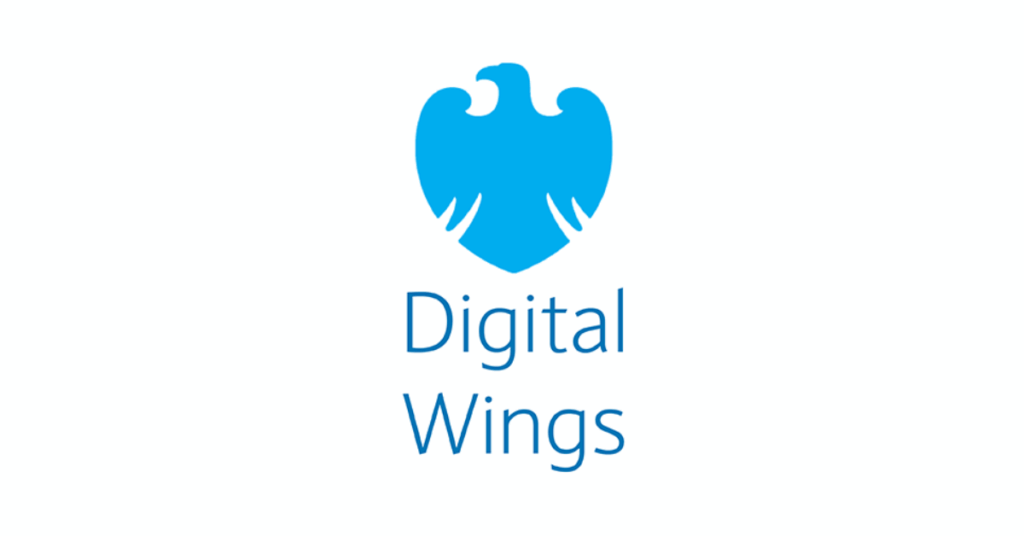
This section focuses on the basic knowledge and skills required to use the most common office productivity and collaboration software.
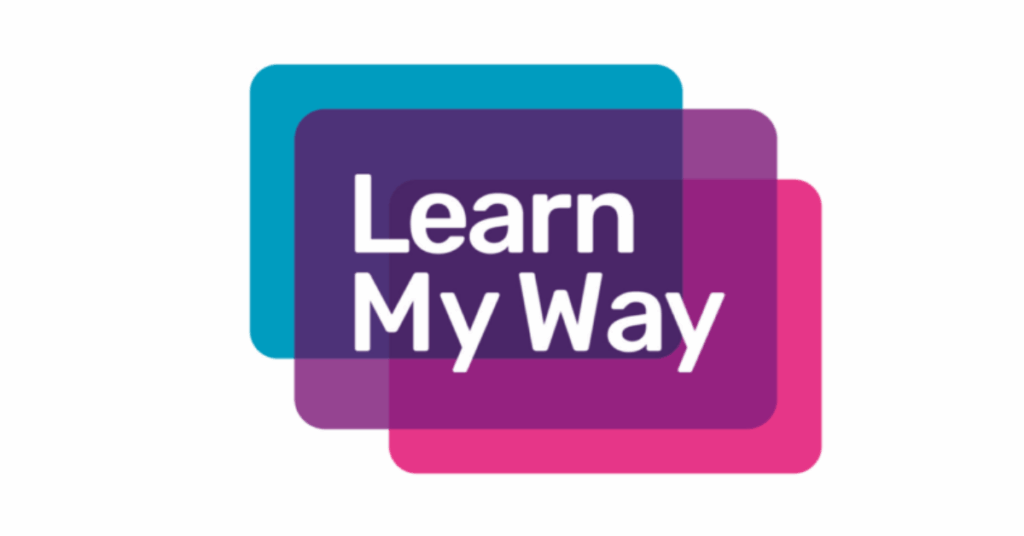
Learn My Way is a free online digital skills learning platform.

The first aspect to consider is how learners can use Glow and other online platforms to connect, contact and communicate with each other. Are they using email, direct messaging or video calls? How are these skills useful in learning, life and work?
What are digital communication systems? – BBC Bitesize
go to Cyber Toolkit for advice and guidance on communication
Using cloud drives, such as OneDrive (Microsoft) and Drive (Google), learners can create and share content with peers, teachers and even learners in other schools or countries. Not only can they be shared, they can be co-created and edited at the same time on multiple computers at once! How is this useful for life, learning and work?
Collaborating using IT – BBC Bitesize
Tech She Can has a short video explaining how cloud computing works for younger learners:
When planning learning around the functional tools in Glow, it is worth considering their purpose and application. Text-based documents, such as Word, Docs, PowerPoint and Slides might lend themselves to Literacy & English Es and Os:
Typing is a useful, but not essential, skill in modern digital literacy. Teachers might plan some typing practice as part of this functional suite of learning in order to enable learners to use them more effectively:
Dance Mat Typing for 7 – 11 year olds – BBC Bitesize
go to the Literacy Trust website for more examples and information
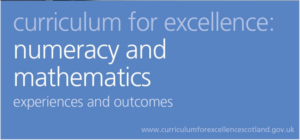
When planning learning around the functional tools in Glow, it is worth considering their purpose and application. Text-based documents, such as Excel and Sheets might lend themselves to numeracy & Mathematics:
Creating and understanding charts and graphs – BBC Bitesize
go to the Joint Mathematical Council report on digital tools for maths
These two collections of tutorials may support teachers develop skills with the Microsoft and Google suites of apps:
go to the free Microsoft Office Tutorials at GCFGlobal
You must be logged in to post a comment.