Overview
More and more of the money we spend is spent online or digitally. Whether that is debit card or Go Henry, mobile contactless with Google or Apple Pay, or online payments like PayPal and even cryptocurrency.
Learners need to understand the benefits and risks of using digital money and online accounts to make purchases. Do they understand the amount of targeted advertising that they are exposed to? Are they aware of when a social media ‘influencer’ is being paid to promote products to them?
Internet safety risks and considerations
In order to spend money online, learners usually need access to:
- an internet-connected device
- funds, such as a bank account, credit card or game funds card
When supporting learners with this area, it is important to consider who controls their access to these opportunities and resources:
- Is there a risk of this occurring in school?
- How is that enabled?
- Are there steps that could be taken to reduce the risk of this?
If it is an out-of-school risk:
- How can the school support with this?
- Is support required for families or learners?
- Who can support with this: Community Learning and Development or Police Scotland?
Being more cyber resilient reduces the risk of internet safety issues arising. We all want the internet to be a more welcoming space for children and young people and that is why we promote this positive message of safe, smart and kind.
Topics to explore with learners might include:
- the risk and impact of losing money to scams, fraud and theft online
- how to shop and spend more securely online
- how advertising and influencers work, and how to be smarter about their spending
Cyber resilience guidance
The first potential vulnerability when spending online is the device not being securely set up. Check with learners that they have:
- a screenlock that requires a passcode or biometric (face or fingerprint) to log in to stop unauthorised access (hacking)
- the latest operating system (usually iOS, android or Windows) installed as this usually fixes potential security vulnerabilities
- antivirus software installed, turned on and updated to reduce risk of viruses or ransomware
- installed apps from approved providers, such as App Store or Play Store to avoid malicious content
- only using secure websites that have the padlock symbol and https in the address bar
When setting up and using accounts with access to funds, such as shopping, gaming or streaming, users should:
- stick to well-known platforms that other people use regularly, such as supermarkets and apps from the app store or Play store
- use review sites, such as Trustpilot, when using a new or less well-known app
- consider using a separate email account form the one used to access their bank
- use a stronger password including three random words and not share this with anyone
- use 2FA or additional security features when available
Anyone who believes they have been a victim of scams, fraud or theft should report it to Police Scotland by phoning 101.
Whether a victim or not, all potential scams should be reported to the National Cyber Security Centre (NCSC) who will investigate and then remove or block the scams so that others do not fall victim.
If money has been stolen, or personal details accessed from a financial account, then contact the bank or service provider immediately and then update login details such as email address, password and 2FA.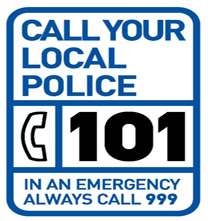
Resources
The National Cyber Security Centre infographic for Shopping Securely Online
There are downloadable resources on the MoneySense website about How to Pay for Things and How Can I Keep My Money Safe? – Money Sense Teaching Resources
The SQA Academy has FREE interactive tutorials on setting up accounts and spending money or booking events online: Digital Learning Guides (sqaacademy.org.uk)
All Scottish secondary schools received copies of the Your Money Matters textbook. These resources (chapters 5 and 6) can be used to cover the contexts of spending and managing money online. Your Money Matters Scotland – PowerPoints
Online course with badges – learn how to setup, spend and manage online spending Transacting | Digital Wings (uk.barclays)
Phishing: Spot and report scam emails, texts, websites and… – NCSC.GOV.UK
The SQA Academy has FREE interactive tutorials on setting up accounts and spending money or booking events online: Digital Learning Guides (sqaacademy.org.uk)

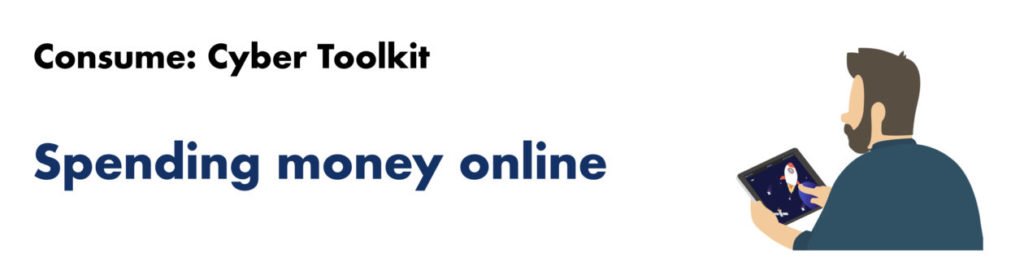
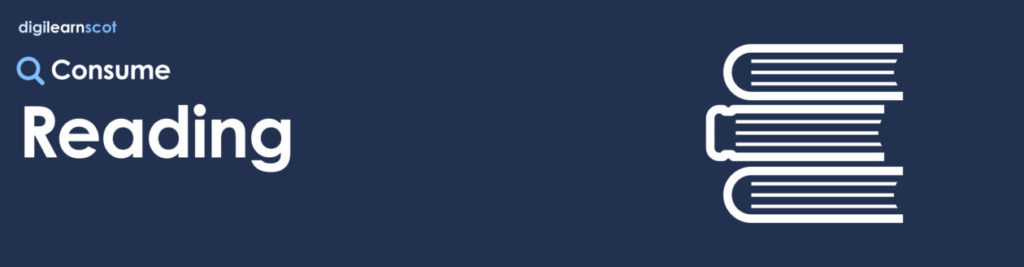

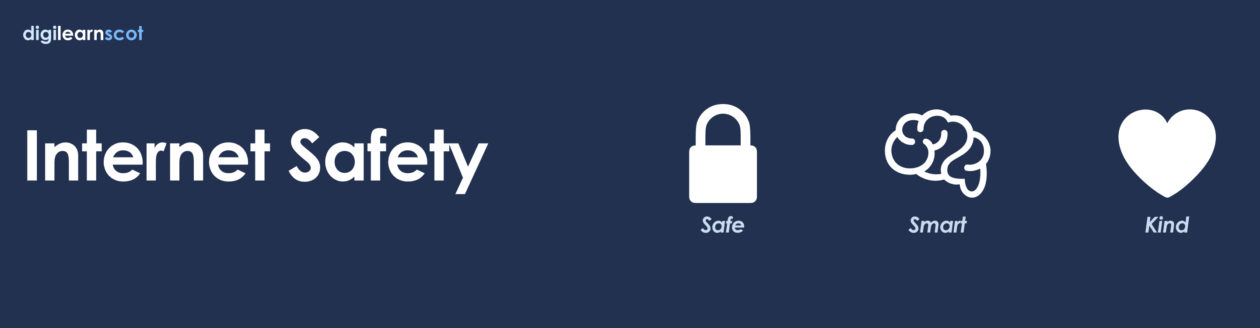
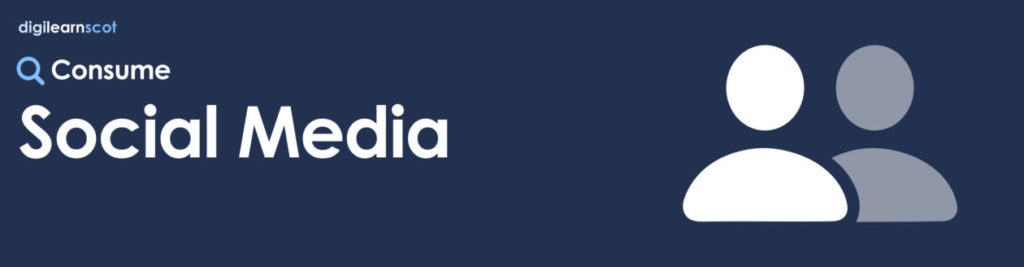
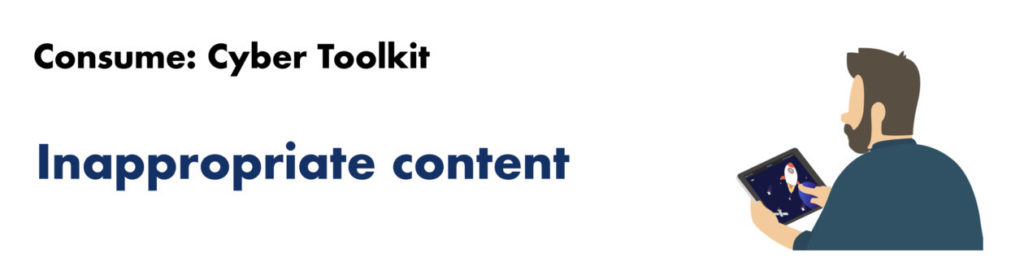
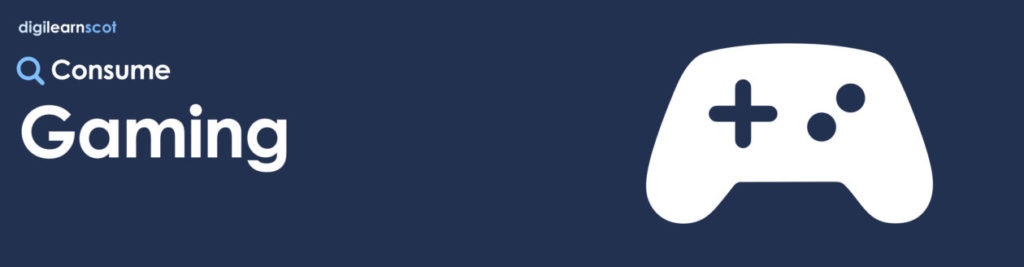

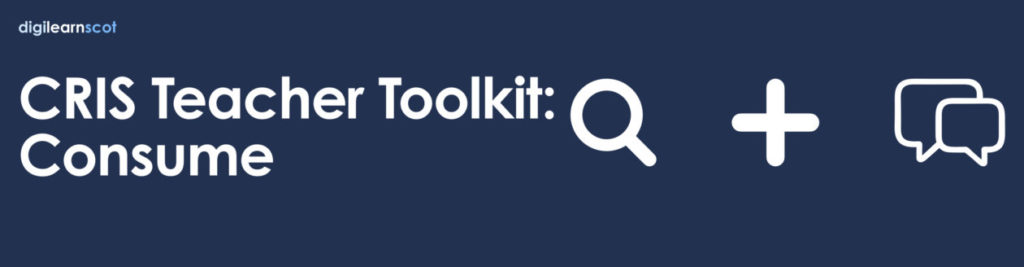
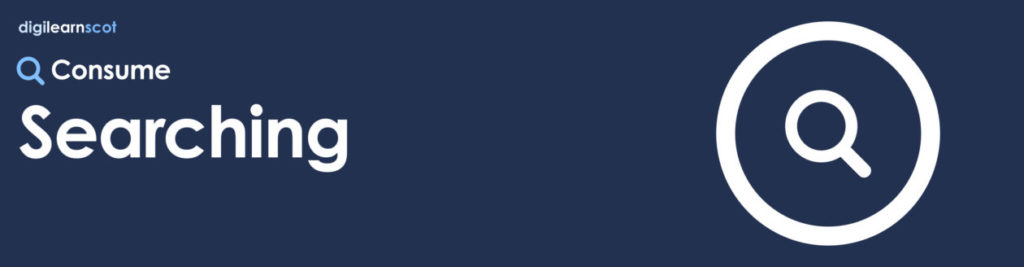
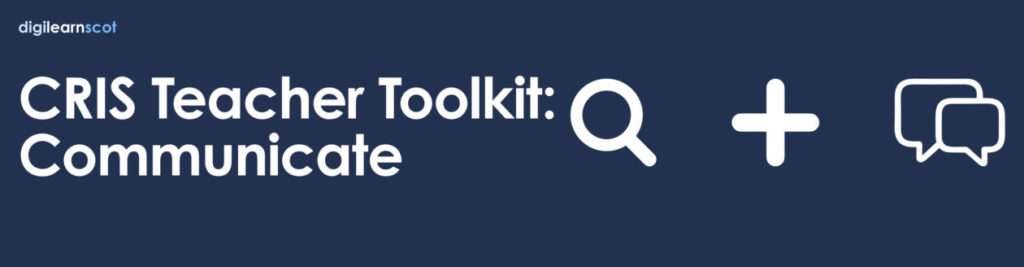
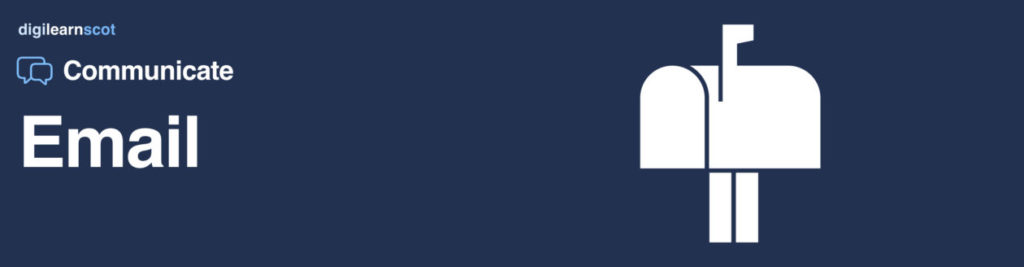
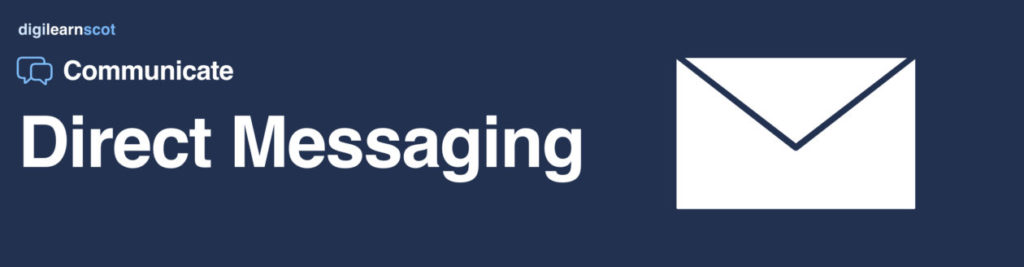
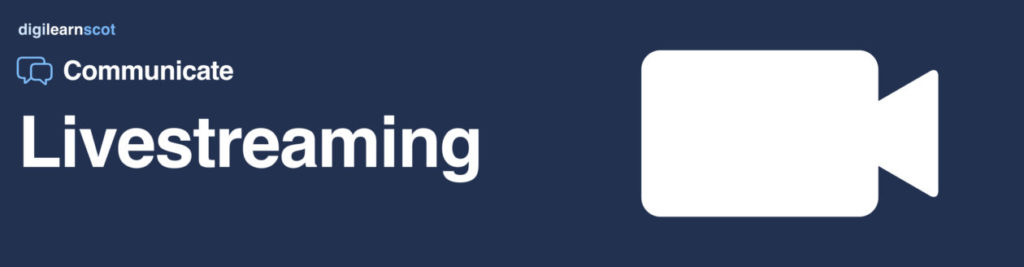
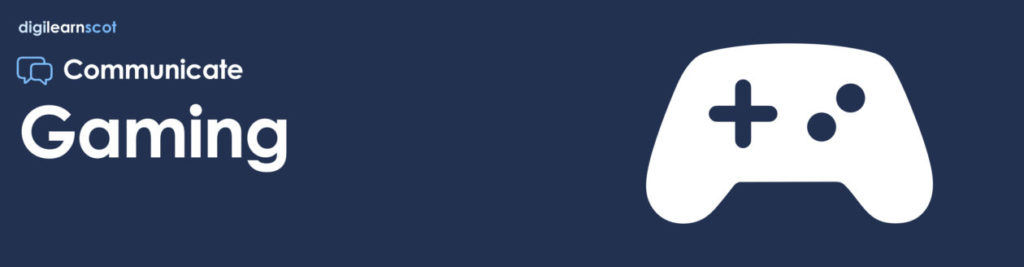
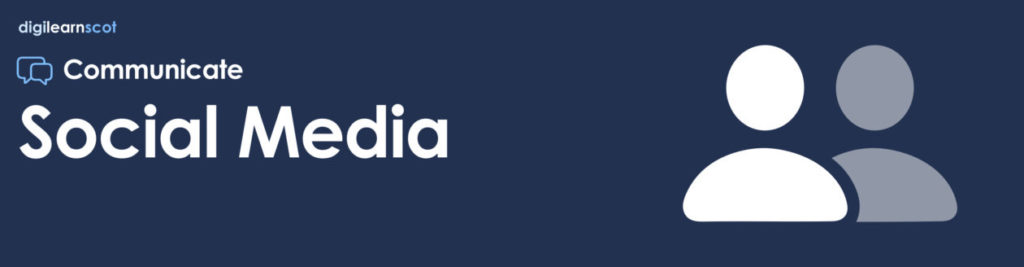


You must be logged in to post a comment.