Back to This is Digital page
Reading and watching
This episode of CLPL focuses on the rationale for using, or not using, digital technology in learning. An Education Endowment Foundation report in 2021 states that:
- Effective use of digital technology is driven by learning and teaching goals rather than a specific technology
- New technology does not automatically lead to increased attainment
- Pupils’ motivation to use technology ≠ more effective learning
So, if digital does not intrinsically enhance learning then why do we use it?
Collaboration helps “build social capital among teachers and other educators improves student learning… it also improves the ability to initiate and implement change, as ideas spread and last beyond a few individual brainwaves.” – A. Hargreaves and M. T O’Connor
In the same paper they also state that “The strongest case for digital technology in education or life, however, is when it uniquely provides something of value that cannot be offered in any other way.”
This session will outline the expectation of the programme that ideas and resources are shared between participants but also with the wider teaching community.

Discussion points
To enable more effective and meaningful discussions during the webinar, please consider your thoughts on these points beforehand:
- Examples of interesting practice you have done or witnessed
- How digital fits into other approaches, such as flipped learning, tapestry or retrieval practice
- The standards and expectations you have for learners when using digital in class or at home

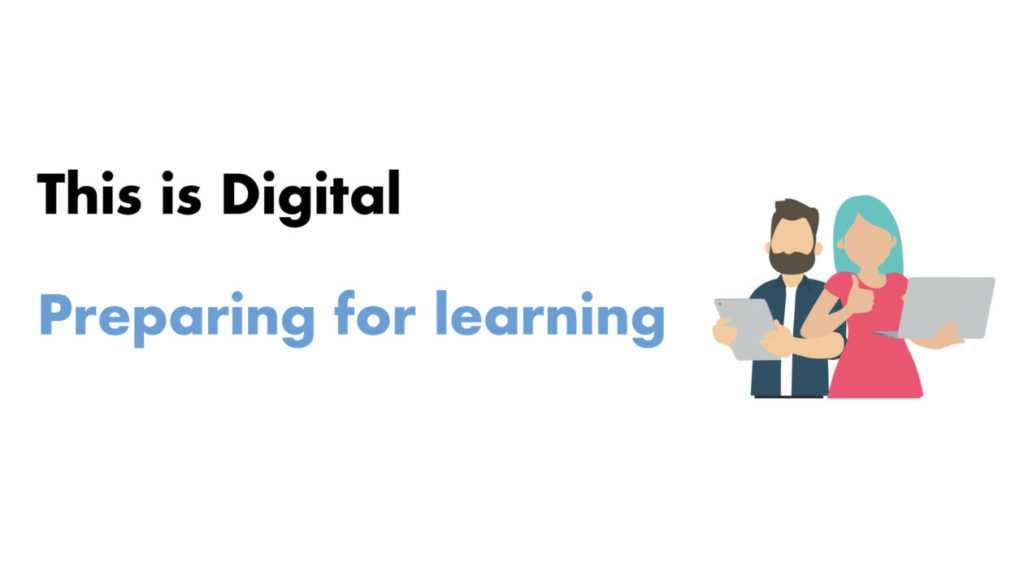
 Subscribe to DigiLearnScot on YouTube
Subscribe to DigiLearnScot on YouTube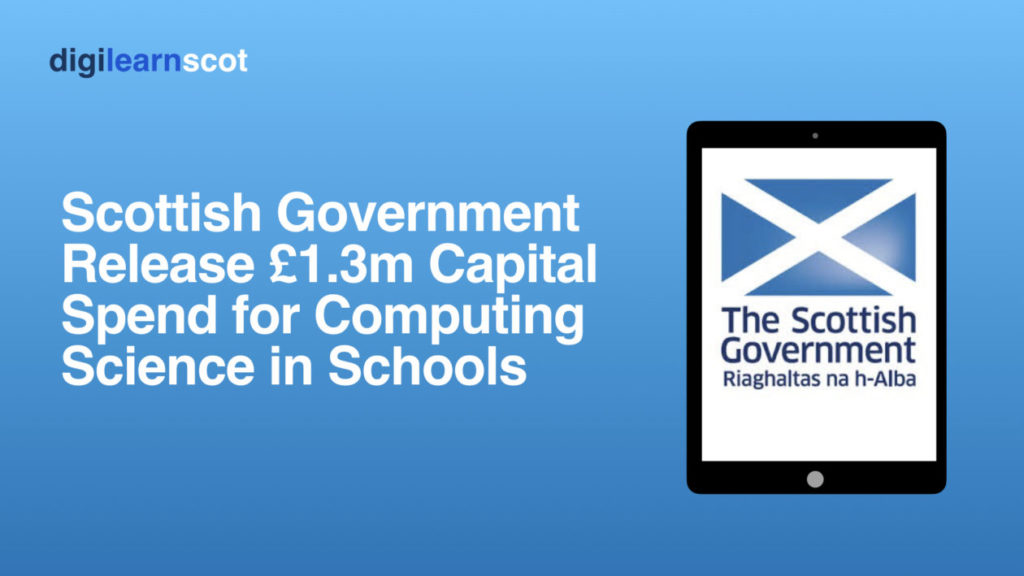
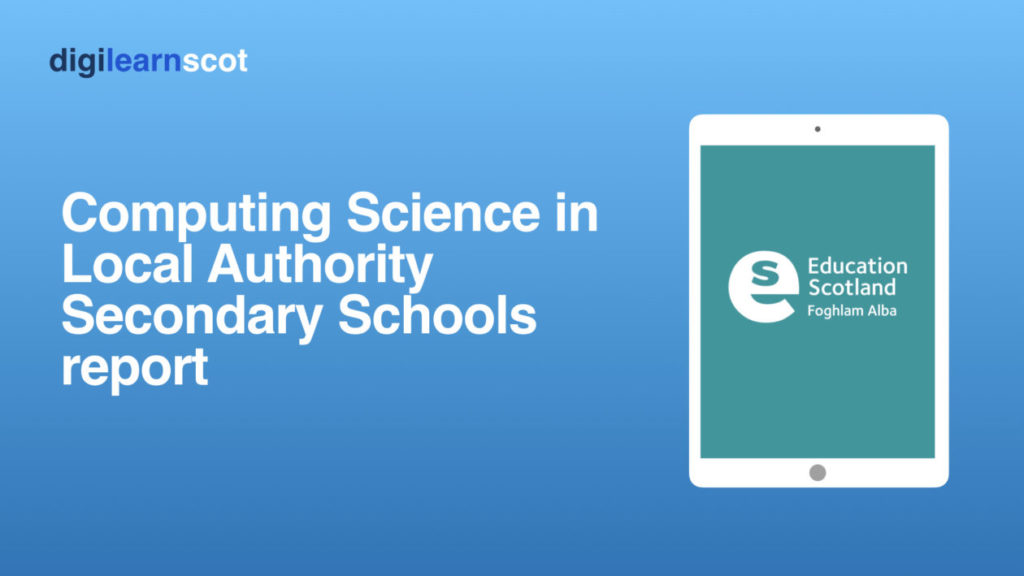
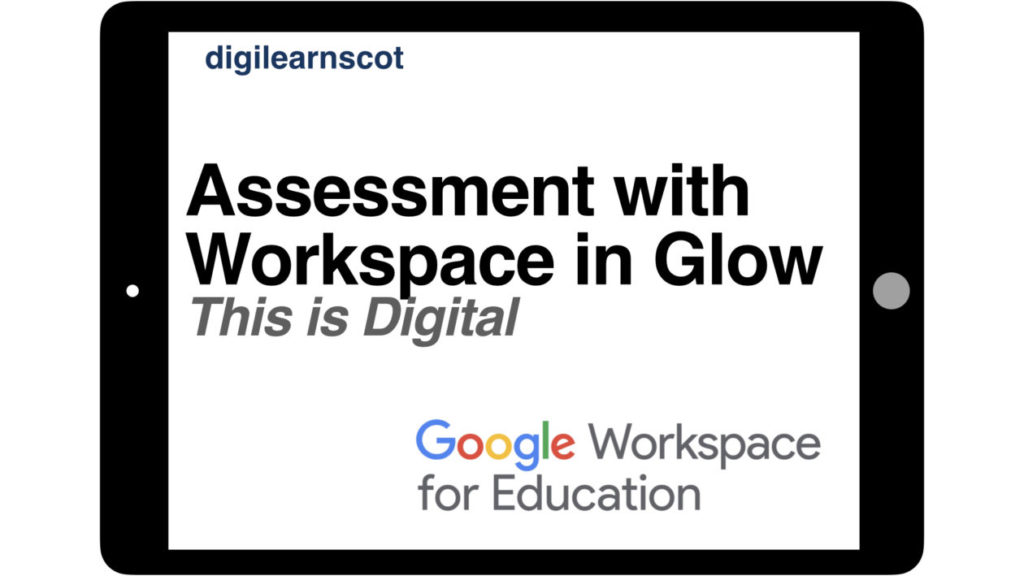
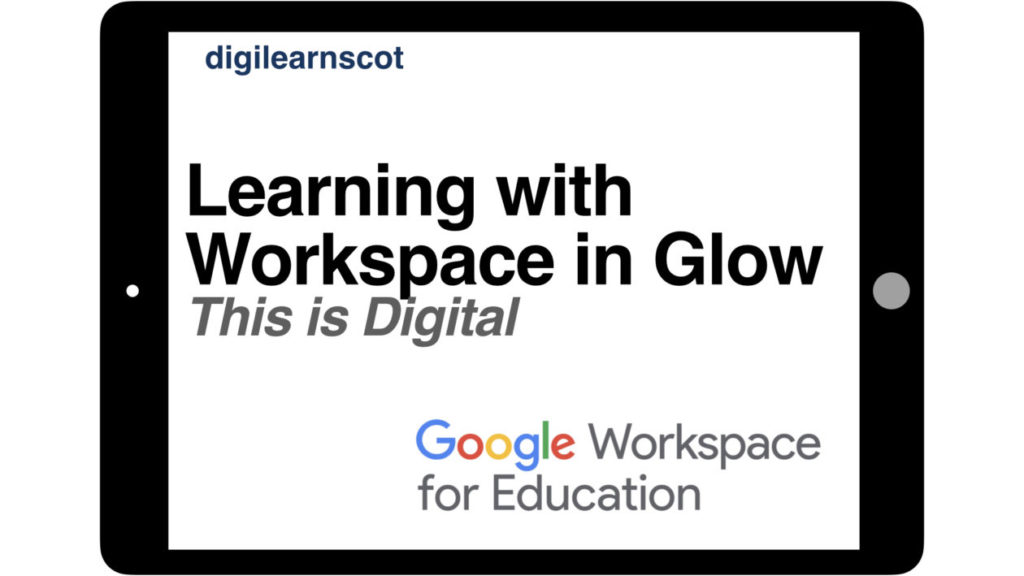
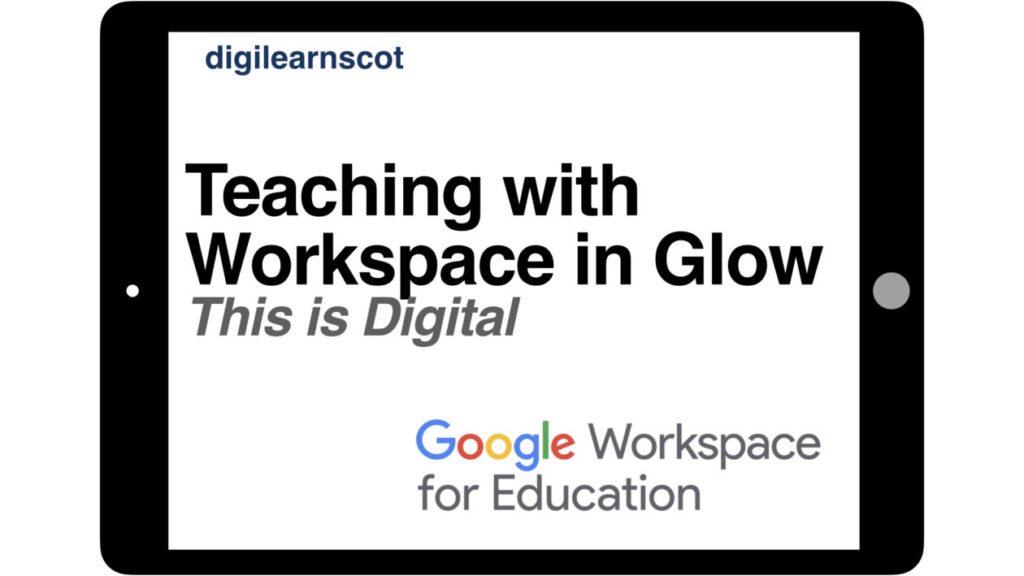
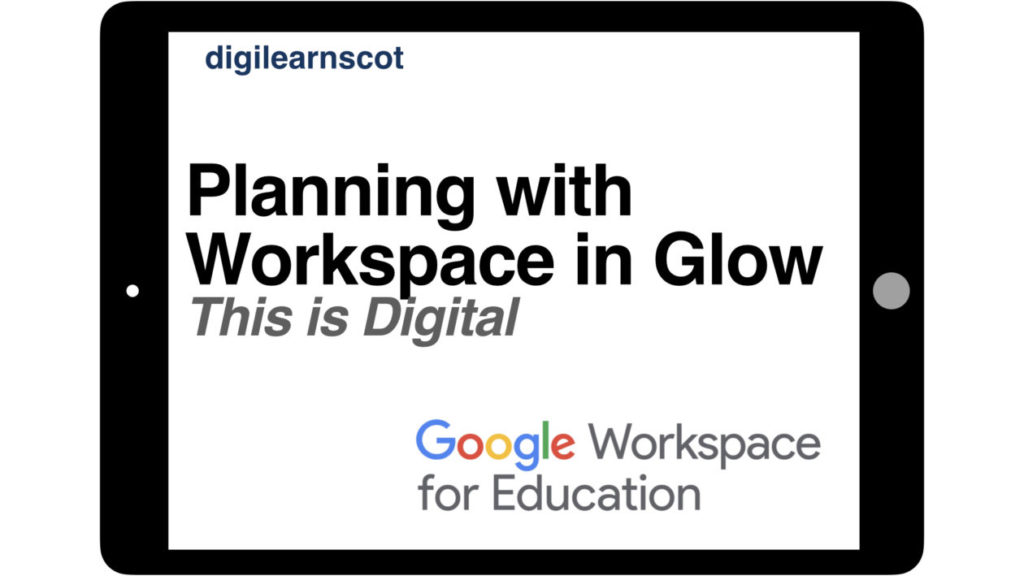
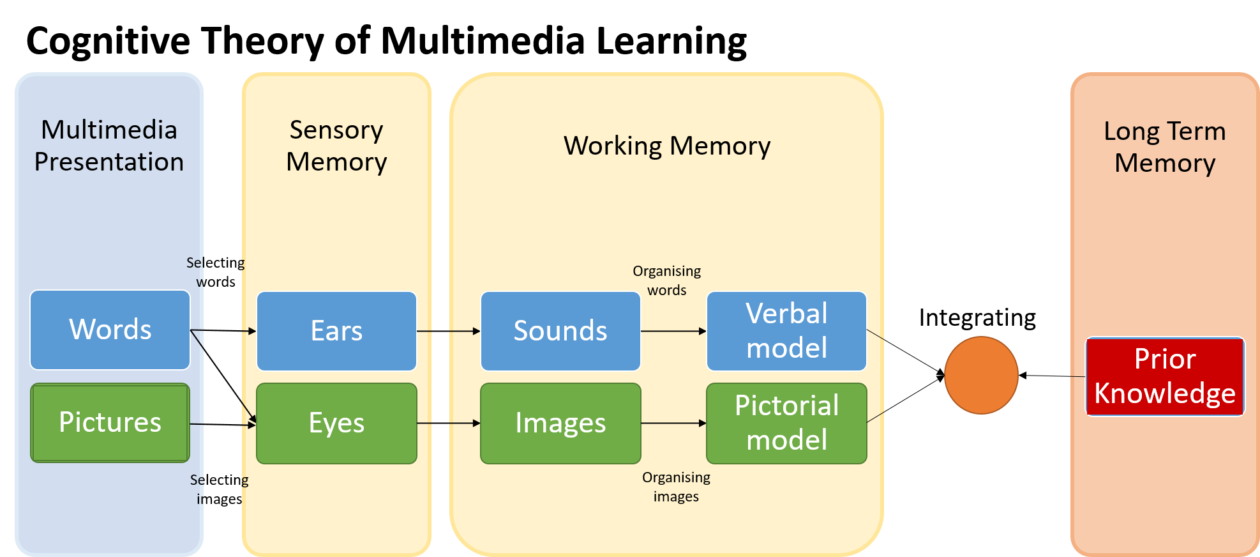


You must be logged in to post a comment.