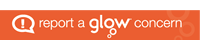Category: Text Blocks
-
Footnotes
The Footnotes block provides an easy way to add footnotes to your posts and pages.
-
Details
The Details block displays a text summary and an arrow button: When you click on the text or the button, the block opens and reveals additional content on the page.
-
Markdown
This block is provided by Jetpack, documentation: Markdown Block If you like writing in plain text and don’t have complex layouts you may enjoy using this block. Example Markdown needs Jetpack. Here is a quick video showing the editor. No sound.
-
Table
Table Block – Documentation – WordPress.org Example Apples Oranges Pears Bananas 10 12 3 7 Example Table Screenshot of Editor
-
Pull Quote & Verse
Documentation: Pullquote Block – Documentation – WordPress.org & Verse Block Example: Pull quote: But on what? Wine, poetry or virtue, as you wish. But be drunk. Charles Baudelaire Example Verse: Get Drunk You have to be always drunk. That’s all there is to it—it’s the only way. So as not to feel the horrible burden…
-
Preformatted
What you type is what you get, including spaces: Preformatted Block – Documentation – WordPress.org Examples: _______ ___ __ / ___/ /__ _ __ / _ )/ /__ ___ ____ / (_ / / _ \ |/|/ / / _ / / _ \/ _ `(_-< \___/_/\___/__,__/ /____/_/\___/\_, /___/ /___/ _ _ _ _ _…
-
Code
This block is for displaying code. See Code Block – Documentation – WordPress.org for more details.
-
Classic
The classic block embeds the old classic editor in your post or page. If you edit a post created with the classic editor and open it in the block editor you will see all the content in a classic block.
-
Quote
The quote block will give a nicely style to a quotation. There is a place for a citation too.
-
List
Organise content in a numbered or bulleted list.