This page is for session resources from our Planning for Effective Digital Experiences session. This session explored planning for digital learning from both a documentation and a practical application point of view.
Session Slides
You can view a PDF copy of the slides below. If you’d prefer the Keynote version please contact Kerry Abercrombie.
Additional Content
Our sessions tend to have a lot of live demonstrations within them. The remainder of the page outlines some of the digital tools covered in the session or signposting to some of the resources shown or mentioned in a format which can be easily revisited or passed along to colleagues who were unable to attend the session.
Planning for Digital Learning Document
Below we have embedded the new Planning for Digital Learning document. You can also access this in full screen here. As we mentioned in the session, this is only part one – part two which focuses on practical application is currently being created.
Session Recording
Here is a recording of the session for those who wish to watch it again or who missed it. Please be aware that the session recording is edited to remove all discussion and task sections. This is to protect the privacy of our participants and ensure everyone feels comfortable speaking freely on mic and in the chat without worry that their comments will be made publicly available.

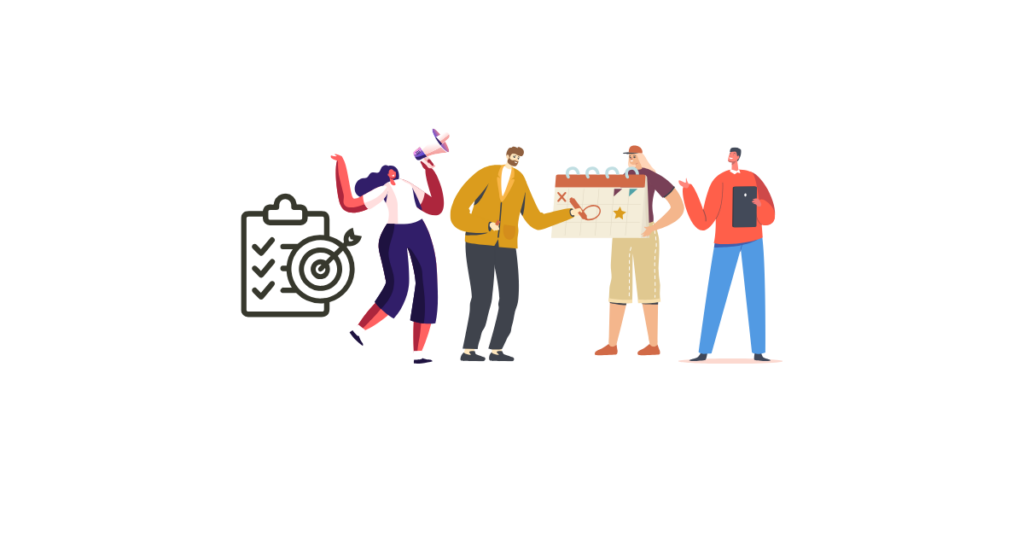
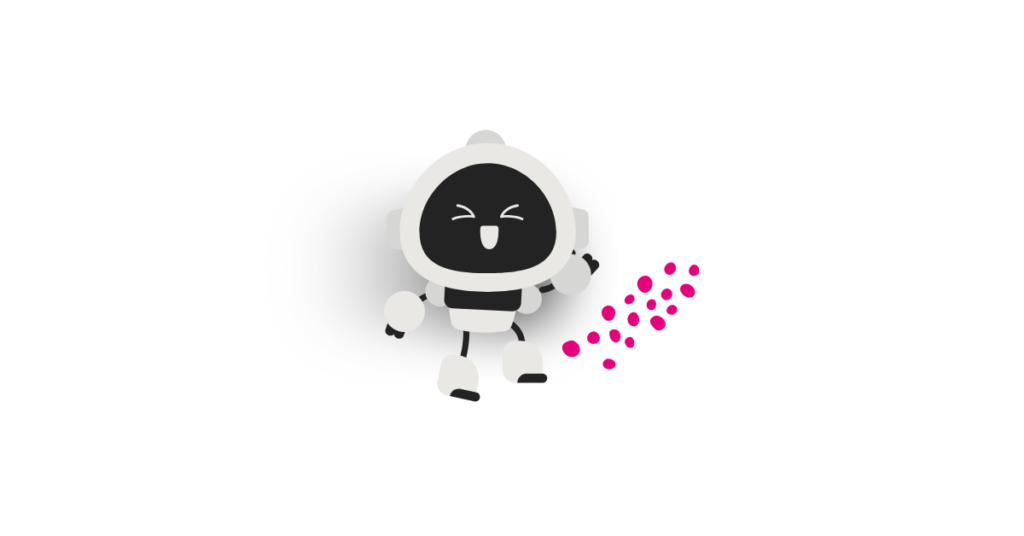

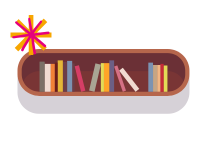


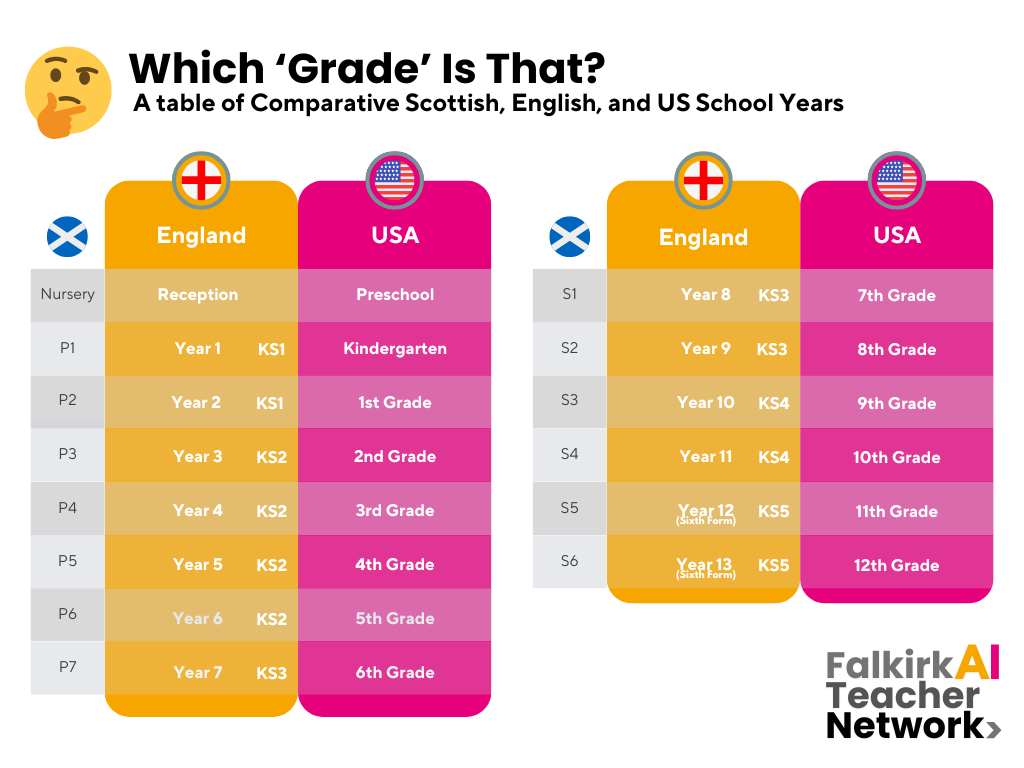




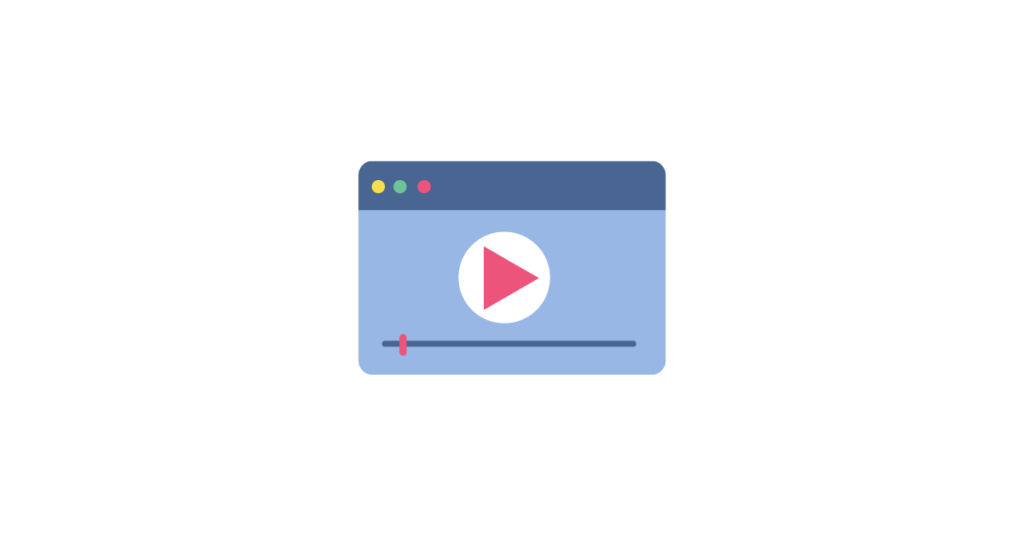
 Looking to create a teaching video?
Looking to create a teaching video?

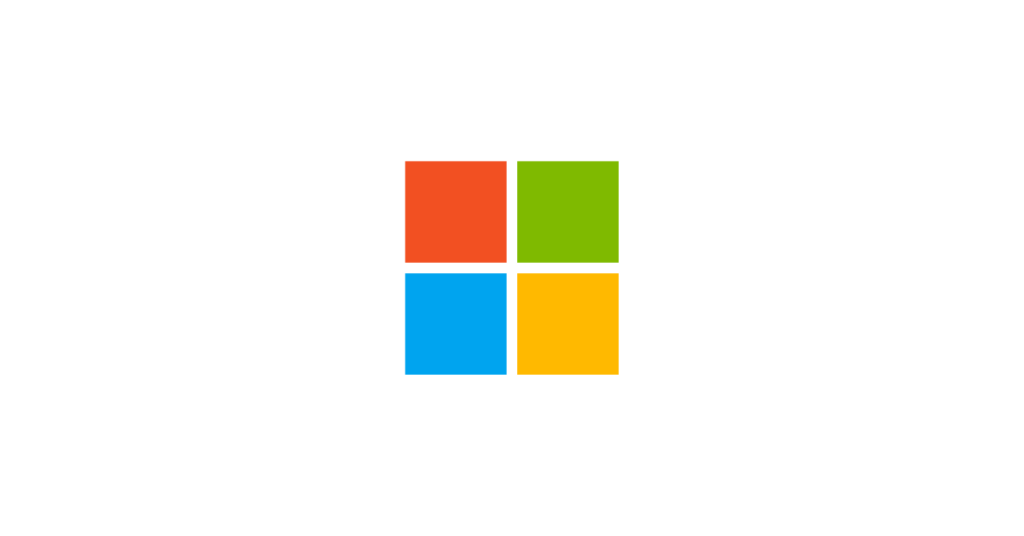

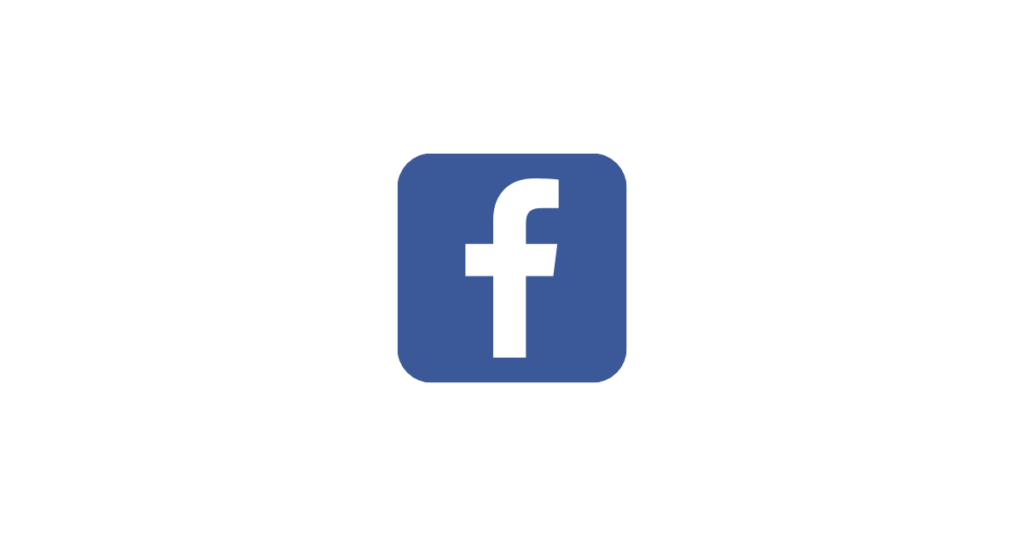
 15 Simulations to Gamify Your Class
15 Simulations to Gamify Your Class 29 Games Kids Can Play to Try Engineering
29 Games Kids Can Play to Try Engineering More Online Learning Simulations
More Online Learning Simulations