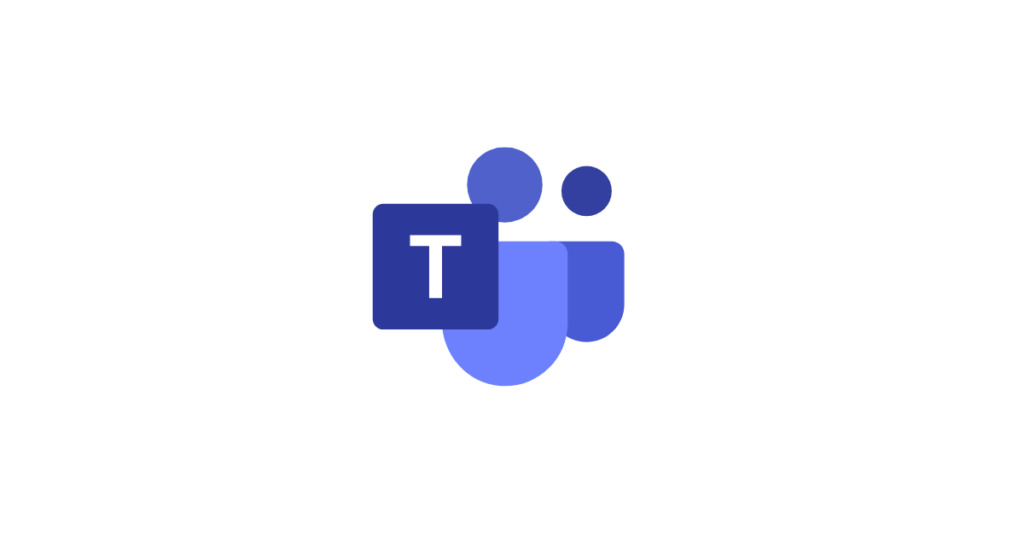When you use Microsoft Teams you might find yourself getting overwhelmed with notifications from Teams to which to which you belong. Instead of deciding to leave any Team, you can control notifications so that you get what you want, and in the way you want it.
So for some Teams where it’s good that you are a member, but don’t need notifications, then you can switch these off entirely. For other Teams where you are responsible for that Team then you want to notifications of everything a sand when it happens. And there’s lots of permutations from one extreme to the other!
Managing the settings for what notifications you receive in Microsoft Teams
It’s a 2-step process – one where you control how you’ll get the notifications, and second step to choose which teams and channels within them you wish or don’t wish to receive notifications about.
Check out this guide to managing the settings for what notifications you receive in Microsoft Teams – this provides specific guidance for using in a browser or on mobile device Teams app. Click on the tab for desktop (for desktop device or laptop/netbook), iOS (for iPads or iPhones) or Android for specific guidance for the device you use.
Here is a helpful YouTube video this link for a helpful video by Mike Tholfsen showing how to take control of your notifications in Microsoft Teams.
Here is a Tweet for #TeamsTips101 with a handy managing notification video.
#TeamsTips101: You have the control to decide what #MicrosoftTeams notifications you receive, where you receive them, and how often you get them. https://t.co/ZVwXyvRtM6
— Microsoft Teams (@MicrosoftTeams) April 16, 2020