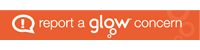The homework has now been marked and feedback has been issued. From looking over the work that was handed in, there are several points that are worth making should you be asked to repeat this task in an exam:
- Firstly and most importantly make sure that you are reviewing the GUI, it is about how the app appears on screen and how obvious and easy it is to use it’s functions.
- Forget what you already know about an app and treat it as if you were a new user.
- Be clear when speaking about aspects, eg don’t just say the buttons are “fine”, rather discuss the layout, appearance and size of the buttons.
- A swipe gesture isn’t part of the GUI, it may bring out a menu (eg swiping left to right) but this isn’t part of the actual GUI.
- Functionality isn’t part of a GUI, eg saying that videos buffer regularly is a network issue, your focus should be on the buttons that make the video pause, play, rewind, fast forward etc.