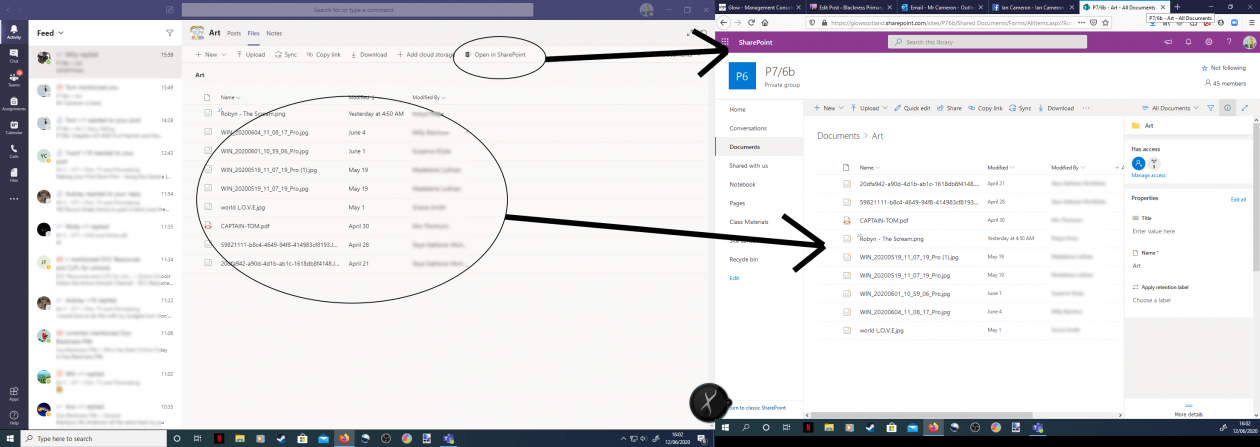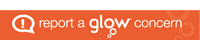The whole Glow system is under a lot of strain, dealing with a lot more traffic than it was originally designed for, but is doing quite well all things considered. We have noticed there are particular times that it creaks and strains over the last wee while. In particular, Sunday nights and Monday mornings are difficult for Glow (like most of us) with teachers and other members of staff uploading videos/work for the week. Videos in particular are bulky files, hogging bandwidth (the amount of space files take up travelling to and from the ineternet) and generally slowing things down.
With that in mind, if you are having issues on these days in particular, you could shift the working week for your child slightly by doing a little bit more on the Tuesday/Wednesday and missing Monday out as a workday.There is also another solution if you are having issues both in the desktop app and online.
If you are in the files section of Teams, there is an option to open the file browser in SharePoint. This is the piece of software that handles the actual files. Bear with me on this, I do like a bit of an analogy…
Think of it like a car. Teams is the body of the car. It generally looks a bit nicer, makes the car easier to handle and allows you to see extra information like indicators, full levels, rear view mirrors etc.

Picture: TTTNIS / CC0
SharePoint is the wheelbase and engine and fuel tank. It is the heart of the car where the main components sit. It doesn’t look bonny, but it works. It also is much lighter without all the fancy gubbins that go with the streamlined, sleek body (Teams). SharePoint is the underlying software that deals with holding the files.
Accessing the SharePoint version can be done by going into the Desktop App or Online App in Glow itself, navigating to the Files section and clicking on the option that says, “Open in SharePoint”. This is sometimes visible, but sometimes you need to click on the ellipsis (the three dots) to the right of where it says “download”, “Add Cloud Storage” etc. This will open a more basic view of all the files but make it easier to access if Teams is glitching. As you can see in the picture below comparing the two views, the files are the same, just presented in a different way.