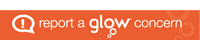The following information is in response to different requests we have received over the past few weeks regarding purchasing devices or software. Hopefully it gives you some helpful tips to help you through the coming weeks. Any advice is just that, advice… not a recommendation or requirement.
You may be considering buying a device or software for your child to access Glow/Teams/online learning. This can be useful, but also costly and daunting trying to figure out what device/software to buy. I will stress that this is not essential and can often be done with no cost at all. But if it is something you are thinking about here are some pointers when considering buying or sourcing a product for this purpose:
Mr C’s ICT Top Tech Tips – Buying/Sourcing
- Cost – Many mobile phone providers offer deals where you can pay up extra devices as part of your package. They will usually send you the device in a matter of days and then you can pay up the device over two years. Like the phone, after two years the device is usually yours outright. Make sure you check the small print.
- Cost – Many websites offer refurbished or renewed models of tablets or laptops. Often this means they are units that have been sent out wrongly, opened, and then returned or units that have been bought, but a customer has used their 28 day return period to return it as they are not happy with it. Check the small print in the description to find out what the reason was. Many of these devices come with a 1 or 2 year guarantee (check the small print) and can be excellent value for money.
- Cost – Always check more than one review and try to use independent sites, not the reviews on the buying site. This is time consuming, but worth it. Many sites complete reviews on commission. Comparing what three or four sites say about the same product is essential. If you involve your child in the task as well it teaches them about comparing sources for accuracy, a vital skill for researching tasks in the future.
- Cost – If you are to buy, buy from a known source. Lots of bogus/fake websites have sprung up and scam rates have risen by more than 30%. If the deal looks too good to be true, it almost certainly is. Prices of devices like web cameras etc have skyrocketed as well, so be aware of this. You might end up kicking yourself after lockdown when the prices plummet back to normal again.
- Free (potentially) – A friend or relative may have an old tablet/laptop that you can use. If the device is just needing to access the internet, then this should be ok. Tablets can be wiped down carefully with wipes, or a cloth that has been in soapy water, but wrung out to stop Corona spread. It could then be left on your doorstep, wiped down by you etc….
- FREE – By going through the Microsoft Portal (http://portal.microsoftonline.com) and using the pupil login you can download, for free, the FULL Microsoft Office 365. If you are buying a PC or laptop NEVER BUY THE MS OFFICE STUDENT EDITION. Every pupil in education in Dundee (and some colleges and Universities) are entitled to five installs of the full professional package for nothing! It is legally part of the deal done with Dundee Education and Microsoft. The instructions have been sent from the office before but can easily be emailed again.
- FREE – An old laptop that you think is dead might be worth resurrecting. There are a few ways to do this. One way is to install a new (free) operating system. Ubuntu and Mint are both based on Linux software (yes, the one that was referenced in the first Jurassic Park movie, it is a real thing!), the same core software that Android is based on. The software can be downloaded and used for free and tends to be less power hungry than Windows. It will not allow you to install Windows programs and apps easily (like Office 365), but will allow you to access the internet, and therefore Glow and Teams. The good thing about Mint and Ubuntu is you can install them on a USB stick to try them out first and see if either work on your laptop/PC. For the Mint guide click here and for the Ubuntu guide click here. You do not need to be a computer whizz to do this, just have the patience to read the guides first.
- FREE – Contact the school. As a school, we have received donations of old devices that, with help from Mike Lynsey (a parent from the school), we have been able to refurbish and make available for pupils to use. Please do not hesitate to get in touch before making any purchase.