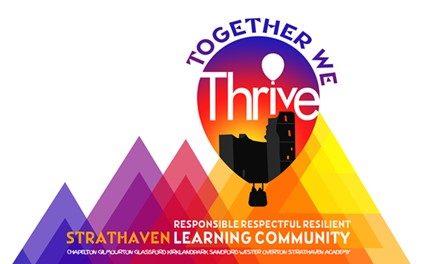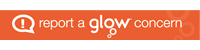Here, you will find handy tips and guides to help you support your child on Google Classroom.
1.To access Google Classroom, you must always sign out of all Google accounts on your device.
2. Go to https://rmunify.com to sign into Glow, using the username and password issued by the school.
3.This will sign you into the ‘Launchpad’ on Glow. Now click on the Google Classroom tile which will take you straight into your personal Google Classroom. If different people are using a device to sign into Glow, they must always completely sign out before a new user signs in.
4.Your timetable and tasks are in the ‘Classwork’ section.
5. Click on the grey person icon at the top of the page to view work that has been assigned only to you. Once you ‘hand in’ the work, the task will disappear from your task list.
6. Don’t post ‘chat’ on the stream. This is to ask questions about work and for important announcements. Chat clutters the stream and makes things hard to find.
7. To email your teacher, use the ‘Outlook’ tile on the Launchpad. This is your Glow email.
8. To check your feedback, notifications are sent to your Glow email. Or look at the work you’ve turned in as the private comments will be attached to your submitted work.