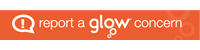Other pages:
STRATEGIC IMPLEMENTATION – Strategic implementation to ensure success
GROUPS/COMMUNITIES – Family Partnerships – Using Showbie ‘Groups/communities’ to support Family Partnerships
GROUPS/COMMUNITIES – Digital Floor Book – Using Showbie ‘Groups/communities’ to support use of Floor books
CLASSES – Learning Journeys – Using Showbie ‘Classes’ as a digital learning journey
FREQUENTLY ASKED QUESTIONS– step by step solutions

Join our SBC ELC professional development group/community with the code: ED8F33
Back to Showbie page
Showbie
– Groups/communities to support Family Partnerships
What is it?
Parents have the right to be informed about their children’s learning and it has been shown that those who are actively involved in the process, make a significant difference in achievement and attitude towards learning. Showbie can be used to share children’s learning with parents and families real time, allowing them to be active supporters of the learning process, when it is most meaningful to the child.
The Scottish Schools (Parental Involvement) Act 2006 “aims to help parents to be:
- involved with their child’s education and learning
- welcomed as active participants in the life of the school, and
- encouraged to express their views on school education generally and work in partnership with the school.”
(Scottish schools (parental involvement) act 2006 guidance, 2006)
Realising the Ambition (p.84), emphasises the importance of “seeing families as partners in constructing an understanding of the whole child….supporting families to develop confidence in their role as the child’s first and most important educator,”
The Groups/communities function of Showbie enables two-way communication, supporting family partnerships between a setting and home
Key Messages
- Settings value the role of parents in supporting learning at home and choose to communicate children’s learning in real time using Showbie. This means parents are informed about their child’s learning at a time where it is most relevant and meaningful to the children. This facilitates valuable learning conversations between children and parents at home, allowing the child to reflect and consolidate their learning.
- When introducing Showbie for parents, settings must strategically plan for its introduction, involving senior leaders and all team members. See ‘Why Showbie?’ for further information.
- If using a ‘Group/community’ as a platform for all families, content must be relevant to all parents, e.g. whole setting notices or whole class experiences. (Individual achievements and learning outcomes are best recorded in individual learning journals, either on paper or digital format using ‘Classes’).
- If a setting chooses to implement the digital learning journals using the ‘Classes’ facility, then expectations and guidelines for a setting’s group/community should be revised to ensure it remains relevant and up-to-date.
- Parents connect with the group/community using the group/community code. Once all parents have connected, it is recognised as good practice to pause the code generation. This can be refreshed if new families join the setting.
- A group/community page is a two-way communication platform, where all members of the group/community can view the comments and this must be clearly explained to parents. Any confidential questions or communication about individual child is best done via email, phone call or in person conversations.
- All practitioners must understand the settings expectations and guidelines for using the group/community facility. This should also be explained to parents.
Ways we can do this:
The groups/communities function can be used in a variety of different ways:
- An ELC setting communication platform with all parents, for sharing information such as:

(Types of post that can be shared on Showbie- Inspire Showbie Training, May 2022)
- Key worker group/community to share learning experiences and outcomes at gather times.
- Individual ‘group/community’ for enhanced transition groups/communities between setting and individual families. This enables parents to communicate directly with key workers and practitioners to share photo evidence of a child who has settled if separation anxiety is an issue at drop off.
- An individual group/community to support each EAL (English as an Additional Language) family (see these videos on how to use iPad apps & features for translation purposes)
- An individual group/community to support inclusion, e.g. families with parents with hearing impairments.
- Professional learning group/community for a team of practitioners to share ideas or CPD development links.
- Printing group/community – Some ELC teams are using a Group/community to facilitate printing in their setting. See this video for more information.
- Practitioner to family private group/community – Smaller settings have created a group/community for each individual family to enhance communication further. Consideration of the manageability of implementing this as a setting must be evaluated carefully.
- Self-evaluation/feedback group/community – Showbie can also be used to gather feedback and opinions from parents, directly via the two-way communication ‘Groups/communities’ facility or through sharing a link to an e-form.
- A setting guidelines for the use of Showbie Groups/communities might detail:
– Content and type of posts
– Responsibility of posting- setting leaders or collaborative, with all practitioners contributing.
– Frequency of posts
– Responding to parent messages within working hours.
How do I set up a Group/community on Showbie?
The diagram below makes the distinction between the use of the Groups/communities and Classes facility. Practitioners should consider this and be clear in their understanding of the functionality of Showbie, ensuring they select the correct platform to meet to the needs of their setting.

These videos have been created by Showbie to guide practitioners through the process of creating an account and then setting up a Showbie Group/community. For guidance on setting up a Class please see the FAQ no 1 “How do I create a class?”.
Teacher Basics 2. – Signing In – YouTube
Showbie and Groups/communities – YouTube
Groups/communities – Settings and Adding Owners – YouTube
- Once you have created your ‘Groups/communities’ page and you are ready to launch it to parents, it is important to ensure that information about how the setting will use Showbie and your expectations/guidelines for parental use of Showbie are clearly defined and shared with parents. This could be provided in an in-person or virtual information session or via a written communication.
- The group/community is created by one practitioner and then other practitioners join the group/community as a ‘teacher’.
- Parents will need to sign up for free and create a parent account with Showbie either using a browser on their device or through downloading the application (available for iPhones and android phones).
- Practitioners who also use Showbie as a parent, should create a separate ‘work’ account which is set as a teacher.
- Having created an account, parents will be prompted enter a student code. Please the portal’s ‘Showbie Class‘ page for more information on adding students to your account and creating student codes. Having linked to their child using the student code, parents can join your group/community using the Group/community code. This can be found by tapping the three dots on the right of the group/community page and then tapping ‘group/community info’:
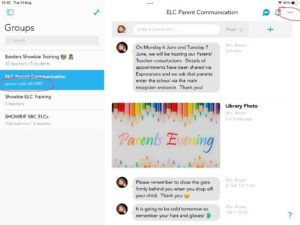

- If you wish to use the ‘Group/community’ facility of Showbie without the ‘Class’ facility, simply go to the icon in your class, select class settings and toggle the parent access to the off position. Parents can now only view the ‘Group/community’ message board.

Showbie Parent Tutorial – YouTube – This could be shared with parents to help them connect with Showbie.
Linked Areas of Practice
Apple Teacher
Inspire Learning
Showbie
iPad bite-size demo videos
Family Partnerships
Tools
Further Reading to support
Training to support
Showbie Parent Tutorial – YouTube
This could be shared with parents to help them connect with Showbie.