 Scottish AI Alliance: A Showcase of Resources for Primary & Secondary Teachers
Scottish AI Alliance: A Showcase of Resources for Primary & Secondary Teachers
Check out this event to help build AI literacy with educators and learners:
 Scottish AI Alliance: A Showcase of Resources for Primary & Secondary Teachers
Scottish AI Alliance: A Showcase of Resources for Primary & Secondary TeachersCheck out this event to help build AI literacy with educators and learners:

75 minutes long with a natural break after 40 minutes if you need to leave early. Register for the video recording to use later if the dates or times don’t suit. Ideal for ages 7-13.
Ebook Updates
There are 10 new ebook activities all planned in detail with video tutorials! 45 activities in total to choose from. Click below to download the relevant ebook.
Download 👉 Scotland Ebook / Northern Ireland Ebook / Wales Ebook / England Ebook
ACE Teacher Training
We have the new Adobe Creative educator training sessions of the year to choose from.
Looking to update your digital skills or the digital skills of staff? Check out the Barclays Digital Wings courses and earn yourself some badges as well!
https://digital.wings.uk.barclays/learning/get-started-online/
Looking to learn more about the accessibility tools on an iPad? Check out this fab guide!

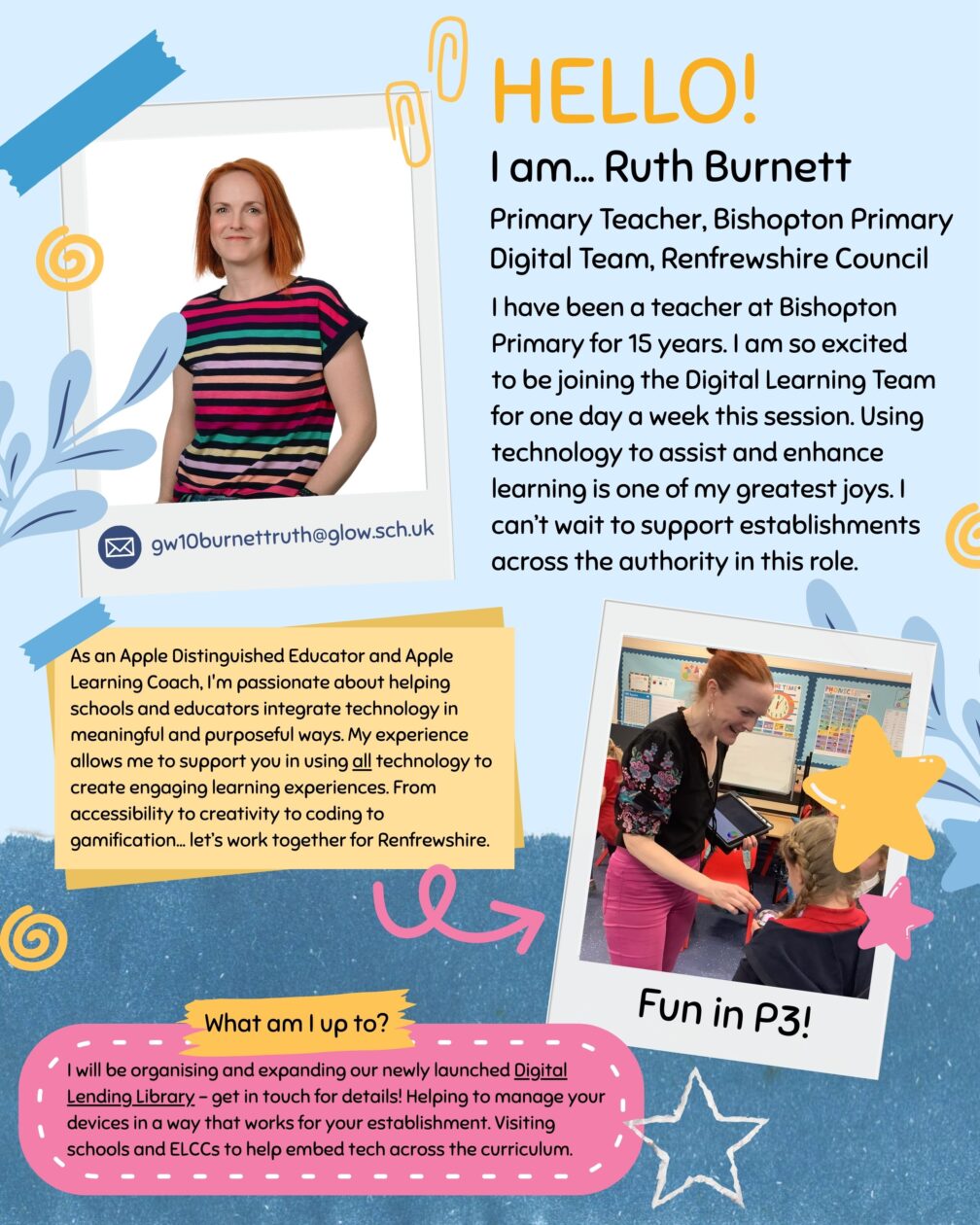

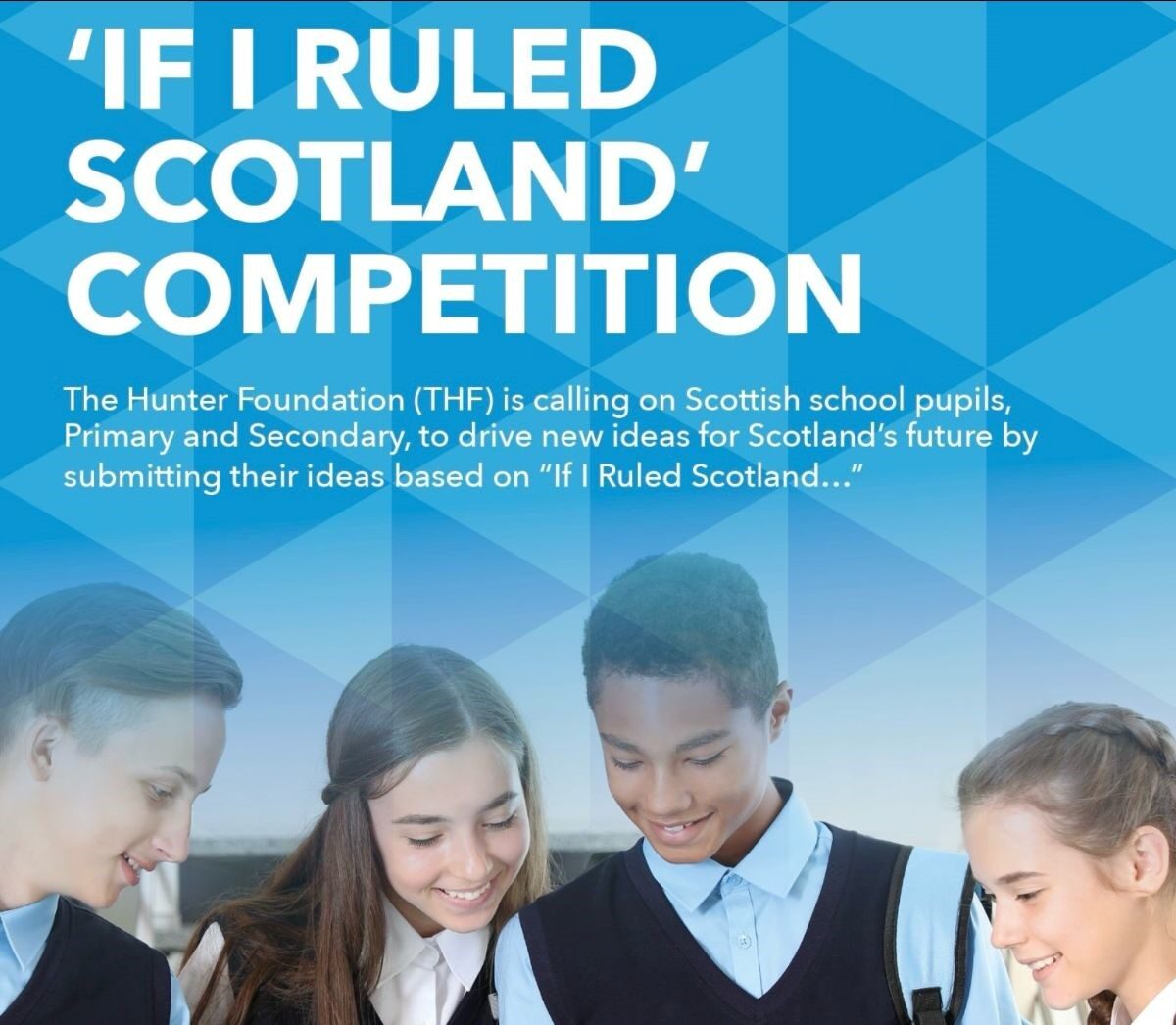
We are excited to share a fantastic opportunity for your school community.
The Hunter Foundation has launched a national competition inviting Scottish school pupils – both primary and secondary – to share their boldest ideas for Scotland’s future through their ‘If I Ruled Scotland’ competition. The challenge? To creatively express what pupils would change if they were in charge of Scotland!
What you could win:
What to submit
Submissions can take any form – essay, poem, film, artwork, or any other creative medium – and should explore what your school would do if you ran Scotland, including what you would change, why, and how. Content should be no more than two pages in written form or two minutes if it is a video or audio clip. Be as creative as you like – and include how your school would use the £5,000 prize and how you would select pupils to take part in the YPLA.
How to enter
The closing date for entries is Monday, 22 September 2025. Submissions must be sent by a teacher to schools@thehunterfoundation.co.uk and include your school’s name, contact email, and phone number. For more details, visit this page.


Check out this really handy accessibility guide for use with learners. Please post in the comments how you have used it!