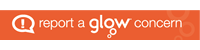Microsoft Office 365
is available to all via Glow. One of the most useful tools is Teams which offers a range of O365 tools integrated in one place bringing together conversations, content and apps such as OneNote notebooks to enhance collaboration between groups of learners such as classes.
Different types of Team are available: Class, Professional Learning Communities (PLC), Staff and Anyone. Find out more about different types of Teams.
Why would I use Teams?
Class Teams provides a collaborative space to help distribute tasks and resources to pupils. Pupils can then update and return these materials or upload other evidence of learning to share with their teacher or fellow pupils. Teachers have a collated view of this evidence and can provide formative feedback from a single point.
Class Teams provide a Conversations area to support learning and a Files section to share materials. They also come with a OneNote Class notebook and the ability to add additional content.
Class Teams can provide:
- The ability to create online classrooms. Only staff can create Teams and they are responsible for leading activity and moderating content in the teams they manage or have set up
- Deliver flipped learning opportunities or provide pupils with more flexible access to learning materials
- The digital tools necessary for collaboration and co-creation, allowing pupils to work in groups or across classes and taking ownership of the activities they have been given
- A conversations area for learners to plan their work and self and peer assess
- An area to store evidence of learning, and the facility to provide feedback and support on learning activities
- A central point of storage for subjects, topics or projects which can be shared with other staff for joint planning purposes
Features of Teams in Glow
- Teachers can create Teams; pupils cannot
- Teachers can search for other users and engage in private messaging with other staff; pupils cannot search or private message
- Teachers can schedule or initiate ad-hoc web conferences; pupils cannot. Pupils can take part using the desktop or mobile app in meetings scheduled by teachers
- Teachers can edit and delete their own messages and delete messages in Teams they own; pupils can only edit or delete messages they create (this setting can be changed by Team Owners)
- School Data Sync (SDS) is not currently enabled in Glow. Class Team membership that was previously managed via SDS can continue to be updated using the options outlined in the Class Team membership section.
- Teachers are owners/admin of all Teams they create. Some guidance on moderation is outlined in the Hints & Tips section.
How to Guides:
Further Information: