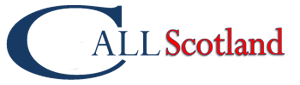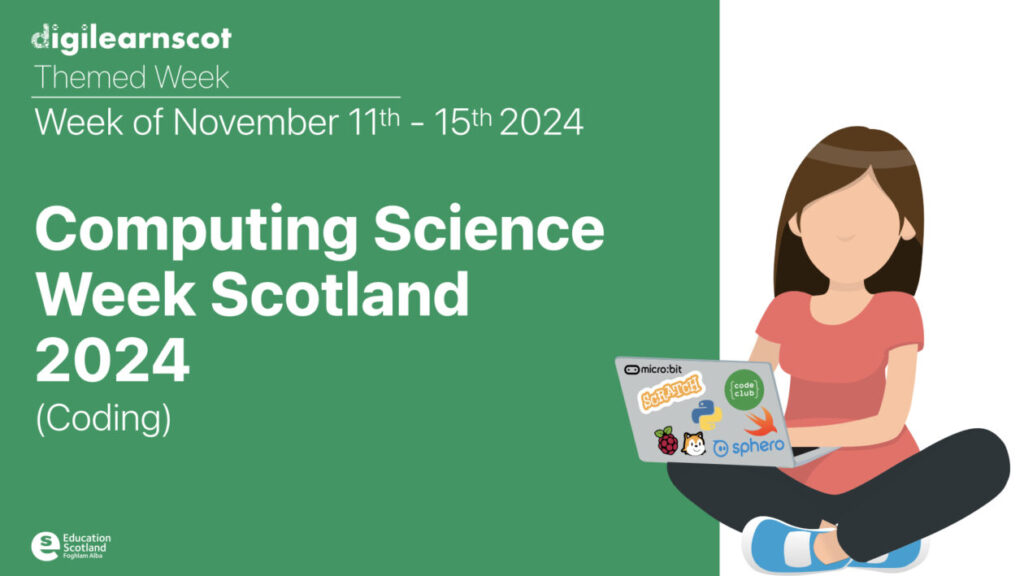
Calling Secondary staff! Why not join this Live Lesson as part of Computing Science Week? Details below.
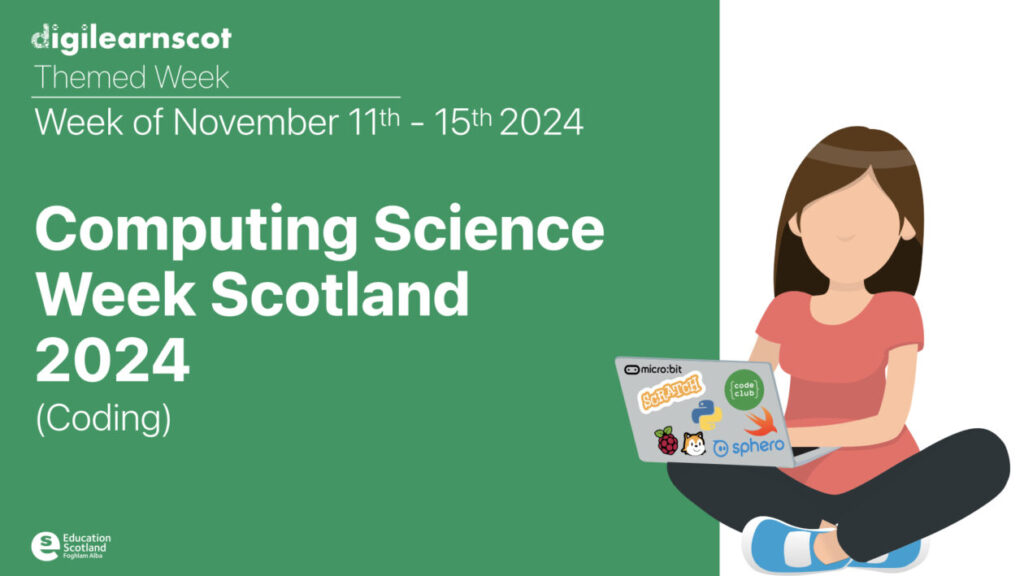
Calling Secondary staff! Why not join this Live Lesson as part of Computing Science Week? Details below.
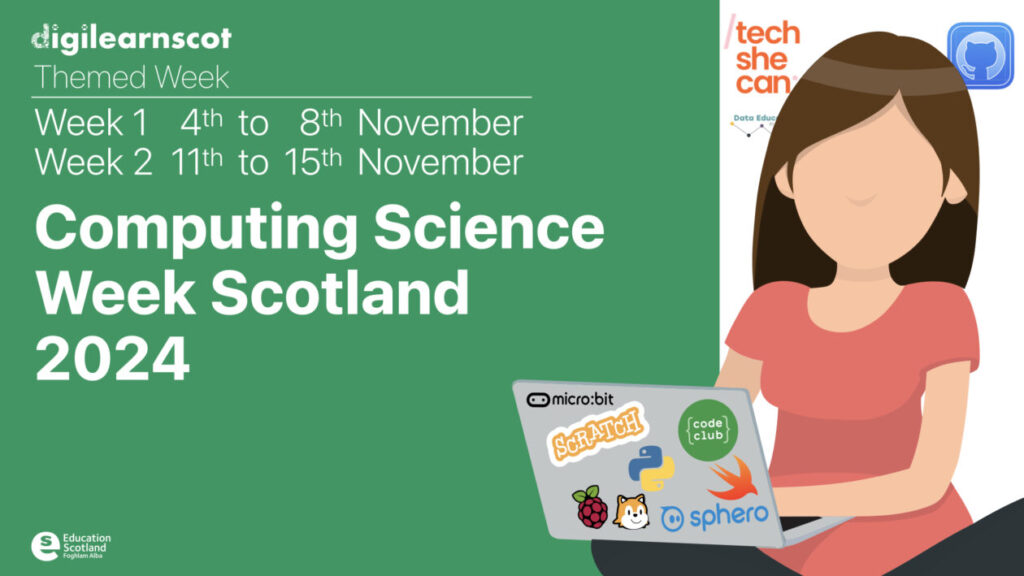
Digi Learn Scot have created computing science survival kits for Early, First and Second level. Check out the links below!
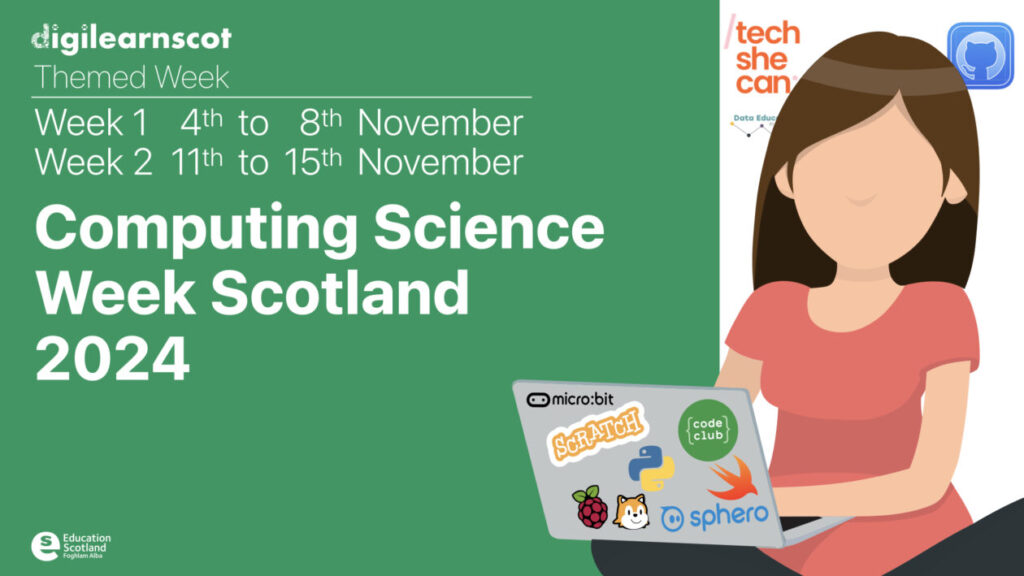
Need help planning Computing Science in the Primary? Check out Education Scotland’s planning examples:
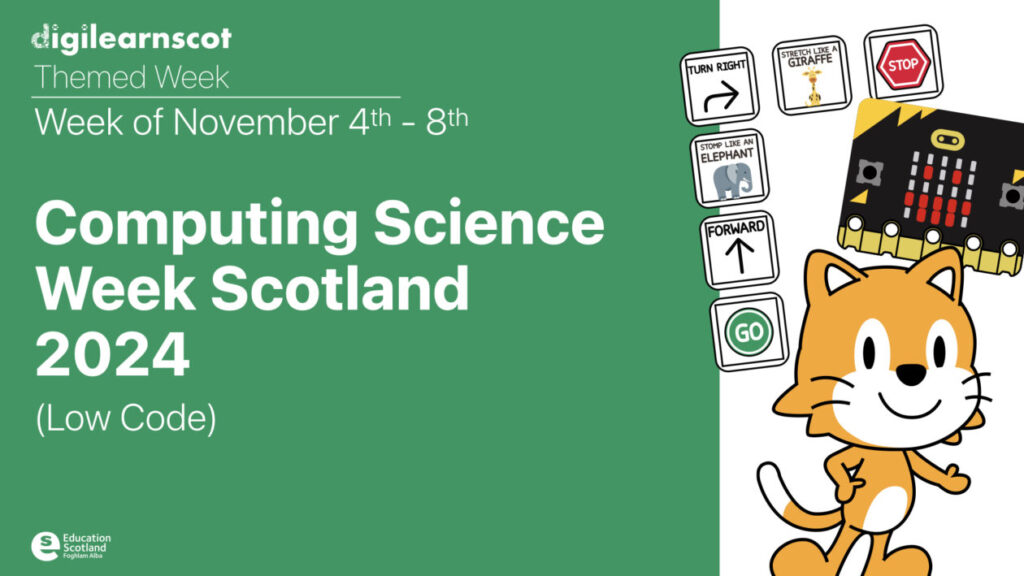
If you are looking for suport with Computing Science, why not have a look at Digi Learn Scot’s Computing Science home?
https://blogs.glowscotland.org.uk/glowblogs/digilearn/new-home/computing-science/


The Express School Challenges are here! Thanks for being patient with us – the Halloween and Recycling Week challenges are all ready to go.
Here is the latest offering for November (+end of October)
Sign up to the new Adobe Express live lessons below.
Adobe Creative Educator – Teacher Training (English & Cymraeg)
Click below to join a live online Adobe Express training session.
Teach COMPUTING using Express
All 8 NCCE Teach Computing units of work are now complete for Y3-6/P4-7.
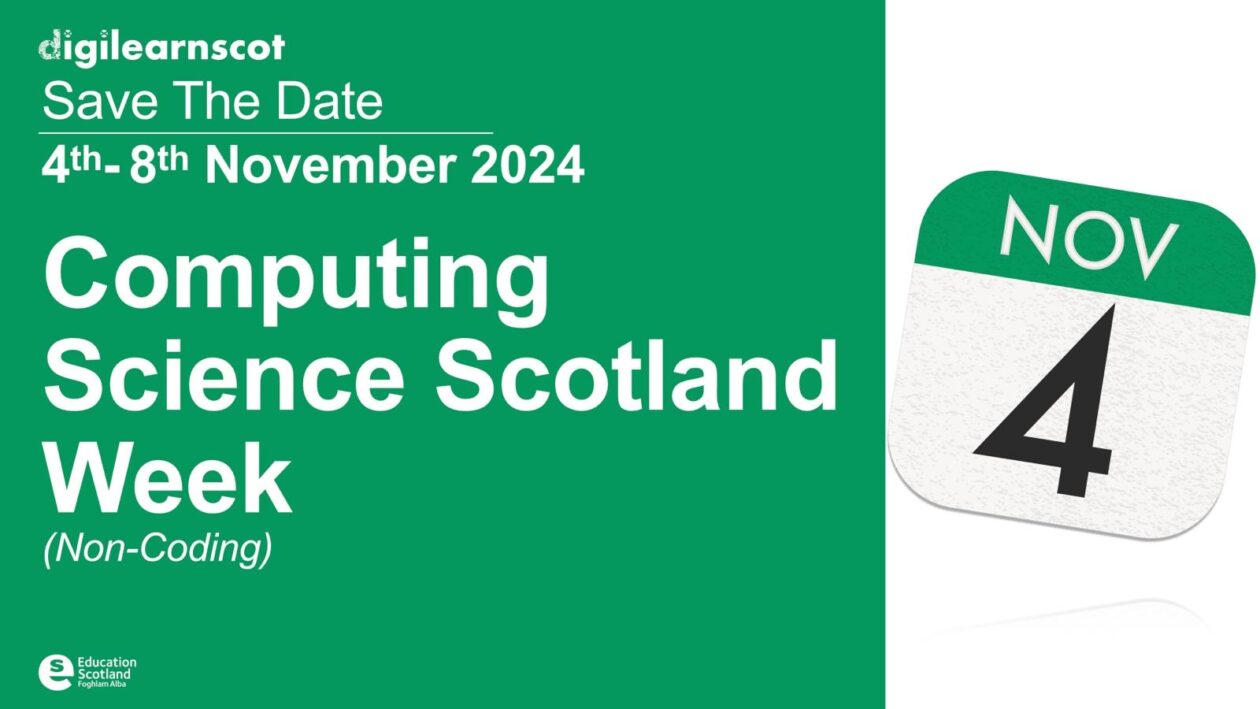
What will you join in with? Check out the Live Lesson schedule here:
https://blogs.glowscotland.org.uk/glowblogs/digilearn/curriculum-live-live-lessons/
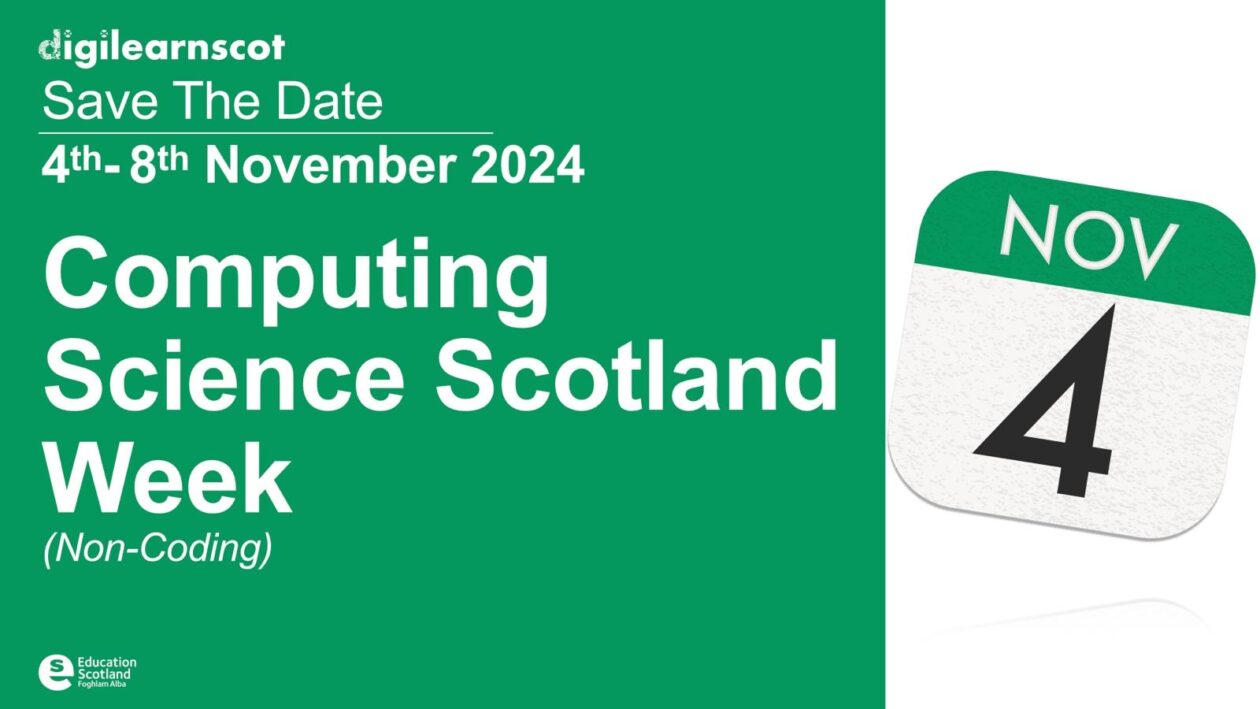
What will you do for Computing Science Scotland Week? Check out some of Education Scotland’s arranged sessions below!