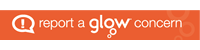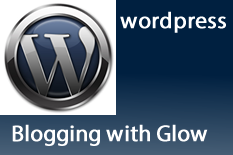 Using up Blog storage with massive files?
Using up Blog storage with massive files?
Often, especially when using digital camera images straight from the camera, the file sizes of images are quite simply massive and completely unsuitable for web use. Websites need small images that can load quickly on a page. Ever seen a web page take an age to display? It’s probably because an image has not yet loaded.
There is a blog plug in called “Resize At Upload Plus” available which you can choose to add to your blog.
This plug in will automatically resize all larger images you upload to a predefined size. This means that if you upload a lot of images from a digital camera for example, you can choose to have them all automatically altered to a predefined size such as 600 pixels by 400 pixels.
- In the Plug Ins menu in your blog dashboard on the left hand side menu click on Installed
- Click on Activate under the “Resize At Upload Plus” entry in the plug in list
- Click on the Resize At Upload Plus option in the Settings menu on the left hand side of your dashboard
- Enter the maximum width and height of the image, in this blog we have kept it to the default of 600 * 600
- Click on Update Options
The image below originally was 2.6MB large and had a size of 4000 * 3000 pixels
On uploading to this blog using the usual method it is automatically set to have a size of 600 * 450 – it takes the maximum height but keeps the image scaled. Instead of being 2.6MB large it is now 76K and therefore a lot easier for your viewers to download and view and leaves you more space in your blog.

NB the above is a thumbnail, to see the full picture that is 600 * 450 you would click on the image above
No copies of images are taken, the original image on your own machine is, of course, unaltered.
NB!
Please be aware that, if you install this plugin, all images you upload from then on will be resized. You may not want this for all images, particularly banner images which need to be a certain size. If you need to upload a specific size and you have already installed this plugin, just deactivate it and then reactivate after you upload the image concerned