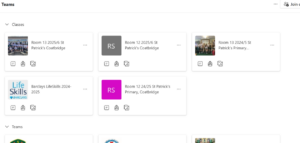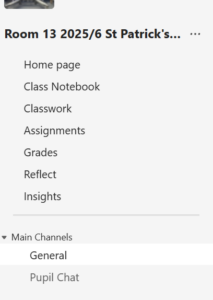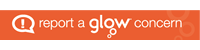You need a username and password to access Glow. All pupils have already been issued with their username and password, but if you need support with this, please email Mrs Owens at NLowensL@glow.sch.uk.
When you log into Glow and click on the Teams tile (or when you open the app on your tablet or phone) you will enter a menu screen which shows you all of the Teams you are a part of. Your class Team should begin with your room number, followed by ‘NLC St Patrick’s Coatbridge’ .
Team ‘channels’
When you click on the Team you want to access, you may notice that your Team has different ‘channels’ underneath the Team name. Be aware that general channels may be for teacher posts only and children should not comment or post in this channel if this is the case.
There will be a separate ‘chat’ channel for children to interact a little more freely with their peers and discuss classwork/homework etc. All members of the Team will be able to see everything that is posted of these channels, so we encourage responsibility and respect from our pupils whilst posting, and teachers will remove any inappropriate content (Please see ICT Appropriate Use Policy in the files section of each team.)
React to a post
Children will be able to show their reaction to a post by hovering or clicking on the three dots at the side of it, and clicking on the emoji that they would like to respond with.

Chatting
Whether you are replying to someone else’s post, or starting a brand new conversation for everyone to join in, you will see a number of options underneath your chat box. (Just remember to click the send arrow at the bottom right hand side.)


The first icon – a letter A – allows you to change the style, size and colour of your writing. (Remember to click the send arrow at the bottom right hand side.)

The second icon – a paperclip – allows you to attach a photo, video clip, document or file that you have saved on your device. When you click it, simply select ‘Upload from my computer’ and choose the item you want. (Remember to click the send arrow at the bottom right hand side.)

The third, fourth and fifth icons give you access to a range of emojis, gifs and stickers to brighten up your messages!