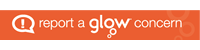You need a username and password to access Glow. All pupils have already been issued with their username and password, but if you need support with this, please email Mrs Owens at NLOwensL@glow.sch.uk.
Your class teacher may set an assignment for your whole class, or for a group of children in your class. You will usually see a notification about this on your general chat. To access the assignment, click on the tab on the left hand side which says assignments. You will see a list of all of the current and past assignments you have been given by your teacher – just click on the one you want to work on.

Once you have clicked on the assignment, you should see any instructions the teacher has included, along with any reference materials you may need (just click on them to access).

In order to upload a picture or a document of the work you have completed, scroll down to the bottom section and click on the part which says ‘add work’. You will see a pop up screen where you can select what you want to upload. In most cases, you will click on the section in the bottom left corner, which says ‘Upload from this device.’ Simply select which item you want to attach, and remember to click ‘Attach’ on the bottom right hand side.

Once you have attached the photograph or document, remember to click ‘Hand in’ at the top right hand section! Some assignments will also have a ‘Hand in late’ option if you have already missed the deadline. Your teacher will be able to see when you have handed your assignment in.

Immersive Reader
For children using smaller screen, or those who have difficulty accessing written word, Assignments has a useful feature called Immersive Reader which will read any print aloud in an automated voice.
In assignments, select the file you want to access.
Click on the Immersive Reader Icon.

There are various features you can adapt and use once you have opened Immersive Reader. Click on the Settings icon at the bottom to alter the voice speed and type.

The Text icon at the top right hand side of the page allows you to change the text size and font, and alter the line spacing.

The Grammar icon at the top right hand side allows you to break the words into syllables, or to have parts of speech highlighted in different colours by moving the slider bar next to each option to the ‘On’ position.

The Reading icon at the top right hand side is particularly useful for children who have English as an additional language, as it allows words or a whole text to be translated into a wide variety of other languages. You can also highlight one line at a time to aid with reading.