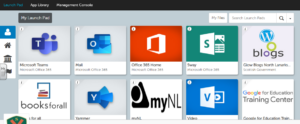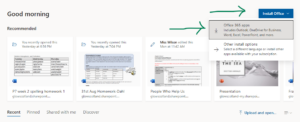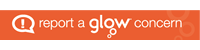Office 365 ProPlus
Office 365 Pro Plus allows all Glow users to download the latest version of the Microsoft Office Suite on to a total of 15 home machines and personal devices, free of charge. This provides access to a range of products such as Word, PowerPoint, Sway, Excel and OneNote. Glow users can download the Microsoft Office Suite on to five PCs or Macs, five tablets and five phones.
You can access Office 365 in Glow through your Launchpad. You can also add shortcut tiles to your personal Launchpad. (See Adding to your Glow Launchpad)
You need a username and password to access Glow. All pupils have already been issued with their username and password, but if you need support with this, please email Mrs Owens at NLOwensL@glow.sch.uk.
- To download each app, sign into your launchpad and search for Office 365 and click on the tile.
2. You will see a drop down menu in the top right of the screen that says ‘Install Office’. Click it and select the first option – Office 365 apps – to download to your device.
3.LAPTOPS ONLY! (For other devices scroll down)
You will see a pop up screen with three instructions on it.
Step one – click on the very bottom left of your screen, where a small box will say OfficeSetup (1).exe.
Step two – a pop up box will appear asking if you want to install. Click on the ‘Yes’ button.

Step three – STAY ONLINE! After installation, you will be redirected to the app’s login page, where you should sign in with the account you use for Glow.
IMPORTANT! – This will be your Glow email address, NOT just your username! You must make sure you include your username, followed immediately by @glow.sch.uk.
For example, gw09owenslinsey@glow.sch.uk.
3. TABLETS/SMARTPHONES ONLY!
You will see a pop up screen with three instructions on it.
Step one – click on the downloads icon at the right hand side of the search bar.

Step two – a pop up box will appear asking if you want to install. Click on the ‘Yes’ button.
Step three – STAY ONLINE! After installation, you will be redirected to the app’s sign in page, where you should sign in with the account you use for Glow.
IMPORTANT! – This will be your Glow email address, NOT just your username! You must make sure you include your username, followed immediately by @glow.sch.uk.
For example, NLOwensL@glow.sch.uk.
4. Your apps should now be available on the desktop of your device.