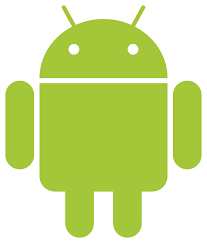 We have had a few users reporting issues accessing Microsoft apps on their Android devices. This is an issue which does not just effect Glow users, so RM Unify have escalated the issue to Microsoft.
We have had a few users reporting issues accessing Microsoft apps on their Android devices. This is an issue which does not just effect Glow users, so RM Unify have escalated the issue to Microsoft.
The current advice for users who are unable to access application like Teams or Outlook via their Android tablets or mobiles is to fully log out of the app and the account on your device, you may need to do this in the device settings rather than the app settings. After logging out fully delete the application and then reinstall it, before logging back in with your full Glow email address as your Microsoft account username.
- If you can access the app sign out and close down the app on your device
- If you are unable to access the menu to sign out inside the app you may may need to do this in your device settings, but make sure you have closed the app down.
- In the device settings locate the App settings
- Scroll through the list of apps on the device to find the correct one and click to open the details.
- Click on the Storage option
- Click to clear the data and cache
- Uninstall the app from your device and reinstall the latest version of the app from the Play store
- When logging in use you Glow Microsoft account username (full Glow email address)
If you have any issues logging out of the application fully please consult your devices manufacturer’s guide on how to do this on your device model.


