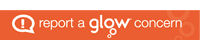What is Scratch Jr?
Scratch Jr is an introductory programming language that enables young children (ages 5 and up) to create their own interactive stories and games. Children put together graphical programming blocks to make characters move, jump and sing. Activities and games can be created for the children to play to develop their skills in cross curricular areas including mathematics and literacy. A variety of characters and backgrounds can be selected. Therefore, the activity can be designed specifically to the child’s interests as this may encourage them more to take part in this learning activity. Furthermore, you could also link the activity to your class topic or reading book, making it a cross curricular activity. Scratch Jr allows you to add as many slides to your activity as you like, therefore, you can make it as long or as short as you would like.

CFE Experiences and outcomes:
MNU 0-01a: I am developing a sense of size and amount by observing, exploring, using and communicating with others about things in the world around me.
TCH 0-03a: I explore software and use what I learn to solve problems and present my ideas, thoughts or information.

My Scratch Jr Activity
My activity is for early years and is for children to develop their mathematics skills. The game is space themed to keep the children engaged and is a number counting activity, there are different slides and a varied number of aliens for the children to count. The first slide includes 3 aliens. When the pupil clicks on the alien it asks them “How many aliens can you see?”. The second slide has one alien and when the pupil clicks on the alien it asks “How many legs do I have?” (six legs). This is a great exercise for the children, it is an interactive and fun game for them to develop their mathematical skills. They will be much more motivated to play a game like this than they would doing an exercise out of a textbook.


How to get started
Firstly click on the app and select the home icon on the left-hand side of the screen.

How to create a new project:
To create a new project, click on the icon on the top left of the screen with the blue plus sign. Once you have done this you are now ready to create your own Scratch Jr activity.


How to add a background:
The initial step of creating your own activity is giving it a background! To do this click on the icon at the top middle of your screen with an image of a landscape. There will be a variety of backgrounds to choose from. For my activity I selected the space themed background. As I said before, it would be a great idea to select a background that will be to your students interest, as they may be more motivated to play the activity if this is the case. How to add characters:
How to add characters:
On your screen there should be a cat character, to remove this locate the cat on the left- hand side of your screen. Hold in the button and click on the red ‘X’ to delete it. To then add new characters, click on the blue plus sign on the right- hand side of the screen. For my activity I selected the pink alien like character named “Toc”. To add new slides to your activity, click on the blue plus icon on the right hand side of the screen. If you need to delete any slides repeat the same process as you did when deleting characters- hold in the slide and click on the red ‘X’.

How to navigate your character:
There are 6 coloured icons on the bottom of the screen.
The yellow icon gives you different options to where you want your character to start. The blue icon has different options within it to be able to move your character around the screen. The pink icon allows you to change the size of your character and has a speech bubble that you can add your own message within- this can be used to give the children instructions. The green icon is for adding sound. The orange icon is for stopping, speeding up and repeating movement. The red icon is for ending, repeating and navigating between slides. This may take some practice to get used to using these icons, however, once you have got the hang of it, you will be able to create an amazing Scratch Jr activity.![]()
Why use Scratch Jr?
Scratch Jr is a form of coding. Some people believe that coding is the new literacy. If children are introduced to coding programmes such as Scratch Jr, they will learn important strategies for problem solving, designing projects and communicating their ideas. Scratch Jr allows children make their abstract thought processes visible on the screen. The ability to code computer programs is an important part of literacy in today’s society. Therefore, in my opinion, programmes such as Scratch Jr are great to bring to the classroom. The idea of a fun and interactive approach to learning is exciting to children and they will even enjoy doing subjects such as maths!
“Why every child should learn to code”, an article by Dan Crow in The Guardia highlights the fact that we are already living in a world dominated by technology and that “the next generations world will be even more online and digital”. Therefore, these are the reasons why we need to teach children how to code and use today’s technology to their advantage. Although every job in the future will not involve programming it is important that children learn to code as it promotes computational thinking. This way of thinking combines mathematics, logic and algorithms and teaches a new way to think about the world. “The aim is to ensure that every British school child learns to code; not in a decade from now, but next school year”, with the rise in technology there is no time to wait and we need to start teaching the next generations these skills now to give them more opportunities in their future lives.