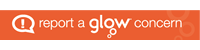On Tuesday the 31st of January during the digital technologies lesson, our assessment task was to create a set of instructions for teachers based on a coding program. The program we looked at was called Scratch Jr which is an introductory programming language which allows young children from ages 5 and onwards to make their own personal collaborative stories and games.

I had the opportunity to work on scratch jr to come up with my own game to help children in the early years by encouraging them to improve on their reading and spelling skills. The theme I chose was a beach theme as everybody loves going on holiday and I thought children would be excited by this and more engaged in learning.

Within my beach theme, I decided to put in several objects such as a beach ball, a starfish, a sun shine and a boat, on my first screen on scratch I displayed the beach background but made it so the words popped up on the screen for a few seconds. On the second screen of the scratch activity, some letters were missing and so the children were encouraged to think and then to spell out the words and try to guess the missing letters to complete the words.
I provided a set of instructions for a class teacher to help them access scratch such as –
- ‘Click on the scratch Jr app and select the home icon to access the main section of the app’
- ‘To create your own project, go to ‘my projects’ page and click on the blank white page with the plus sign on the left hand side’.
- ‘You can now add your background – do this by clicking on the icon at the top in the centre which consists of the sky and grass’
- ‘Now select the beach themed background and then you are ready to select your characters!’
I also provided the teacher with a set of instructions on how to add characters into the activity such as –
- ‘When you first access the screen there will be a cat character automatically there – to remove this click on the button on the left hand side of your screen, a red ‘X’ will appear, click on this to remove it’.

- ‘To add new characters, click on the icon at the left hand side which is a blank white icon with a plus sign inside a blue circle’.
- ‘Then select the characters which are best suited to the chosen beach theme’.
Lastly, I gave instructions as to how to navigate the characters around the page such as giving advice about how each of the 6 buttons work throughout navigation such as the YELLOW button which gives you various options about the starting point of the character. The BLUE icon with the arrow has various options for the movement of your character. The PINK icon allows you to change the size of your character and allows you to add your own message. The ORANGE icon is for stopping, speeding up or repeating a movement. Also the GREEN icon is for implementing sound into the activity and lastly RED is for ending, repeating or moving between the screens.
There are many benefits and reasons as to why Scratch Jr should be used within classroom lessons today in society. These reasons are based around the idea that Scratch Jr could be the new literacy within society today. By learning code it gives individuals the opportunity to learn strategies which could result in improvements to their problem solving skills, when designing projects and when communicating ideas. Coding is also very important in today’s society as having the ability to code within computer programs would be very beneficial in children’s learning approaches.
Below is a picture of the Scratch Jr game I designed where children had to try and memorise the words from the first screen. They then would have to go through the words and fill in the missing spaces to complete the words. This would result in improvements to their problem solving skills, reading, writing and spelling skills.