What is Microsoft Forms?
Microsoft Forms is a tool for creating surveys and quizzes
- Microsoft Forms allows users the ability to create surveys and self marking quizzes.
- Forms can be shared with Glow users and externally with parents and the community.
- Forms automatically collates data which is displayed in interactive graphs.
- All this data can then be exported into Excel for further analysis.
Managing Your Forms
Populating Your Form- Question Types and Sections
Questions – Creating Quizzes in Forms
Creating New Forms, Inserting Headers and Media
Sharing, Settings and Accessibility Features




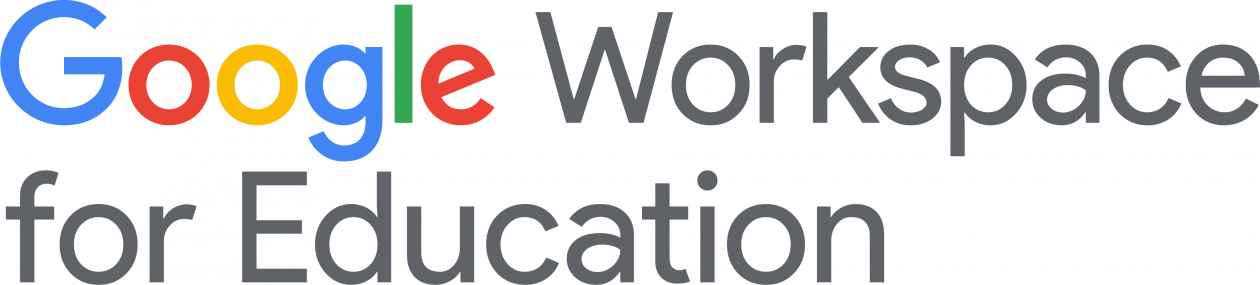









You must be logged in to post a comment.