The Image block has a nice feature that lets you use and import images from other sites. Of course you should always make sure you are legally allowed to use the image concerned. This may involve crediting the image in the case of Creative Commons images.
The image block has an Insert form URL button, and will let you import that image to your Media Library.
In this example we will use a Public Domain image (which we do not need to credit) from Wikimedia Commons. I’ve searched the Commons for Glow and found an image I like. On the file page I can see a list of sizes linked to the image of that size. I right click on the one I want and copy image.
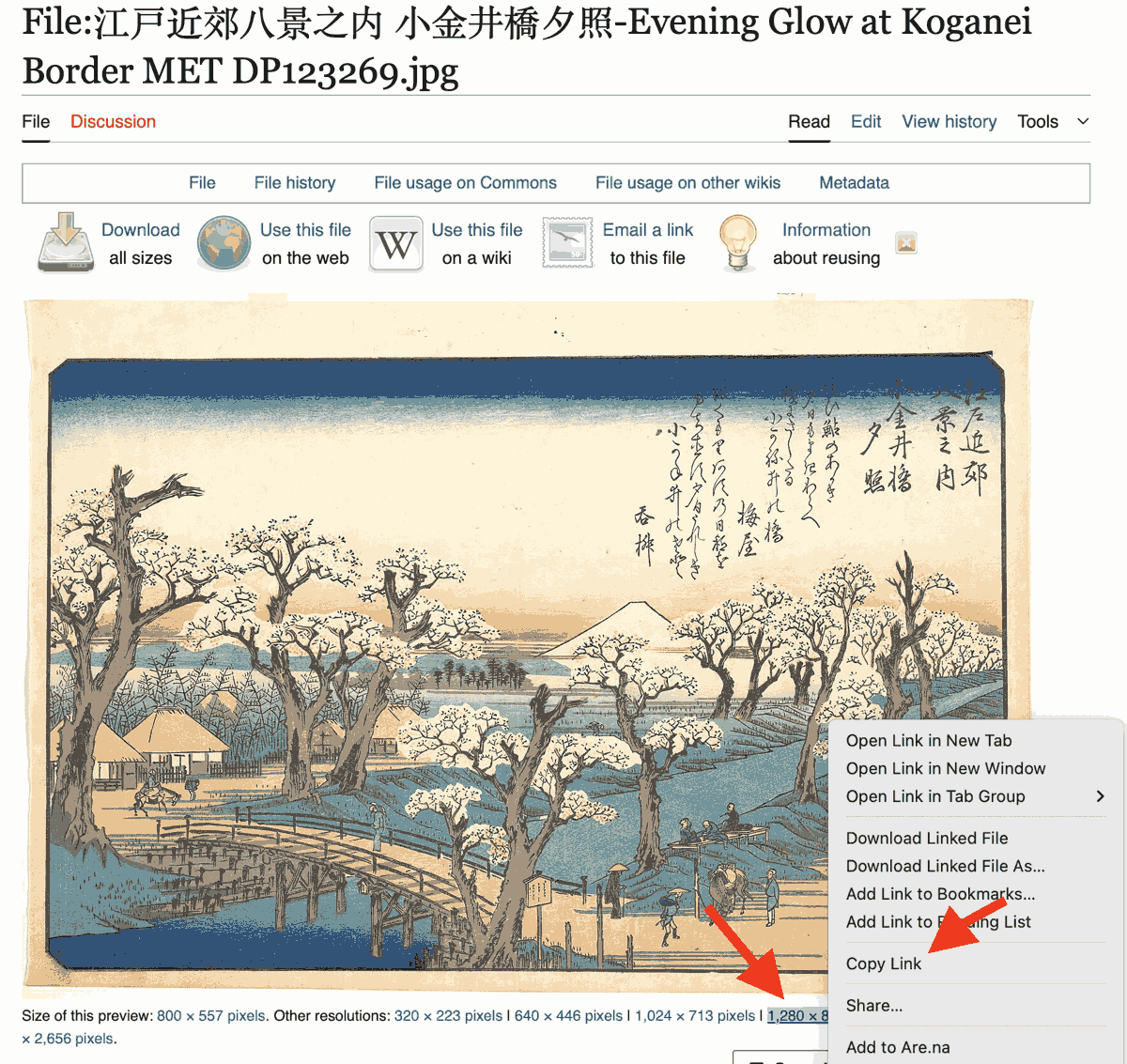
With the Link on my clipboard I add an image block and Click on Insert from Url button.
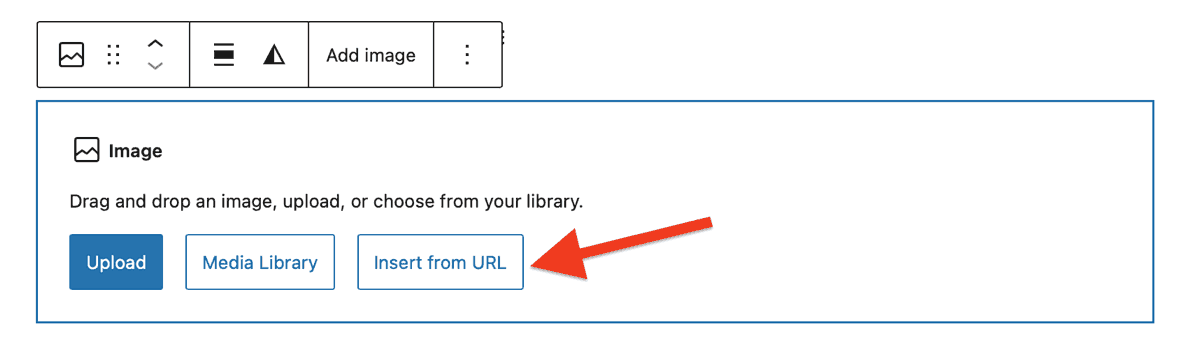
In the field that opens I paste the url copied. (tip use tabs).
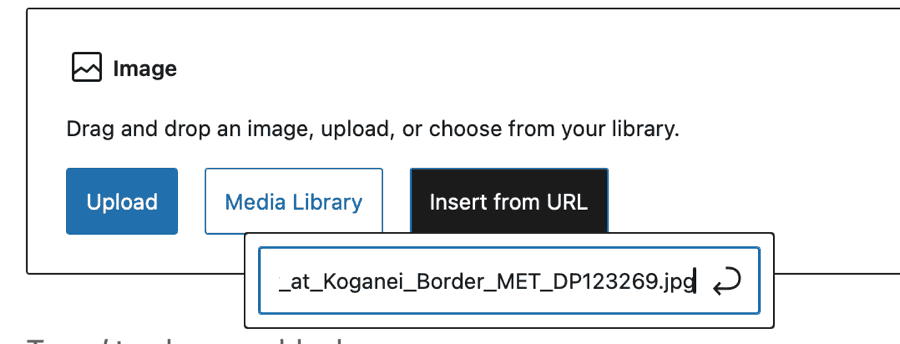
When you press return the image will be inserted. In the Block Toolbar you will see the Upload to Media Library button.
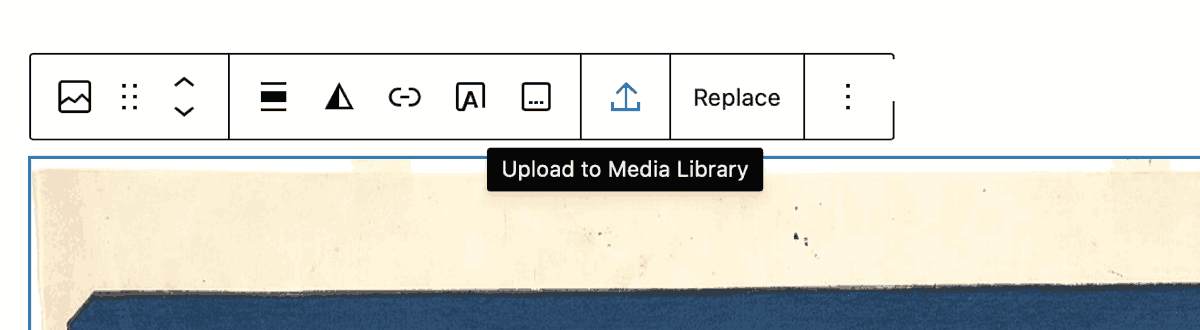
Clicking that will get the remote file and add it to your media library.
Sometimes you might find that that the button doesn’t show. It might not work on all websites, as some of them restrict how their images are handled. Even if it does not the image should show on your site and you may get another change to import it when you publish. You may see this suggestion.
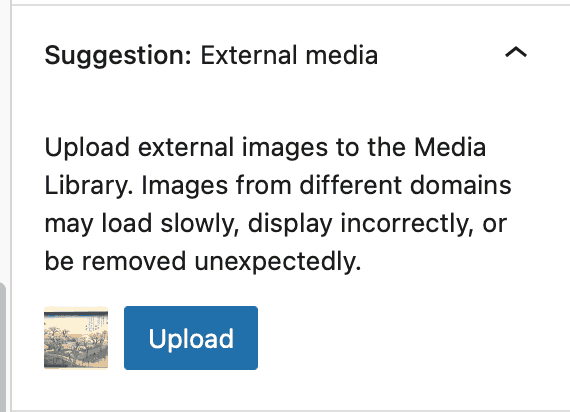
Again clicking that will get the remote file and add it to your media library.
Copyright
Remember to respect copyright. This may involve adding a notice:

In the above image I’ve used the caption to attribute.
Bonus Tip
You can now make any image in a post or pages into the Featured Image. Use the vertical elipses on the blook toolbar.
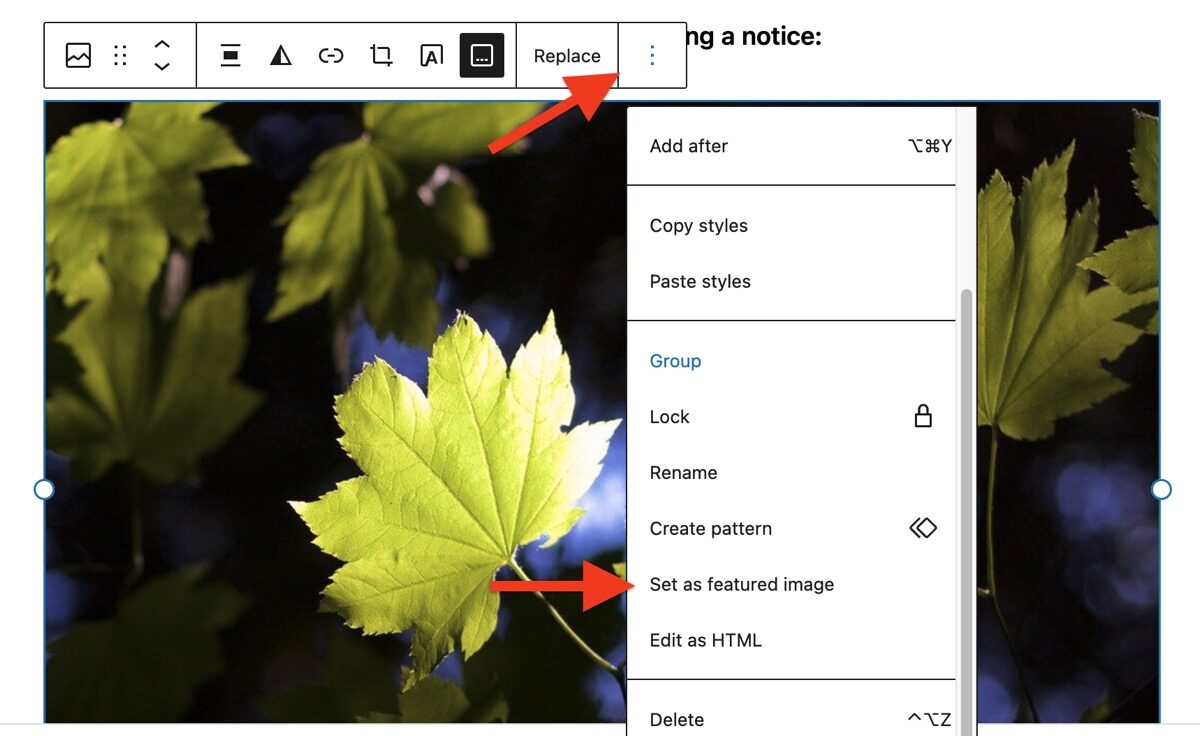
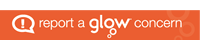
Leave a Reply