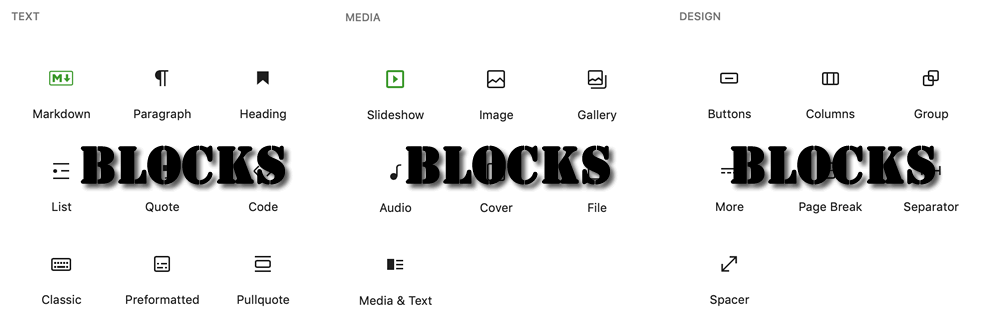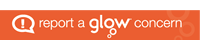A guide to some blocks. We also have basic examples of All blocks. There is full documentation on the WordPress.org blocks pages.
-
Paragraph
The paragraph is the basic block. A new paragraph block is created if you tab or press return in the title field. Once you are working in a paragraph block a new one is created if you press return.
-
Headings
Headings can be used to organise and separate content. They are simple text blocks.
-
List
Organise content in a numbered or bulleted list.
-
Quote
The quote block will give a nicely style to a quotation. There is a place for a citation too.
-
Classic
The classic block embeds the old classic editor in your post or page. If you edit a post created with the classic editor and open it in the block editor you will see all the content in a classic block.
-
Image
The Basic way to add an image to a post or page.
-
Gallery
The Gallery block allows you to add sets of photos and automatically arrange them in a gallery.
-
File
The File Block allows you to add a link to the downloadable files on your site. In the case of PDF files you can optionallyembed the pdf
-
Video Block
The Video Block is used to insert a video. You can either upload a video or paste in the link to a video elsewhere. This neds to be the url to the video file.
-
Slideshow
The Slideshow block is provided by Jetpack. You need to have activated the Jetpack plugin to use ut
-
Columns
The Columns Block allows you to organise your content into columns. When used one after another, the columns can create a grid effect.