One of the best things about the block editor is how easy it is to rearrange elements on a page.
Here are 3 ways to do this:
Arrows on block toolbar
The block toolbar has a pare of arrows , one pointing up and the other down, which allow you to move blocks up and down. In a gallery or column block the content will have left and right arrows.
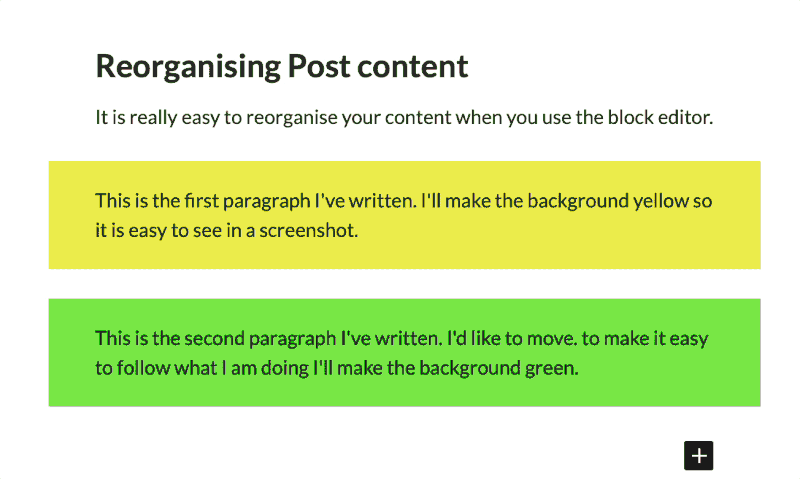
Drag the Toolbar
Again using the block toolbar you can grab the block and drag ir with the drag handle.
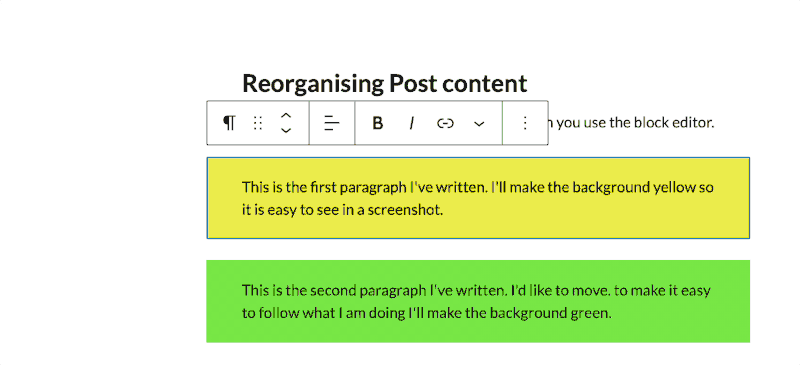
Use the Document Overview
You can also select and drag blocks in the document overview.
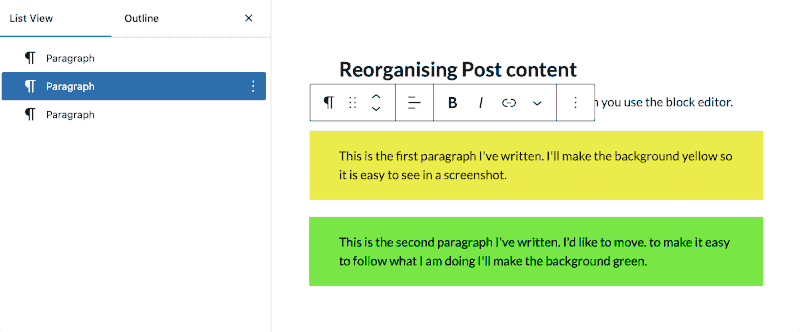
This method is particularly useful as you can select multiple blocks by clicking one, then clicking a neighbour with the shift key down. You can then move more than one block at once.
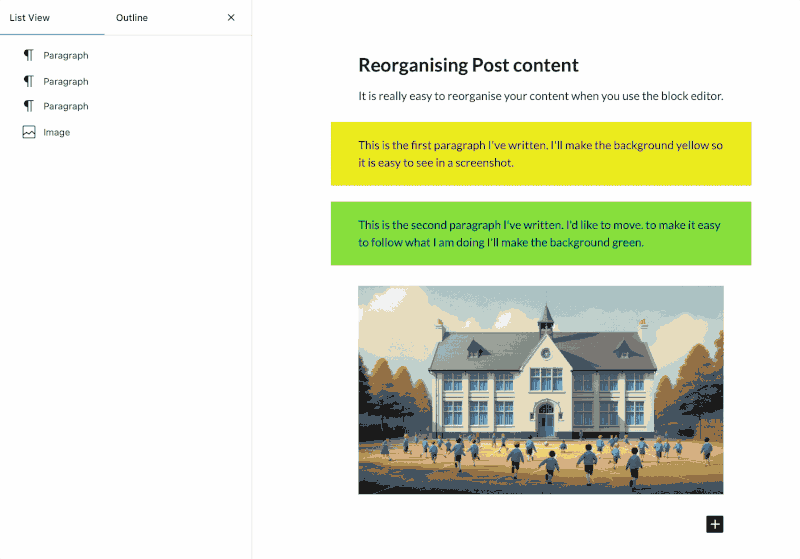
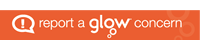
Leave a Reply