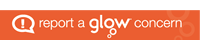Colleagues in Edinburgh and other authorities using Microsoft SharePoint sometimes have issues accessing GLOW. Below is some advice from the Digital Learning and Teaching team at Scottish Government. User names and passwords are a school/ authority issue, sorry but we can’t help there.
Accessing more than one O365 Tenancy
In some local authority areas in Scotland individuals may have access to more than one Microsoft O365 platform. Everyone in Scotland has Glow but there may also be a Microsoft O365 platform in use that has been provided locally. In these cases, it is still possible for you to use more than one Microsoft O365 platform should you wish i.e. use Glow as well as the local authority Microsoft O365 platform, however there are some points you should be aware of. If you want to be in both platforms at the one time: You must use separate browsers e.g. Internet Explorer for the local platform, Google Chrome for Glow (or any other browser available). This is because when you are logged in to Microsoft O365, the browser will use a cookie to ensure you stay logged in, because of this you cannot be logged in twice using the same browser to different platforms. If you only have access to one browser: If your machine is restricted to one browser then you must fully log out of one platform before you log in to another. When logging out of Glow:
- Go to the Launchpad (RM Unify) and in the top right of the screen, next to your name, click on the downward arrow and choose sign out.
- You will then be updated as you are logged out of all services you are currently using.
- Close your browser completely then open again for a new session.
There will be a different process to log out of your own local authority platform but this would be required if moving to use Glow from the same browser. The above situation is not caused by either of the platforms in use in particular but rather is an expected behaviour of being authenticated in to a cloud based service being used for more than one purpose.