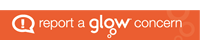Childnet has worked with Clicker to present a simplified version of the animation featuring Captain Kara in an on-screen talking book format, covering the five chapters of the adventure and offering the opportunity for reinforcement of the key messages. Backing this up, Clicker’s presentation of the SMART Rules focuses specifically on the five rules covered in the animation. Both resources are designed so that teachers can follow-up the story and the important e-safety messages within it.
Childnet has worked with Clicker to present a simplified version of the animation featuring Captain Kara in an on-screen talking book format, covering the five chapters of the adventure and offering the opportunity for reinforcement of the key messages. Backing this up, Clicker’s presentation of the SMART Rules focuses specifically on the five rules covered in the animation. Both resources are designed so that teachers can follow-up the story and the important e-safety messages within it.
Childnet has also teamed up with Widgit Software to produce a whole set of Widgit symbol materials presenting the SMART rules for use with those who use these communication tools.
Both of these resources reinforce the e-safety messages contained within Know IT All for Primary schools, and can be accessed at http://www.childnet.com/kia/sen/