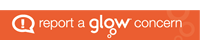At a recent inset one of the teachers asked about advising parents on setting up home PC’s so that young children do not access inappropriate web sites. Internet Explorer has parental controls that you can adjust according to what you do and do not want your children to be exposed to online. These parental controls can be adjusted according to a child’s age and your own values.
Steps
1
Step One
Go to Internet Explorer on your computer. Click on ‘Tools’ from the toolbar in the upper right-hand corner of the Web browser.
2
Step Two
Select the ‘Content’ tab.
3
Step Three
Find the ‘Content Advisor’ heading and click on the button labeled ‘Enable.’
4
Step Four
Choose a category from the list. This list will present you with a variety of content categories that you may not want your children to see, such as sites depicting drug or alcohol use, violent images, nudity or bad language.
5
Step Five
Click on the category you want to control. Then use your mouse to move the slider below the list to set the degree of restriction you want on that type of site. the degree of restriction can range from no restriction at all to the complete blocking of those sorts of sites.
6
Step Six
Click ‘OK.’
7
Step Seven
Set a password. You will be prompted to do so at this point. Setting a password will ensure that no one but you is able to adjust the parental control settings.