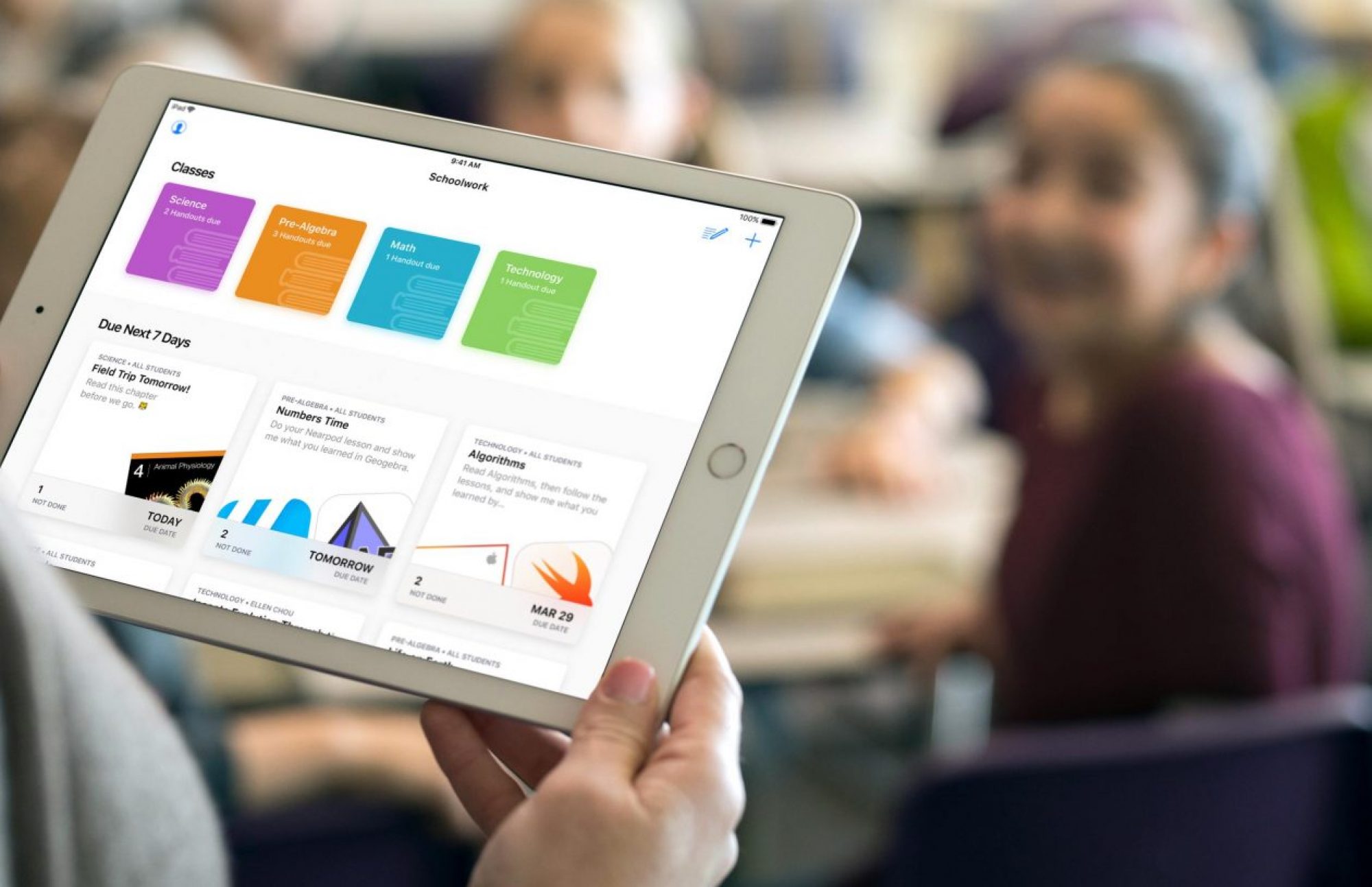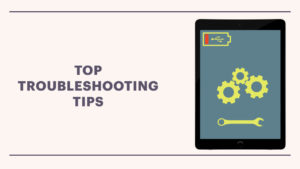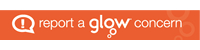As we move into a new term it is important to make sure that we know how to get ourselves back up and running when it comes to iPad issues. The most common issues and solutions can be found on the pages above. Sometimes it is just as simple as turning your iPad off and on again! Here are some handy troubleshooting tips that may come in useful over time.
Proxy, Proxy, Proxy!
9/10 times all issues with the iPads relate to a proxy issue. If you can’t upload files on Showbie or you can’t access sites on Safari, it mostly comes down to the proxy settings. Turn your iPad off and on, reconnect to your WiFi then try and access Google via Safari. Your proxy pop-up should then appear. Make sure you enter your AD Username and password carefully. For more help click or tap here
Software Update
Some issues such as apps crashing unexpectedly or your iPad charging slowly can be resolved by a simple software update. You need to make sure your iPad has more than 50% charge and is connected to the internet for the update to install. If you have automatic software updates turned on, charge your iPad overnight and it will update itself! Follow the advice on Software Updates from Apple by clicking or tapping here.
Incorrect Passwords
The third and final most common issue is that pupils forget their passwords or their passwords expire. All staff have the capabilities to reset pupil passwords for school computers, Apple IDs and Glow accounts. Have a look at our ‘Password Reset’ page for more info