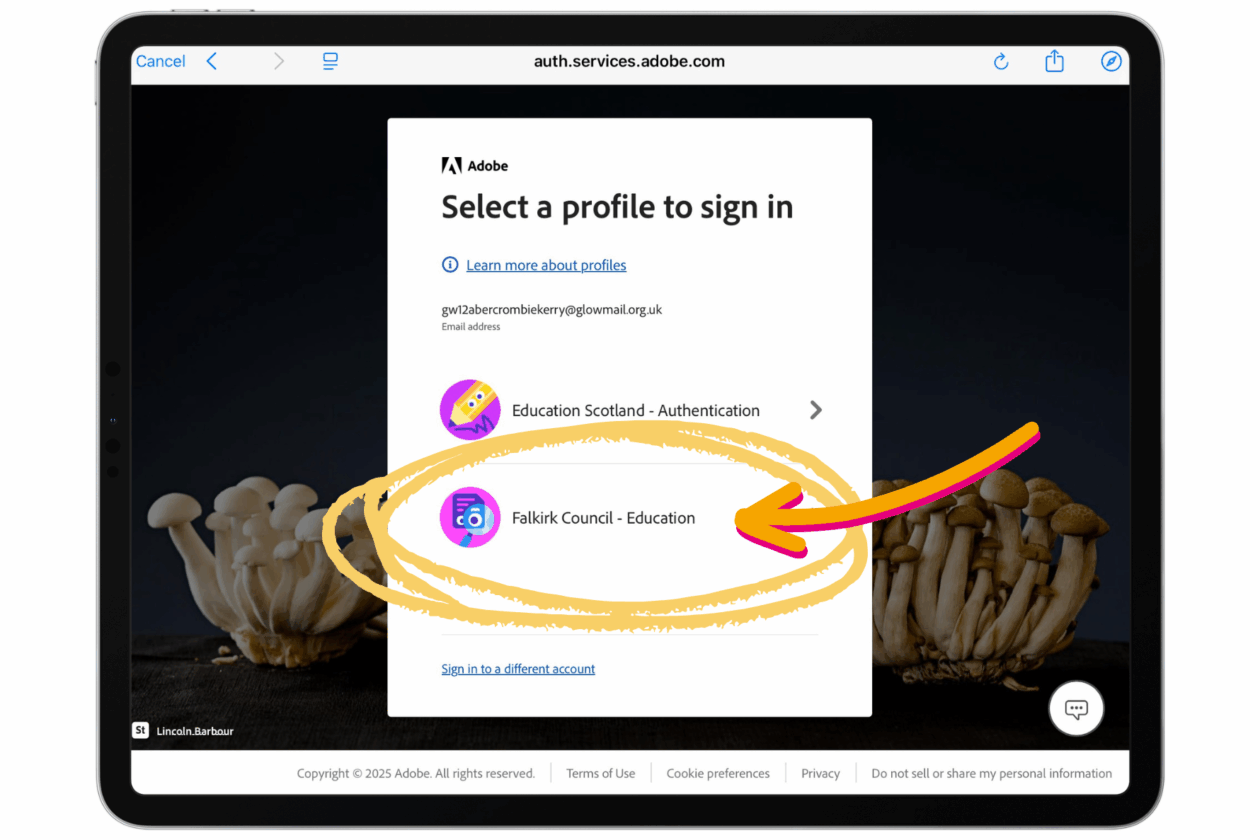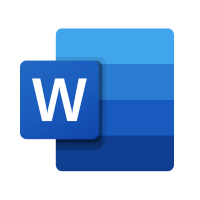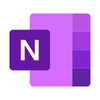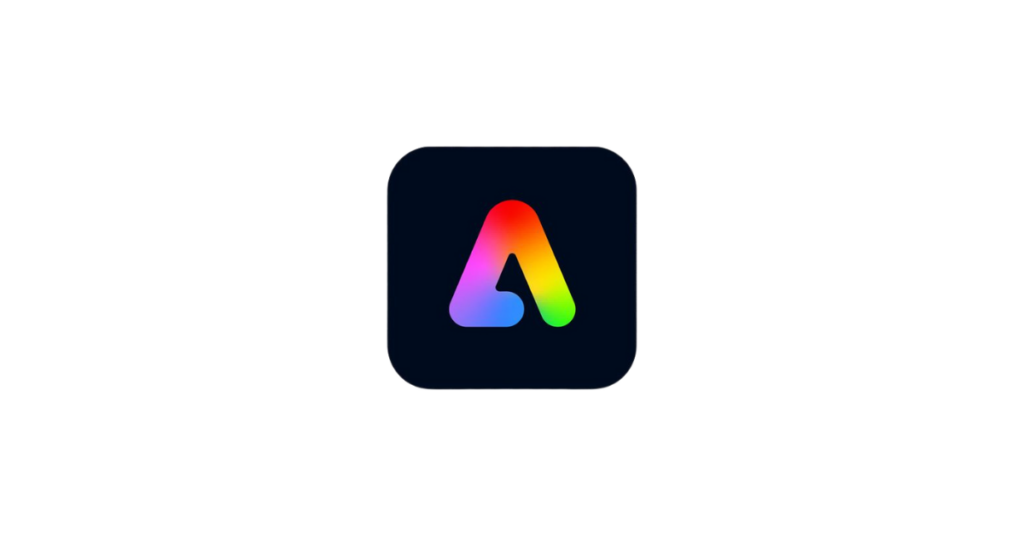Adobe x Falkirk: Adobe Creative Educator and AI Tools in Express
Time: 4pm – 5.30pm • Location: Online
Audience: Educators in all sectors.
Description: Calling all creative teachers! This session is for our classroom teachers who value creativity, imagination and self expression in the classroom. Explore Adobe Express and find out how it can be used to encourage and inspire creative projects where learners can show what they know, explore ideas and tell their stories. Get to grips with exciting built in AI features including AI image generation. Become a certified Adobe Creative Educator Level 1 and become a creativity leader in your school. All Falkirk teachers have access to Adobe Express via Glow on iPad (app) and desktop (browser) – make sure you have logged in prior to the session.
Sign up.

Heads of Establishment Conference: Digital Leadership
Time: 9.15am – 2.30pm • Location: Forth Valley College
Audience: Head Teachers and Heads of Centre in ELC, primary and secondary.
Description: The focus of this Heads of Establishment Conference is digital leadership. Join Dan Fitzpatrick – educational strategist, author and international keynote speaker on artificial intelligence in education – for a morning keynote on navigating the changing landscape of education. Learn the “Three Box Solution” to drive innovation and develop future-ready leadership skills.
Participate in hands-on workshops with Dan Fitzpatrick and our local Digital Learning Team focused on AI leadership as well as time to collaborate with colleagues on the Agile Leadership work we are currently exploring with Dr. Simon Breakspear.
The afternoon culminates in a session with Professor Steve Munby – a world-leading authority on leadership and on system reform – focusing on building future-ready schools.
No sign up required. Confirm attendance in line with usual practices for HOE Forum.

Prep the machine: writing AI prompts for teachers with Dan Fitzpatrick
Time: 3pm – 4pm • Location: Larbert High School
Audience: Classroom teachers in primary and secondary (limited spaces)
Description: Looking to level up your prompt engineering and truly leverage the power of an AI assistant? Join educational strategist and author of “The AI Classroom,” Dan Fitzpatrick, for this intimate and interactive workshop on crafting powerful AI prompts. Learn the PREP framework to get the most out of AI tools. Discover how to write prompts that generate engaging lesson plans, personalised learning materials, and innovative assessment tasks. This hands-on session will equip you with the skills to effectively integrate AI into your teaching practice. Don’t just use AI, master it and lead the way with prompt engineering in your school. Limited places available.
Sign up here.

The AI Classroom with Dan Fitzpatrick
Time: 4:15pm – 5:15pm • Location: Larbert High School
Audience: Classroom teachers, faculty heads and SLT in all sectors.
Description: Ready to ride the AI wave instead of being wiped out by it? Join educational strategist Dan Fitzpatrick, author of “The AI Classroom,” for an inspiring session on revolutionising learning with artificial intelligence. Discover how AI can free up educators to focus on critical thinking, understand its disruptive potential, and learn practical ways to harness its power today. Explore advanced AI and its implications for education. This isn’t just about tech; it’s about transforming the learning experience. Sign up now and prepare your students for the future.






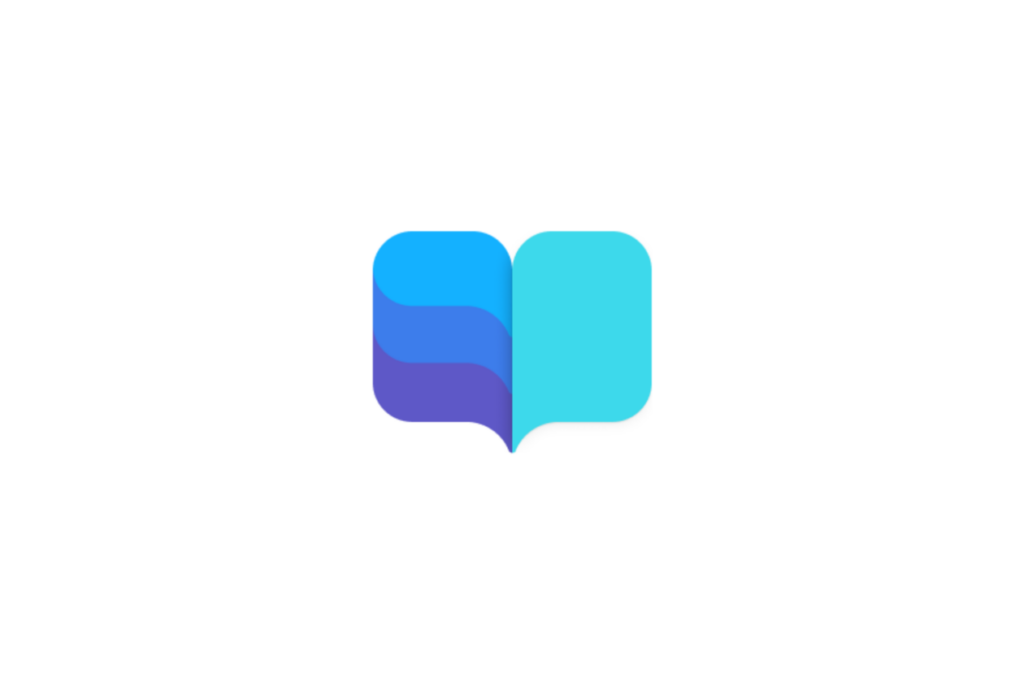

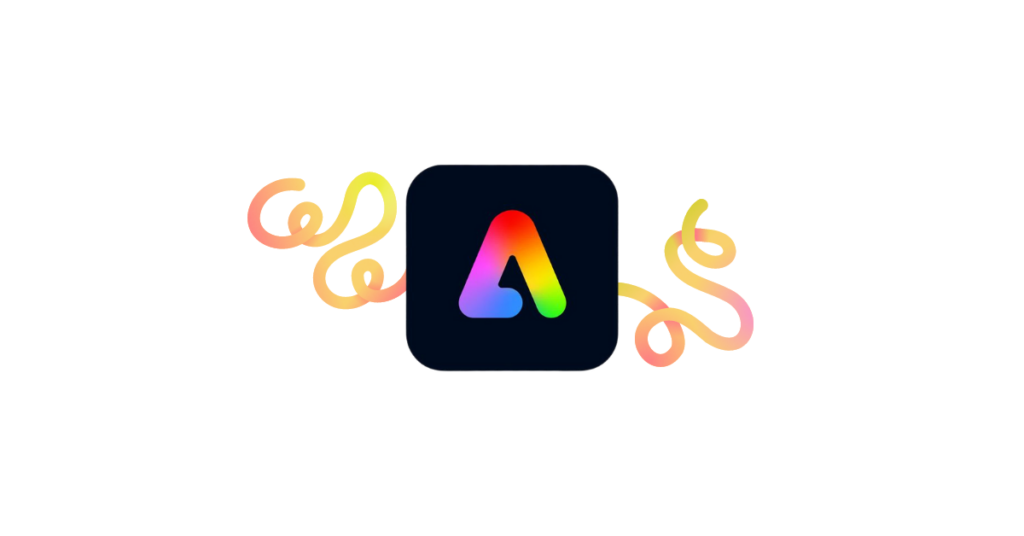
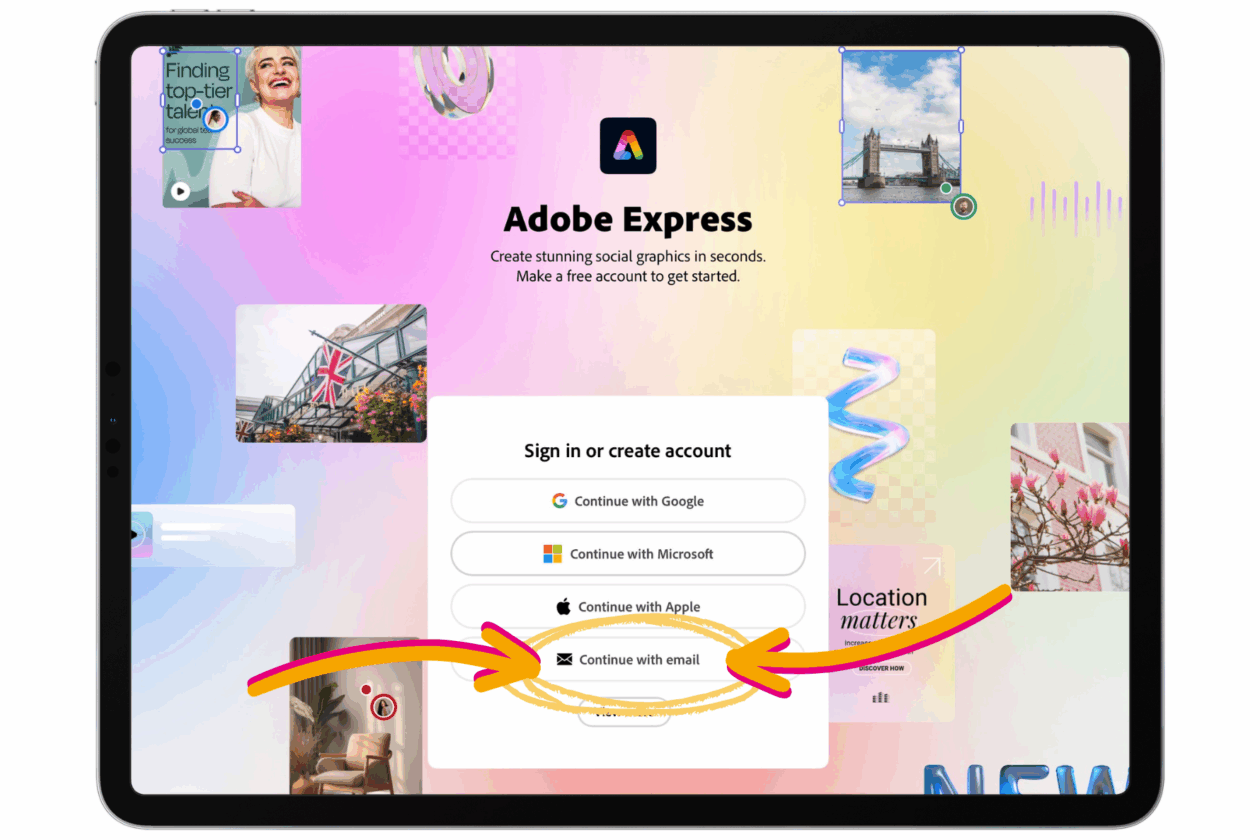
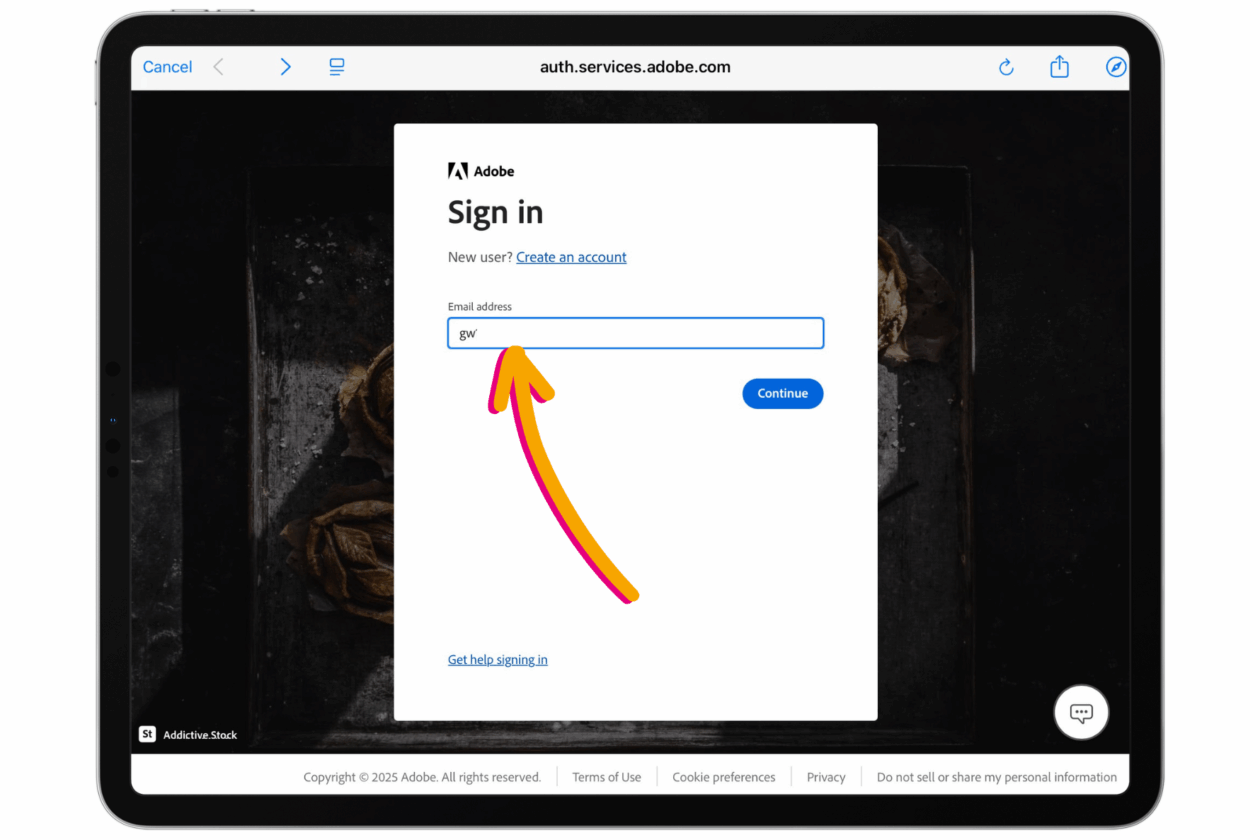 .
.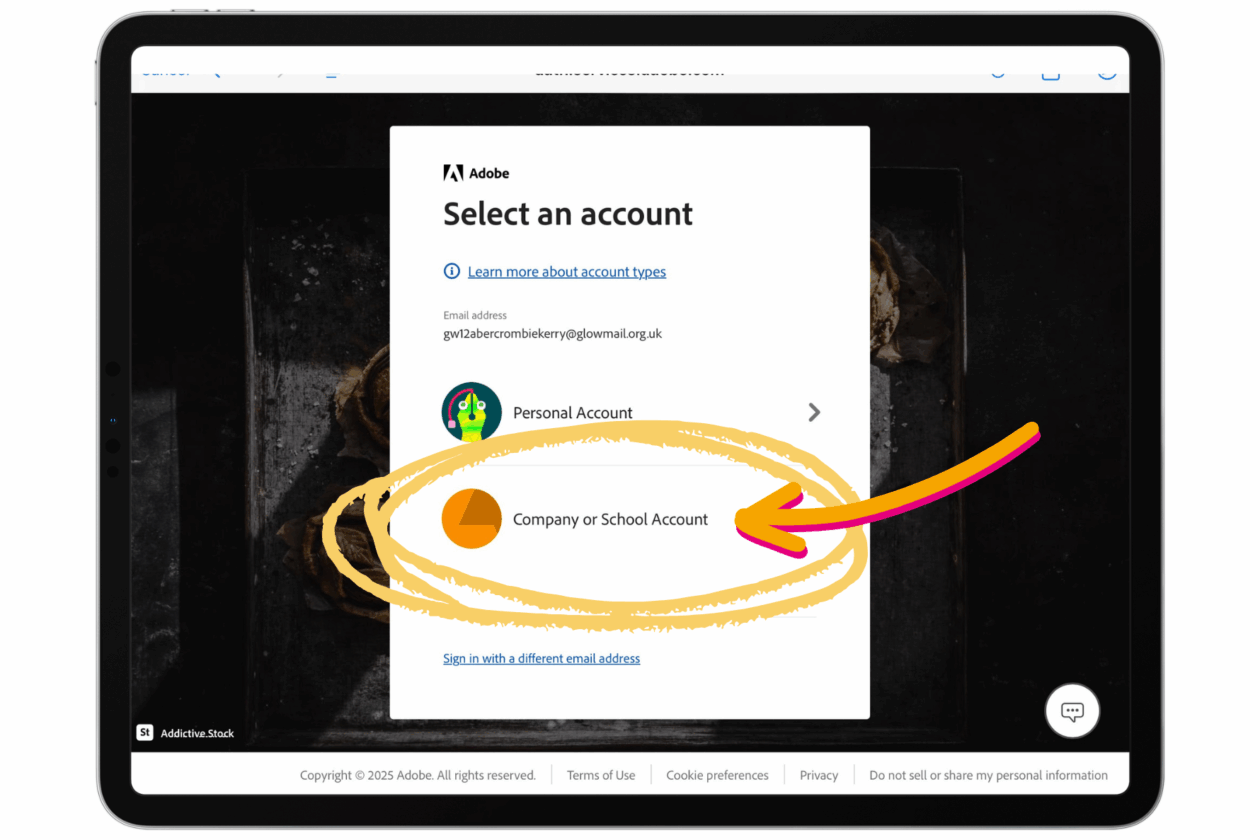 .
.