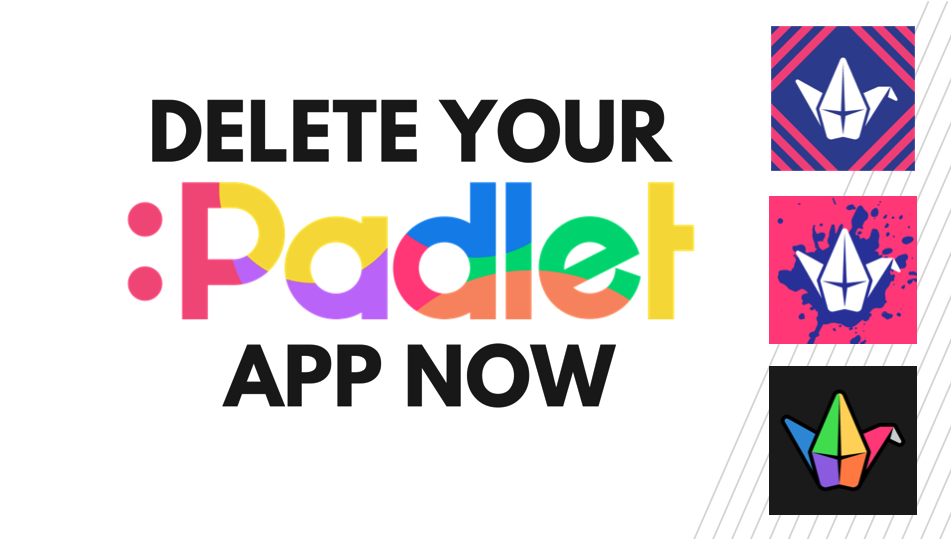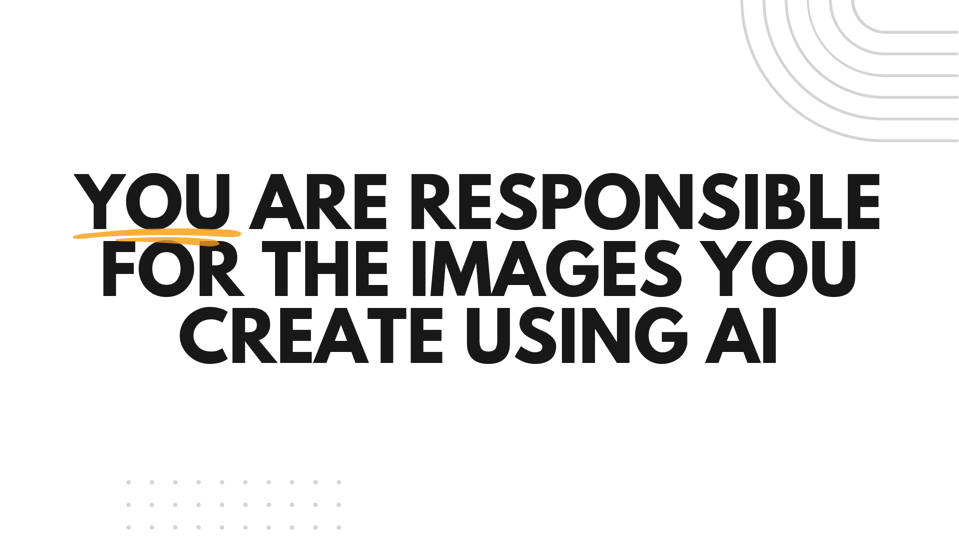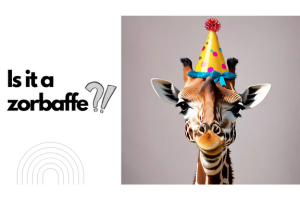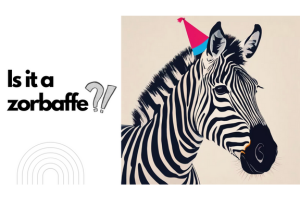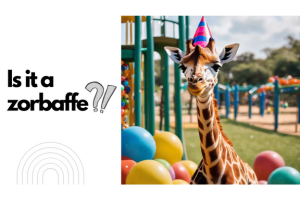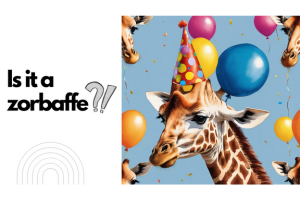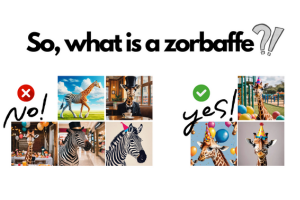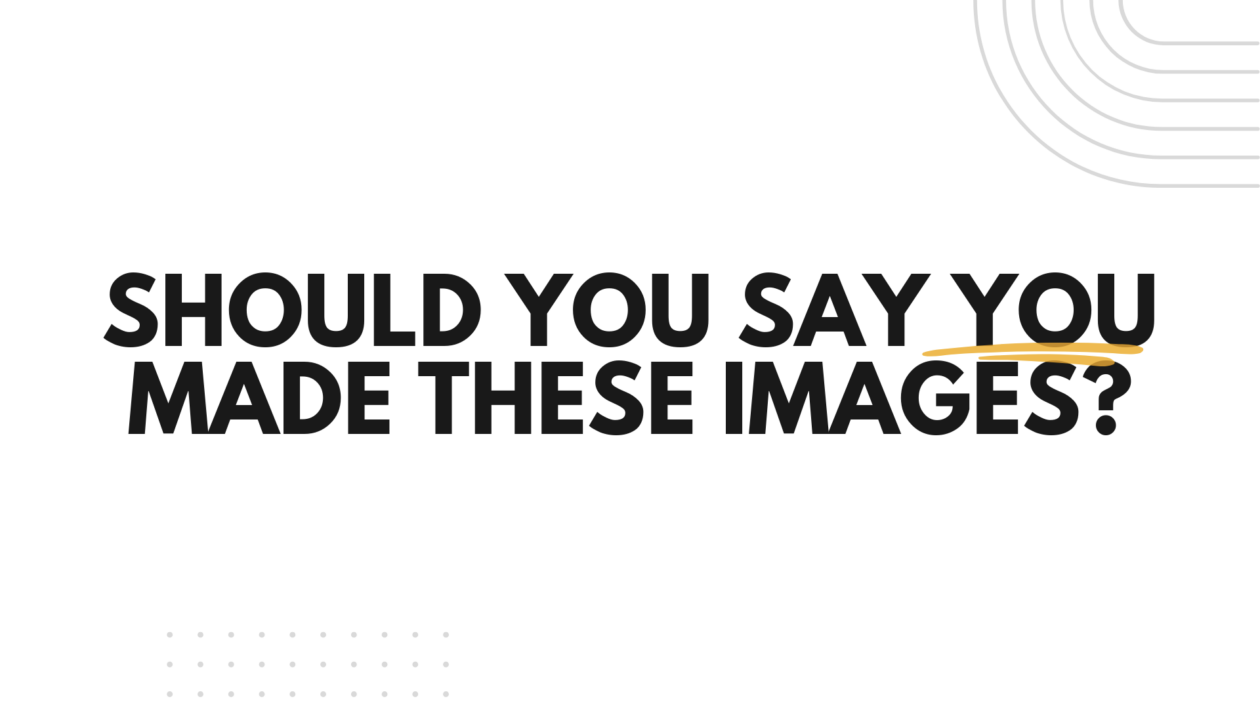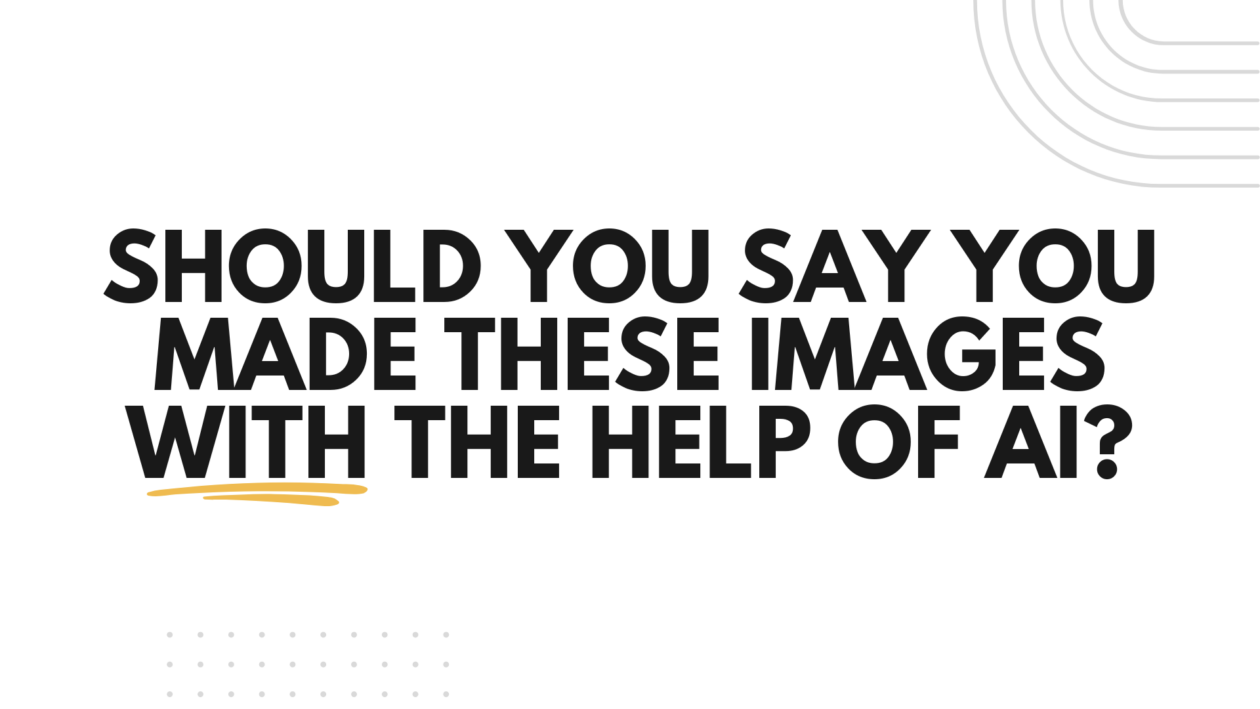Did you miss our Promptathon Live Lesson? Interested in running your own Promptathon in school? Here is a DIY guide on how we set up our Promptathon so you can do the same with your learners.
Why Promptathon?
(Please note that Padlet’s ‘I Can’t Draw’ function has changed name, it is now called ‘AI Image’)
The aim of our Promptathon was to give learners hands on experience with text to image AI as well as building their understanding of AI literacy and a chance to develop their prompt crafting / prompt engineering skills.
Some of the prompt games in Promptathon are designed specifically to explore elements AI literacy specifically: AI concepts such as machine learning, machine intelligence, machine consciousness; an awareness of hype vs reality by looking at the possibilities and limitations of text to image AI; promoting responsible usage by touching on considering ethical implications and questioning the reliability or quality of outputs.
Some of the prompt games in Promptathon are designed specifically to highlight the importance of prompt crafting or prompt engineering. Prompt crafting or prompt engineering is a skillset that is likely to grow in importance as AI develops and becomes embedded into society. Good prompt engineering takes patience and iteration and requires good writing skills (specificity, summary, editing) and the ability to analyse how the prompt and the result are linked. The prompt, generate, edit prompt, regenerate cycle is an important rhythm in getting desired results.
The specific way the Promptathon was set up draws attention to safety and security and attempts to minimise the misuse of AI technology, this was also paired with clear instruction on appropriate image generation in class and clarification of who has responsibly for AI generated images – all actions which would form part of any traditional behaviour management approach when exploring something new (digital or non-digital).
What You Need
Padlet Account
Promptathon uses Padlet’s built in ‘I Can’t Draw’ text to image AI. Pupils do not need an account but the teacher does. You can sign up for a free Padlet account here. We recommend deleting the app version of Padlet and using it only via the browser.
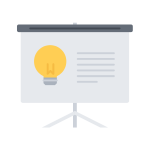
Slide Deck
A slide deck is important as pupils will access your Padlet boards via QR code. There is also an unplugged activity at the start of Promptathon which needs to be displayed on the board. You can download the original Promptathon decks as Keynote or Powerpoint here but please note that the QR codes will have to be replaced with your own QR codes.

Pupil Devices
Pupils need access to digital devices in order to join in. Promptathon can be run in 1:1 or shared environments. If running in a shared environment please take extra care in ensuring that all pupils within a group get the chance to add to the Padlet.
Setting Up Your Padlet Board
For our Promptathon we used three separate Padlet boards for the different prompt games. Many teachers with a free account will not want to use three slots as these are limited. You can get away with making one board with three sections instead, here is how.
Making the Board
- Make a new Padlet board by clicking +Make in the top left hand side of the Padlet Home Screen.
- Click on Blank Board
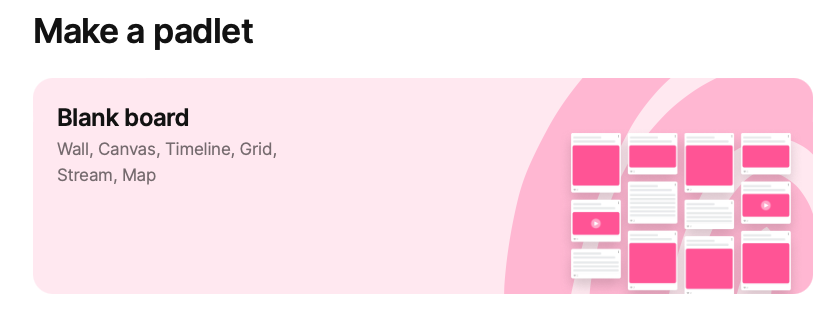
- When your new board loads, in the right hand pane choose ‘Stream’ as the format and choose ‘On’ under sections. Click ‘Done’ in the bottom right hand corner to close this pane.
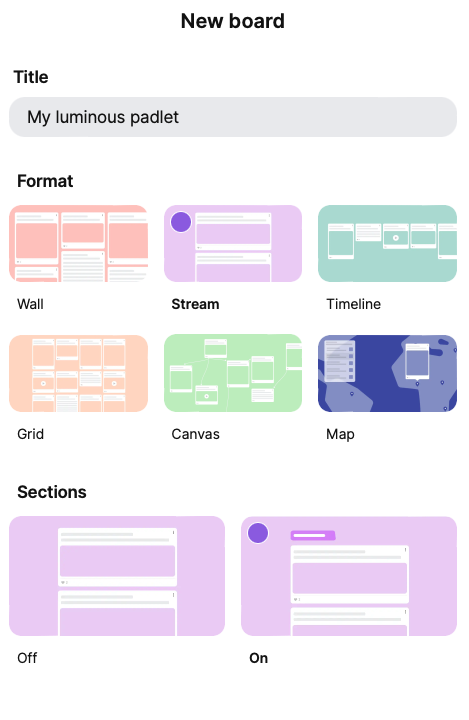
- Double click on ‘Section 1’ and rename it to ‘Match My Prompt’. Click on ‘Add Section’ and double click to rename this ‘Unexpected Animals’. Click on ‘Add Section’ again to add a final section and call this one ‘Get Artistic’. This will give you three distinct sections for each activity.
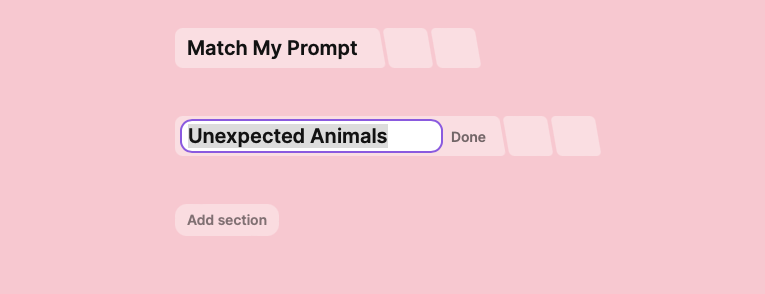
Change the Settings and Post Fields
Padlet offers multiple ways to customise the settings of your board. We set ours up in a specific way to make it easier for learners to access ‘I Can’t Draw’ and to ensure safety we turned on moderation. It is up to you which settings you use but this is what we recommend:
- Click on the settings cog on the left hand side of the screen. Change the Heading and Appearance settings as you wish.
- Scroll down to the ‘Posts’ settings and click on ‘Post Fields’, here you can change how the + button to add a new post behaves when learners click on it.
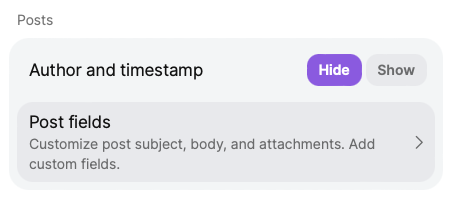 Change the following settings within ‘Post fields’:
Change the following settings within ‘Post fields’:
3. Click on Subject. Change the ‘Subject placeholder text’ to read ‘First Name’ to encourage pupils to write their name. Toggle the ‘Required’ button on to make this mandatory. Click ‘Save’.
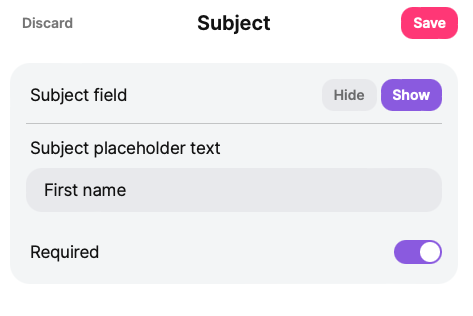
4. Click on ‘Attachment’. Click ‘None’ at the top and scroll down to the green section and click on ‘I Can’t Draw’ to add only this attachment. Before you click ‘Save’ make sure that only ‘I Can’t Draw’ has a tick beside it.
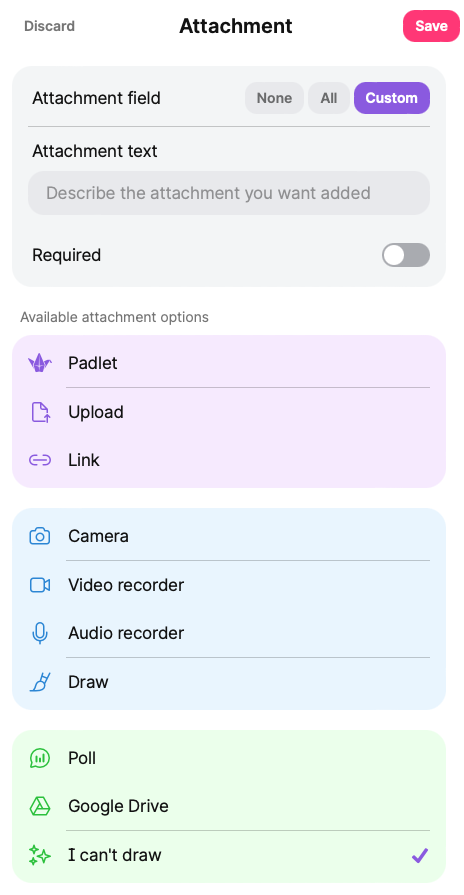
5. Click on ‘Body’. We don’t want this field so click ‘Hide’. This will stop pupils from being able to add additional text to their post. Click ‘Save’.
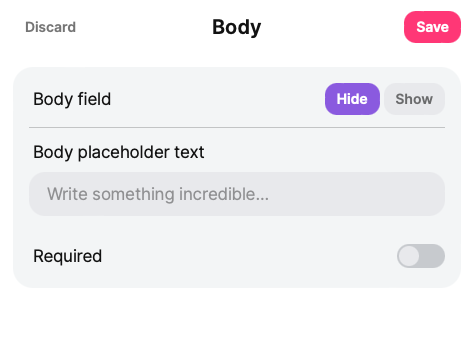
Once completing these steps when you click on the + to add a new post to your Padlet the post form will be a simplified version asking them only for their name and giving only the ability to add an ‘I Can’t Draw’ attachment. I should look like this:
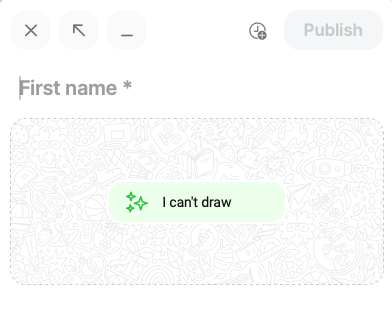
Change the Moderation Setting
Padlet allows teachers to moderate the content which appears on the Padlet. This might not be required in all circumstances but if you are worried about misuse of ‘I Can’t Draw’ this is a good feature. Do be warned, when you turn moderation on the owner of the Padlet has to manually approve every post which can take some time! Learners will be able to see their own post awaiting moderation but they will only be able to see other’s posts if they have been approved. Choosing to reject a post forces the post back into the users ‘drafts’ and allows for a conversation about why you have rejected that post.
To turn on moderation:
- Click the settings cog on the right hand side.
- Click or scroll to ‘Content’.
- Under ‘Moderation’ choose ‘Manual’ from the drop down menu.
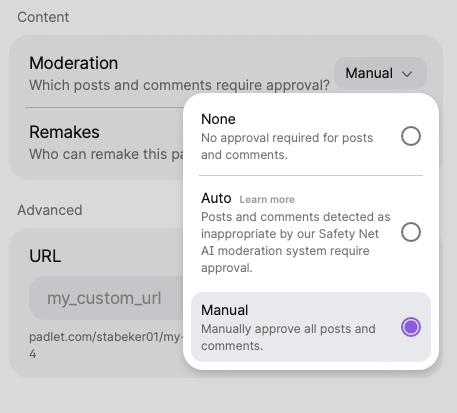
If you decide during the Promptathon to stop using moderation you can go into settings and switch this off.
Getting Links or QR Codes to Sections
If you’ve made three separate boards you can use the Share arrow button on the right hand side to download the QR codes. If you have made on board with sections you’ll have to do one extra step to generate your QR codes to each section. Here is how:
- Click on the Share arrow button the right hand side of your Padlet.
- Go to ‘Links’ and click ‘Breakout links’
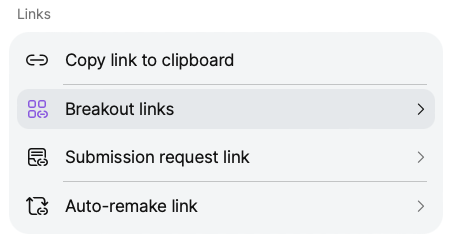
Click copy on the first breakout link.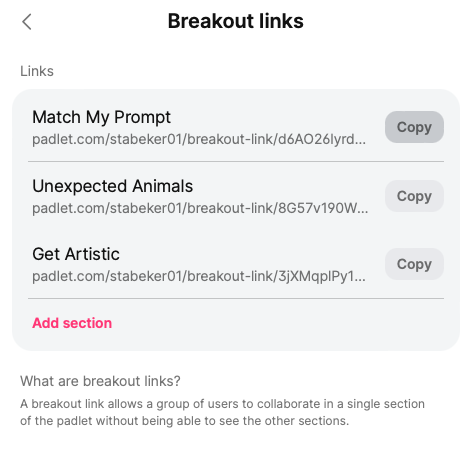 4. Go to a QR code maker/generator (we recommend this one) and generate a QR code to that link.
4. Go to a QR code maker/generator (we recommend this one) and generate a QR code to that link.
5. Repeat for all section links.
If you use Google Classroom or Microsoft Teams you could just post the links to each section. QR codes simply give more control over when learners can access each activity.
Promptathon Activities
Our Promptathon consisted of six main parts:
1. Introduction
An introduction to the concept of Promptathon, an explanation of what text-to-image AI is, a call to delete the Padlet app from devices (the app can sometimes override the settings you’ve specified for your Padlet board – with the browser everyone has the same version, with the app people sometimes have different versions), a reminder of appropriate use/expectations reminding the learners that while they use AI to create the images the AI will only make what they have asked it to so the responsibility for posting images lies with the learner.
2. Machine Learning
An initial unplugged activity to help learners better understand how the machine works. This is helpful to give pupils a working understanding the limitations and a why to discuss the sometimes weird things that happen with text to image AI.
Our game was called ‘Is it a Zorbaffe?’ based on the game ‘Is it a Zegah?’ by Dr Marc Cicchino. Machines don’t know what things are until they are trained on the data. They don’t know a pineapple, a pizza, a sloth. Our pupils don’t know what a Zorbaffe is (spoiler alert, it’s a made up word), they look at a series of pictures, the dataset, and decide if it is or isn’t a Zorbaffe. As they progress through the dataset a pattern should emerge allowing them to deduce what a Zorbaffe is.
You can make your own Is it a Zegah/Zorbaffe game or use the one in the original deck. To make your own, think about what the Zegah will be and collect or make a set of images that do and do not include that thing.
We have used the original images as an example of how this usually goes below.
Is it a Zorbaffe?
At the end of the game reiterate that this is similar to how a machine learns. It is not ‘clever’ or ‘intelligent’ really, or at least it’s not ‘thinking’ for itself. It is simply trained on massive amounts of data. If it hasn’t been trained on pineapples, it doesn’t ‘know’ what a pineapple is. If it doesn’t have Van Gough paintings in its dataset, it’s not going to be able to generate something similar to a Van Gough painting.
3. Match My Prompt
Now it’s time to get hands on. This activity is all about highlighting the importance of the prompt as well as understanding that AI has an element of randomness built in so that it doesn’t generate the same thing over and over again.
Start with the image in the original deck or make your own (if you make your own remember to save the exact wording of your prompt). Show pupils the image and ask them to think about what you would type into the machine to get it to make this picture.
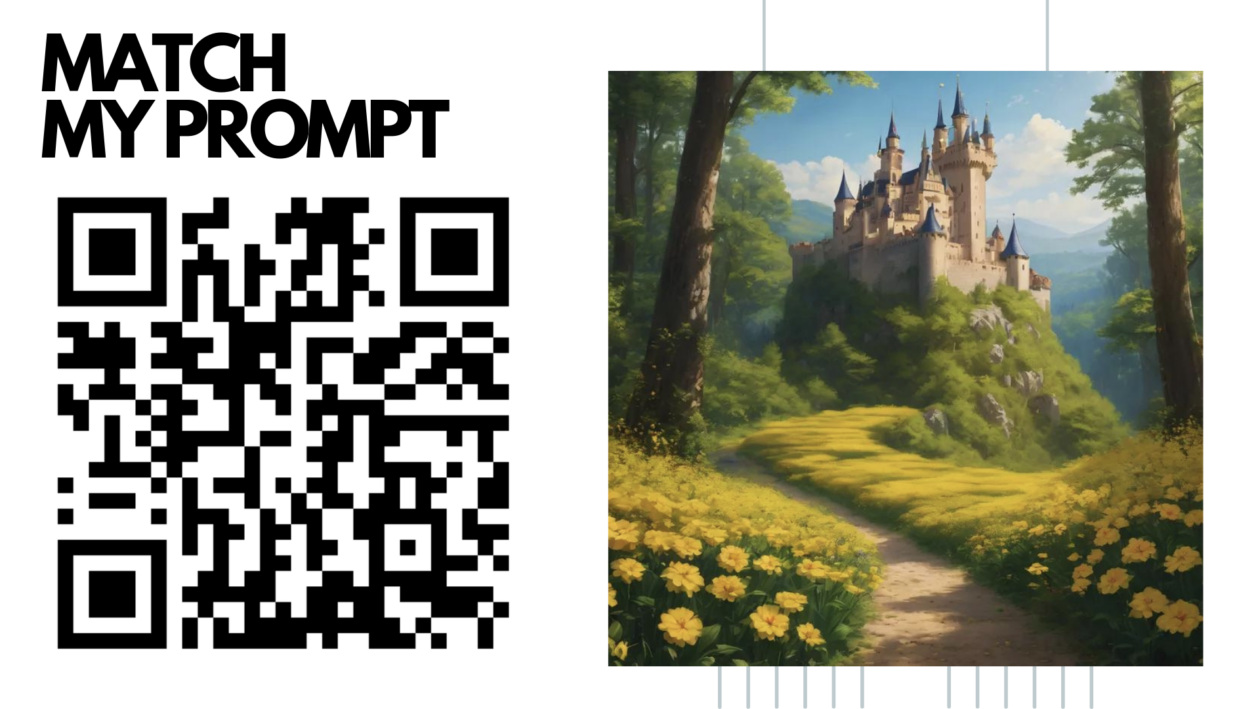
Ask learners to scan the QR code to your first section or board and add their images using their prompts. They can add more than one!
You will see that some will get close to your original image but no one should get the exact same image. While they are working you might wish to point out some that are close to the original. Here were some of our results:
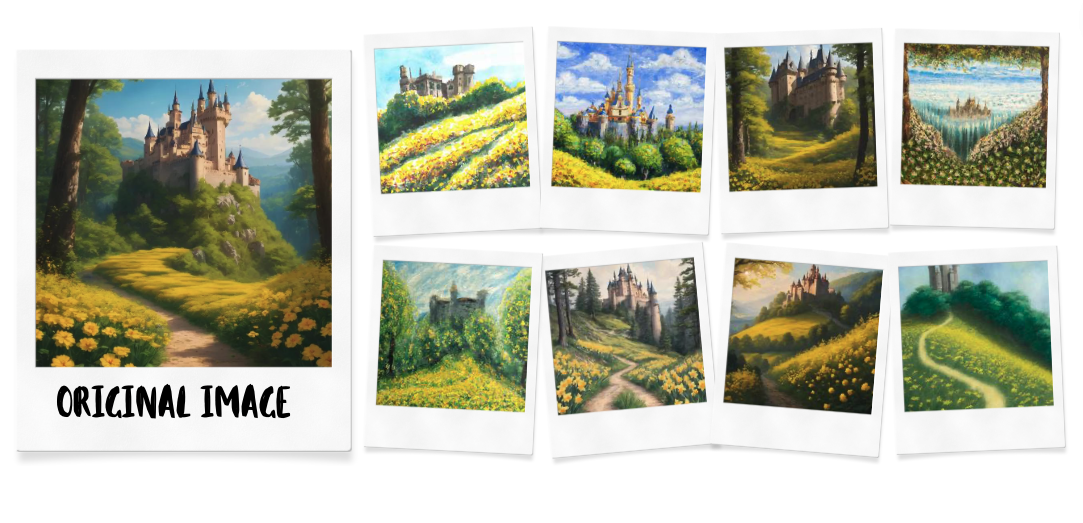 Tell learners the exact wording you used in your prompt. Point out that even if they were to type this in now they probably wouldn’t get the exact same result because its not just about the prompt being right, they also have to contend with the randomness built into AI models. If you wanted to you could highlight how this means it’s important to save your creations if you want to use them again because the chances of you generating the exact same image twice are slim.
Tell learners the exact wording you used in your prompt. Point out that even if they were to type this in now they probably wouldn’t get the exact same result because its not just about the prompt being right, they also have to contend with the randomness built into AI models. If you wanted to you could highlight how this means it’s important to save your creations if you want to use them again because the chances of you generating the exact same image twice are slim.
4. Unusual Animals
This activity aims to highlight some of the limitations of AI. While you want your Promptathon to go to plan, you want this activity to go wrong! Ask learners to generate an image of ‘An animal of your choice doing something unexpected’. Let their imaginations run wild. Ask them to look out for anything unusual in their pictures. Some will generate fine, but many will have weird and wonderful things happen.
Take a look at some of our outputs: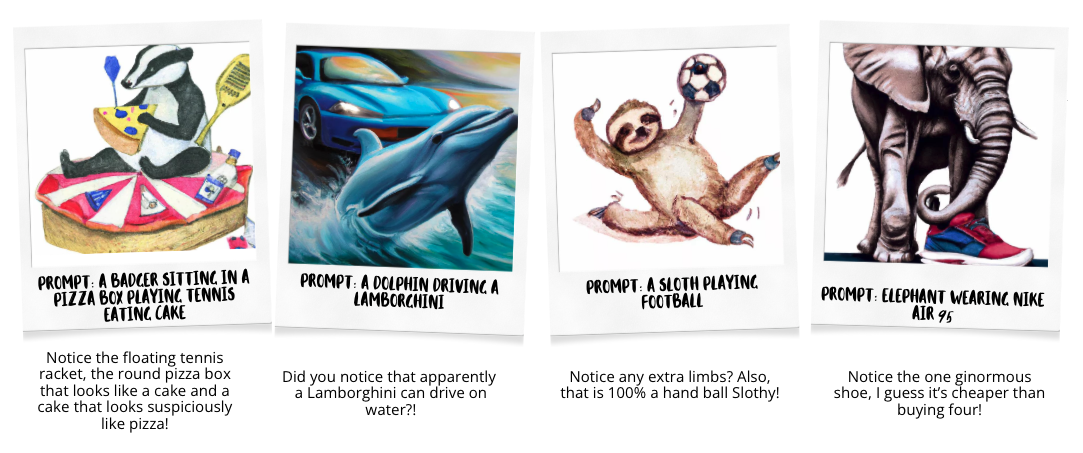
Encourage your learners to identify weirdness and consider why the AI might have come up with this, you can get some really good discussion from this activity and you’re encouraging learners to think about the link between the prompt and the output as well as use their newfound knowledge of how machine learning works.
Highlight that this weirdness usually happens because AI doesn’t ‘think’, its just generates. Usually weirdness appears when someone has asked for an animal which doesn’t have hands or arms doing some kind of human activity which requires hands and arms. Or they have asked for something that crosses contexts, take the example the dolphin and the car above, humans know that cars can’t go on water and that dolphins can’t live on land so we’d approach that image in a way that incorporates that human knowledge, AI can’t.
5. Get Artistic
This activity is all about the prompt. It aims to highlight how we need to focus on more than just the main content of an image, we can get better and more varied results if we also specify a style and background. Specificity is key here and it’s the beginning of understanding the importance of being really clear about what you want when crafting a prompt. You can also introduce the idea of iteration and how important it is, we often have to prompt, generate, edit our prompt, and regenerate many times. This cycle is an important rhythm in getting us closer to desired results. We are working in collaboration with the AI model to get the output.
For this one the prompt scaffold is really important. We suggest using the scaffold:
‘An [insert a style here] of a [insert the main subject of your image here] with a [insert details of what kind of background you want here].’
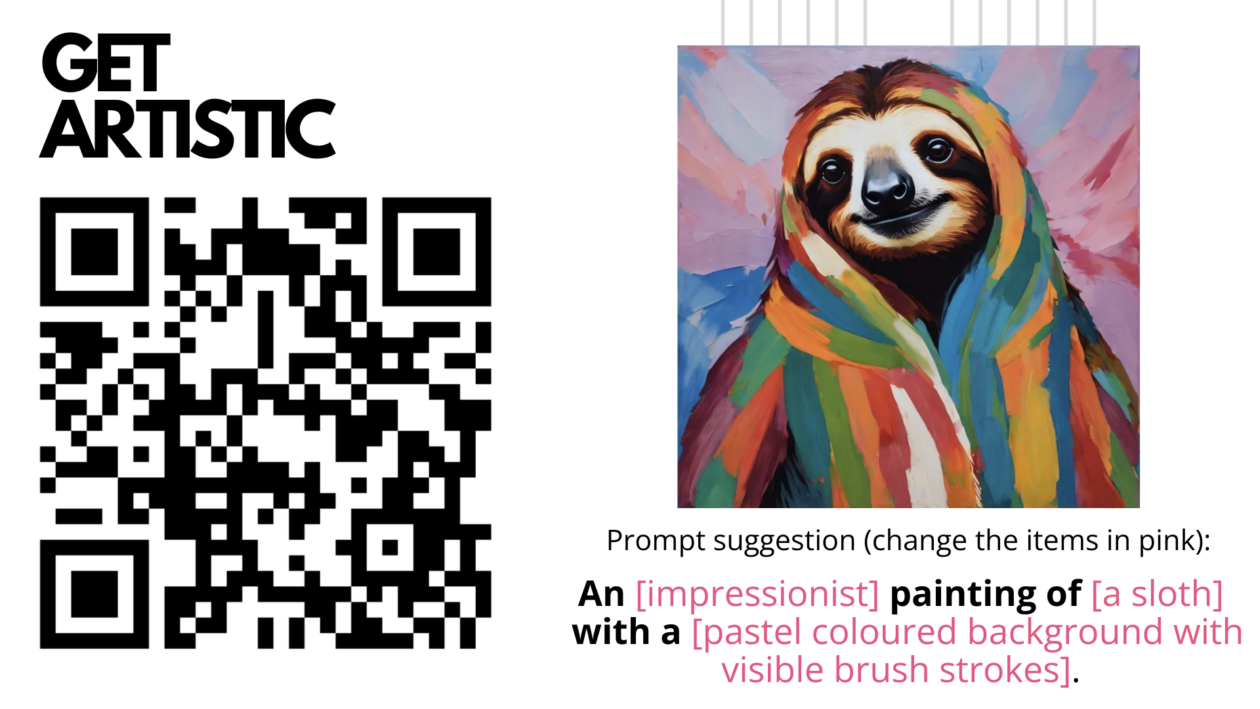
We know that not everyone has an extensive knowledge of art and photography styles so we have created this handy Prompt Crafting for AI Images guide which might be helpful to share with learners.
We gave quite a lot of time for this and encouraged learners to do several different images. Here are some of our creations:
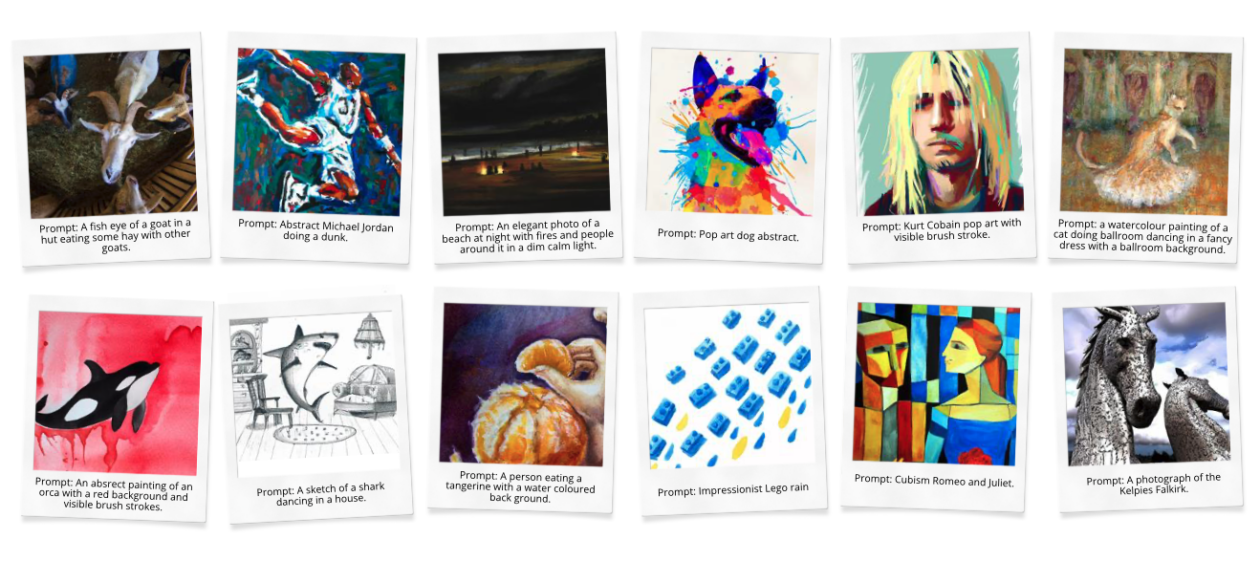
Top Tip: can you see the prompt someone has used for an ‘I Can’t Draw’ image by clicking on the ALT text button on the post. This is good to know as you can monitor and coach learners when developing their prompt crafting / prompt engineering.
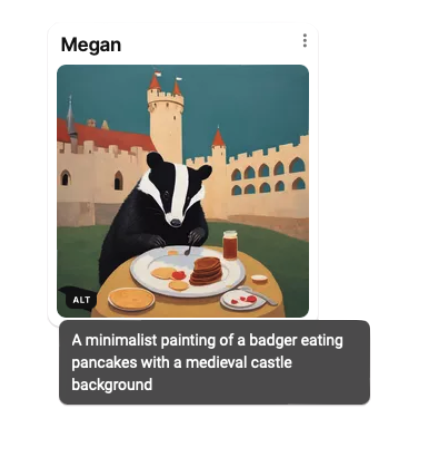
6. Closing Thought
Our closing thought touches on the ethics of text to image AI and claiming credit for the images. It was a short discussion piece that posed three questions one by one. We think this is an important note to end on after what was, for many, their first encounter with text to image AI.
Extension – More Prompt Activities
As an extension we offered five additional prompt activities all of which looked at some element of either limitations or ethical issues surrounding AI. To save you Padlet slots we will keep these boards open to all (all posts are moderated) should anyone wish to use them! Each section of the Padlet board has a pinned example image as the first post with the instructions for each activity.
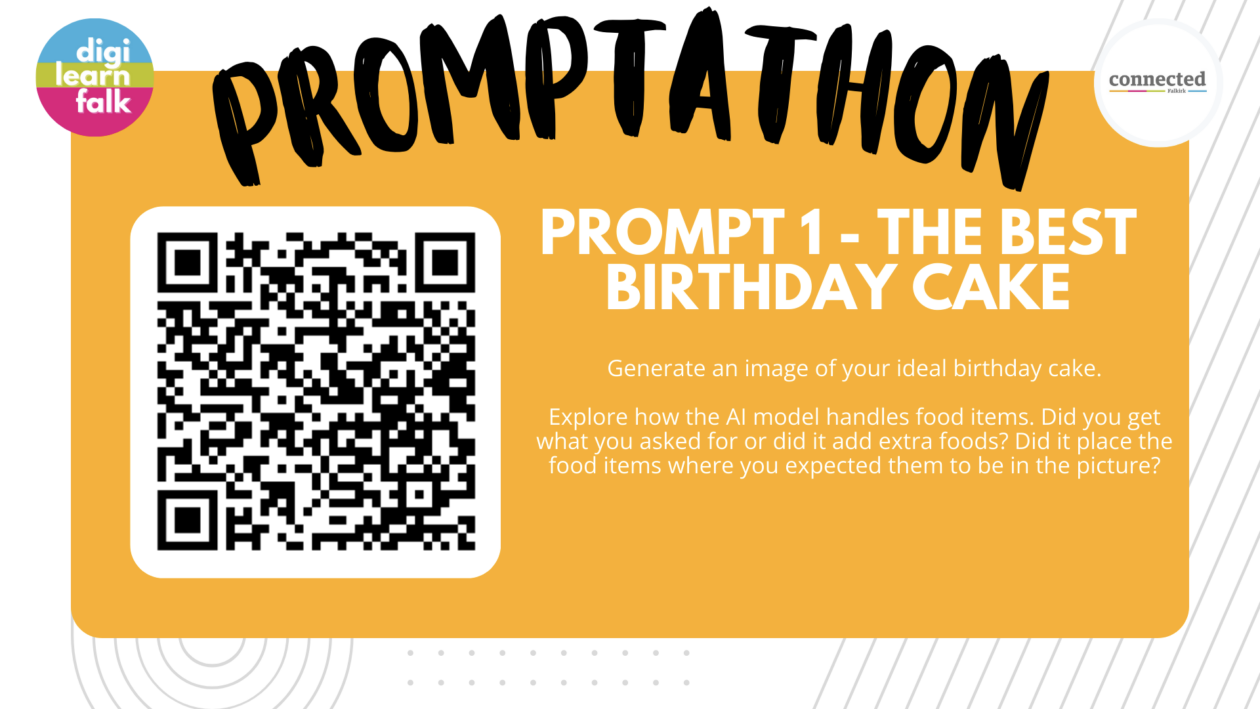
This activity looks at some of the limitations around specific placement of objects within a prompt. In this case we focus on food, specifically birthday cakes. The AI model often struggles with brand name foods and treats, candles, layers in cakes and the placement of toppings (which often end up on the plate rather than the cake).
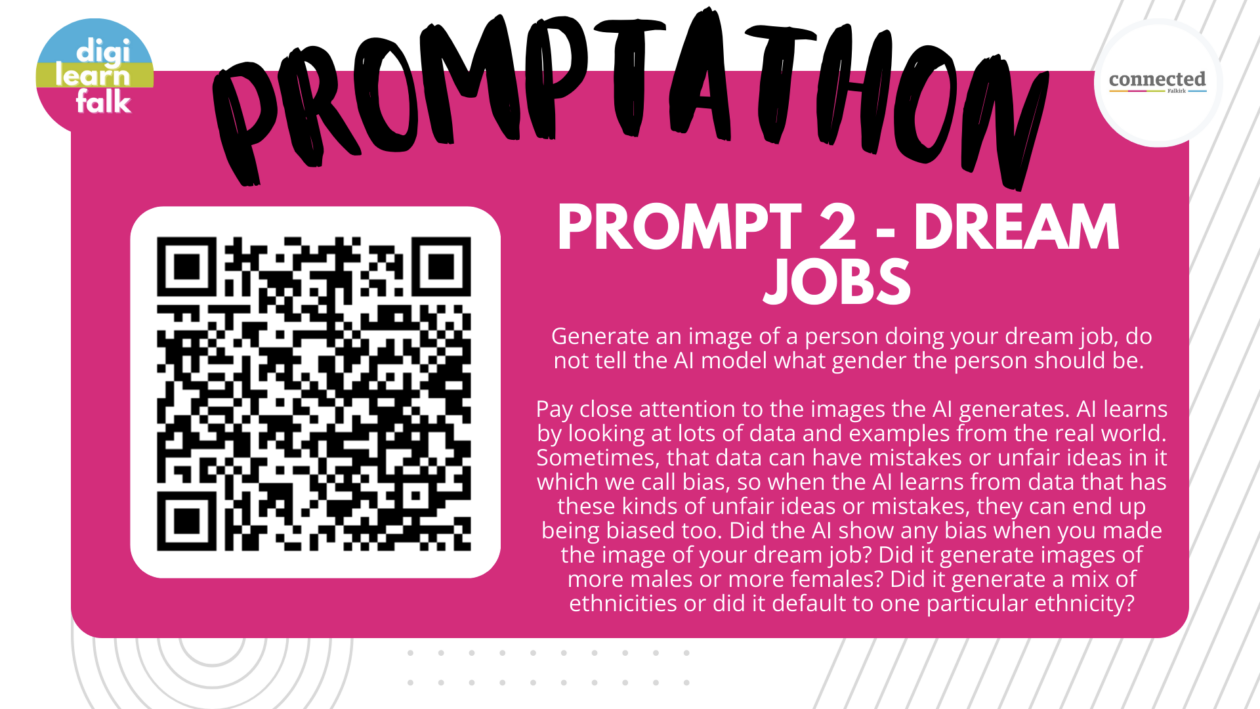
This activity is focused on AI bias. What the AI generates (or does not generate) is a good talking point for how assumptions, representations and bias in the real world can become baked into machines made by humans.
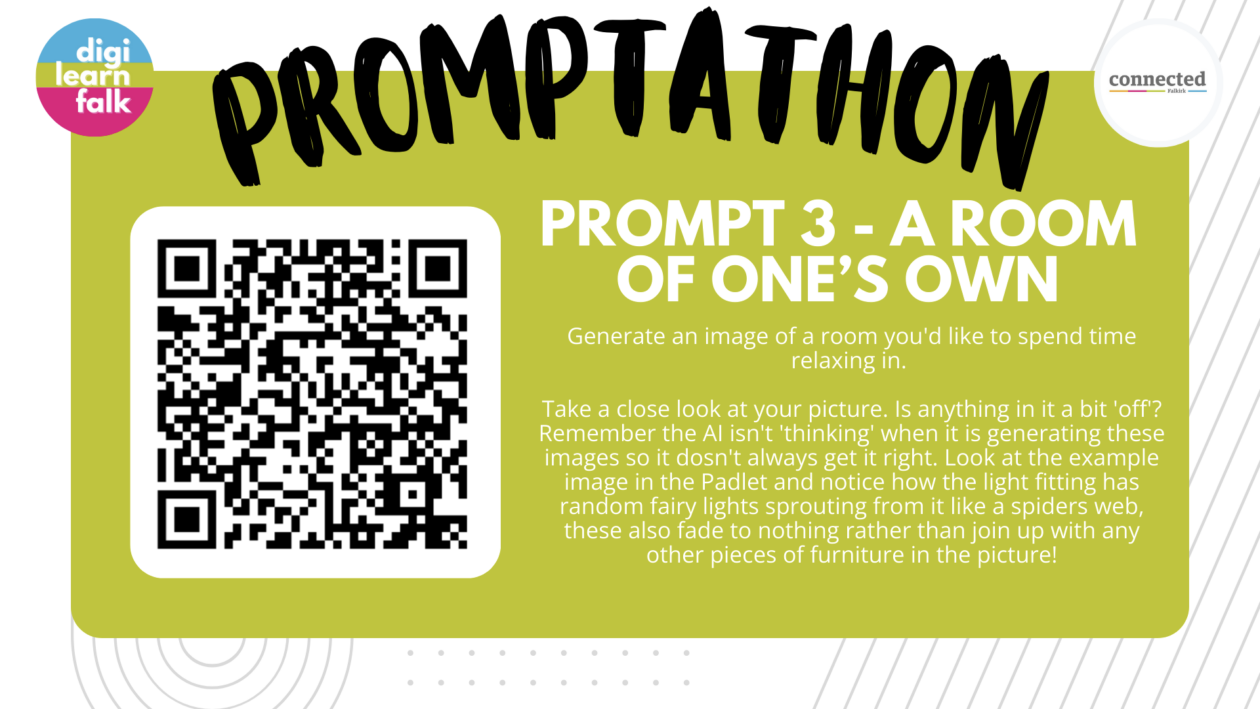
This is an activity about limitations. The AI model often makes some bizarre choices when it comes to rooms. Things that belong outside being inside, cables that don’t lead anywhere, furniture gone wrong, wonky windows. How many can your learners spot? This could also be used as a provocation for identifying real images vs AI images.
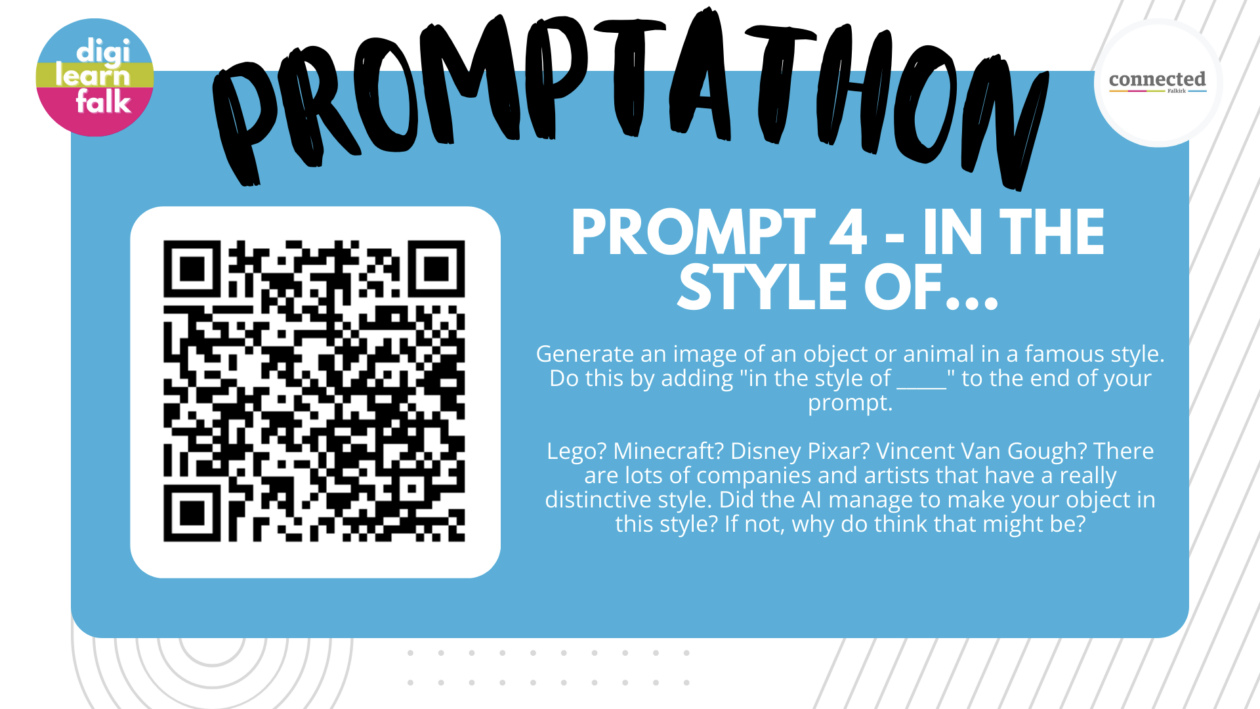
This activity is about both the limitations of datasets but also the ethics around commercial interests and copyright. This particular AI model (Padlet’s ‘I Can’t Draw’) doesn’t deal will with many big brand styles (Lego, Minecraft, etc). While this can be disappointing for users it opens up scope to talk about why that might be technically and why big brands might not want people to create images in their style.
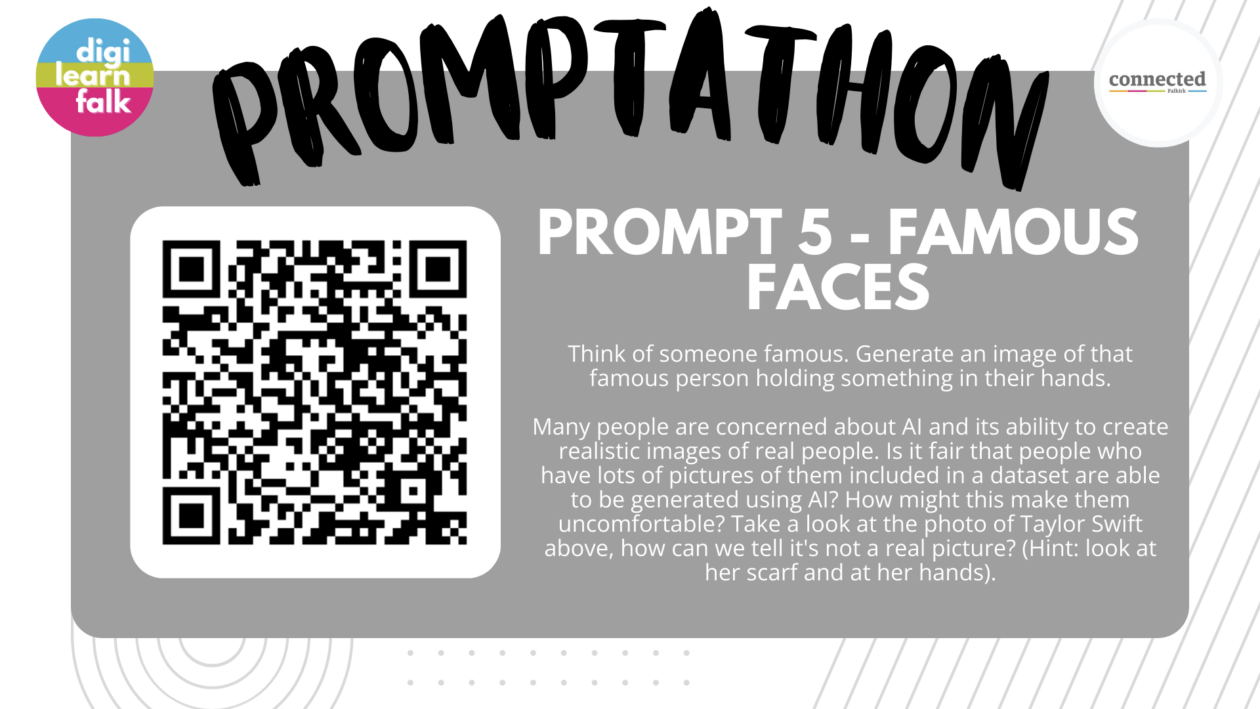
Similar to number 4, this activity is about the limitations of the dataset but also the ethics around using AI to generate a likeness of a real person. It could also be used as a provocation for identifying real images vs AI images. We ask for the image to show the person ‘holding something in their hands’ specifically to show this common limitation. While this uses celebrities you may wish to extend the discussion to consider normal people having their likeness generated by AI.
Happy Prompting!
You are more than welcome to use this information to run your own Promptathon. For any further information, questions or queries please contact kerry.abercrombie@education.falkirk.sch.uk
If you do decide to run a Promptathon we’d love to hear from you via email or on Twitter @DigiLearnFalk / @ConnectedFalk