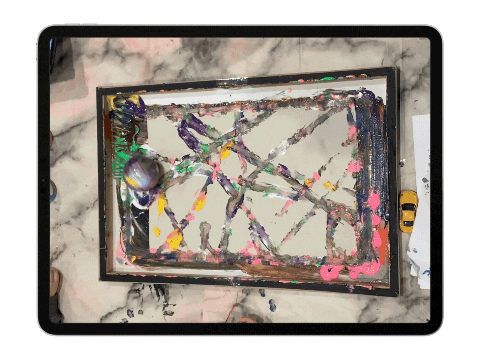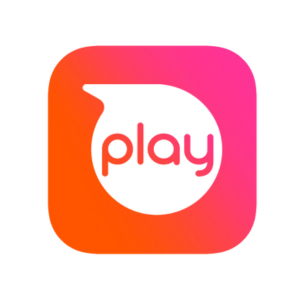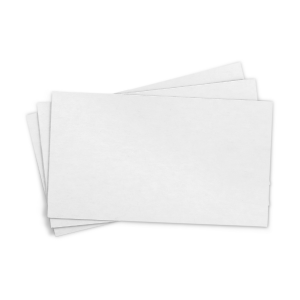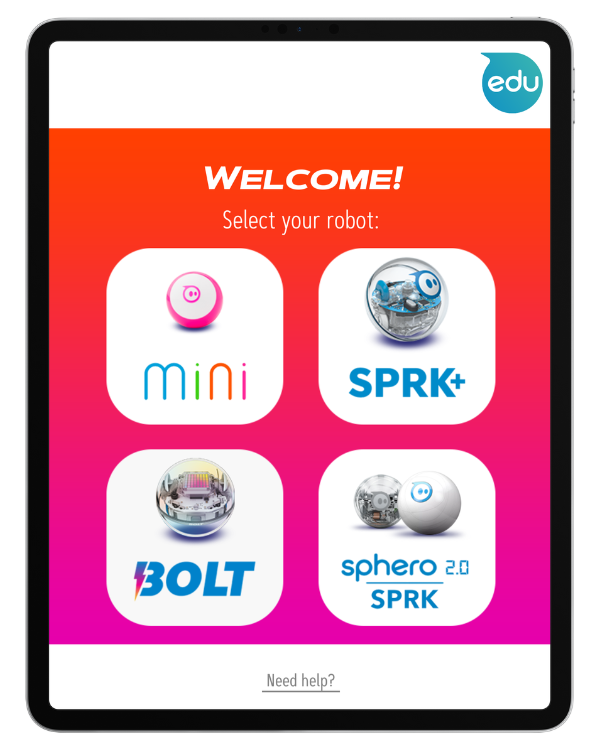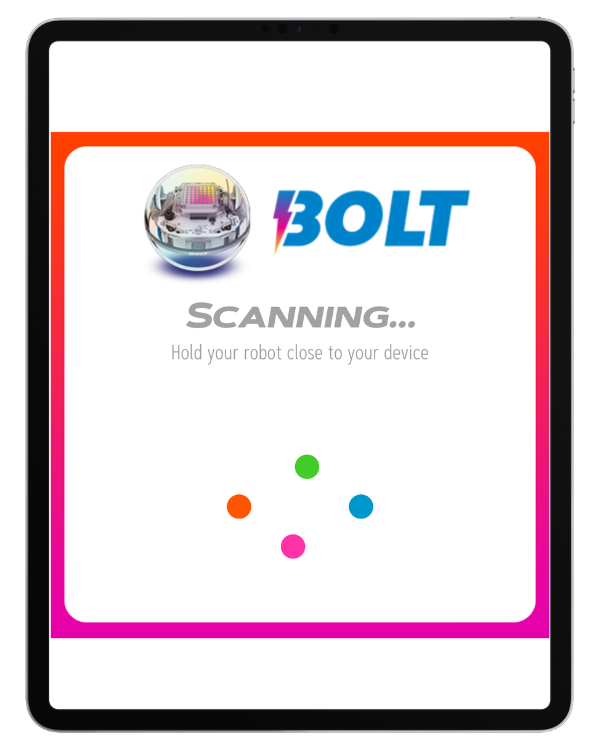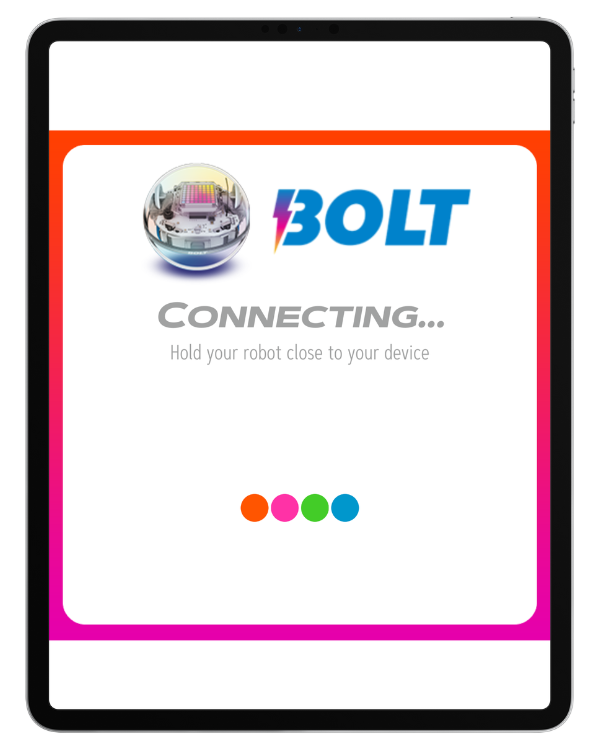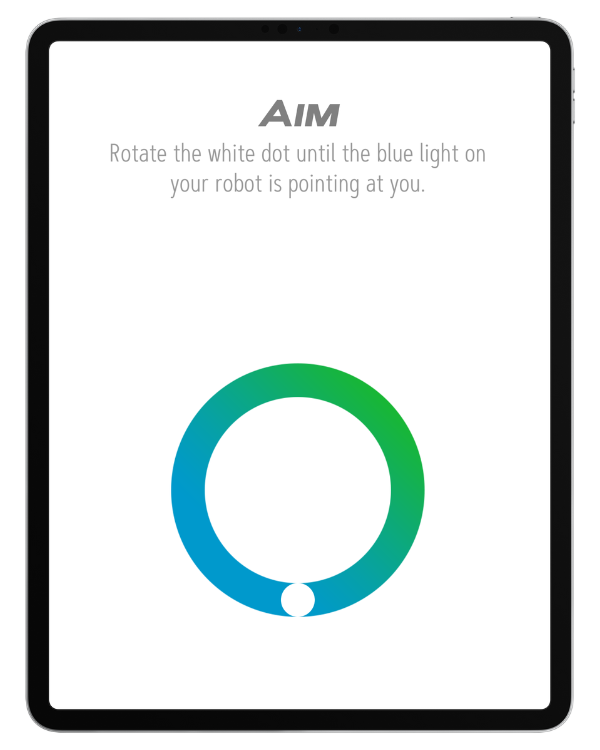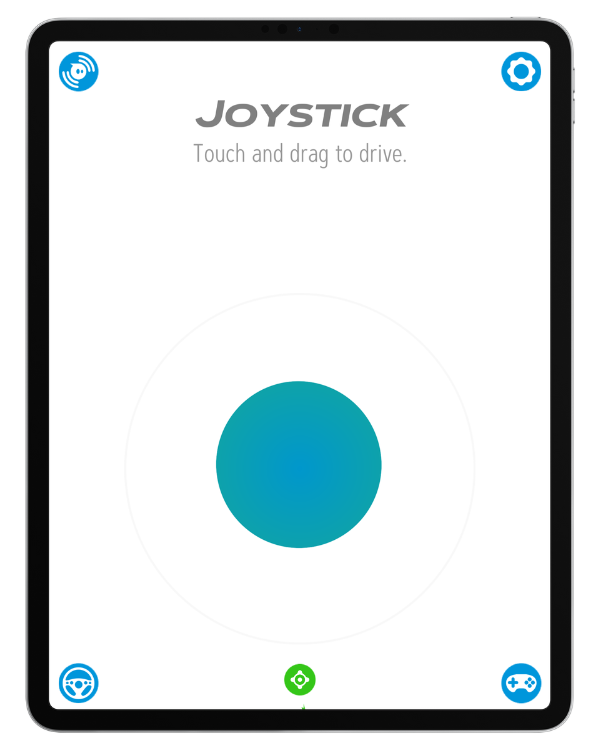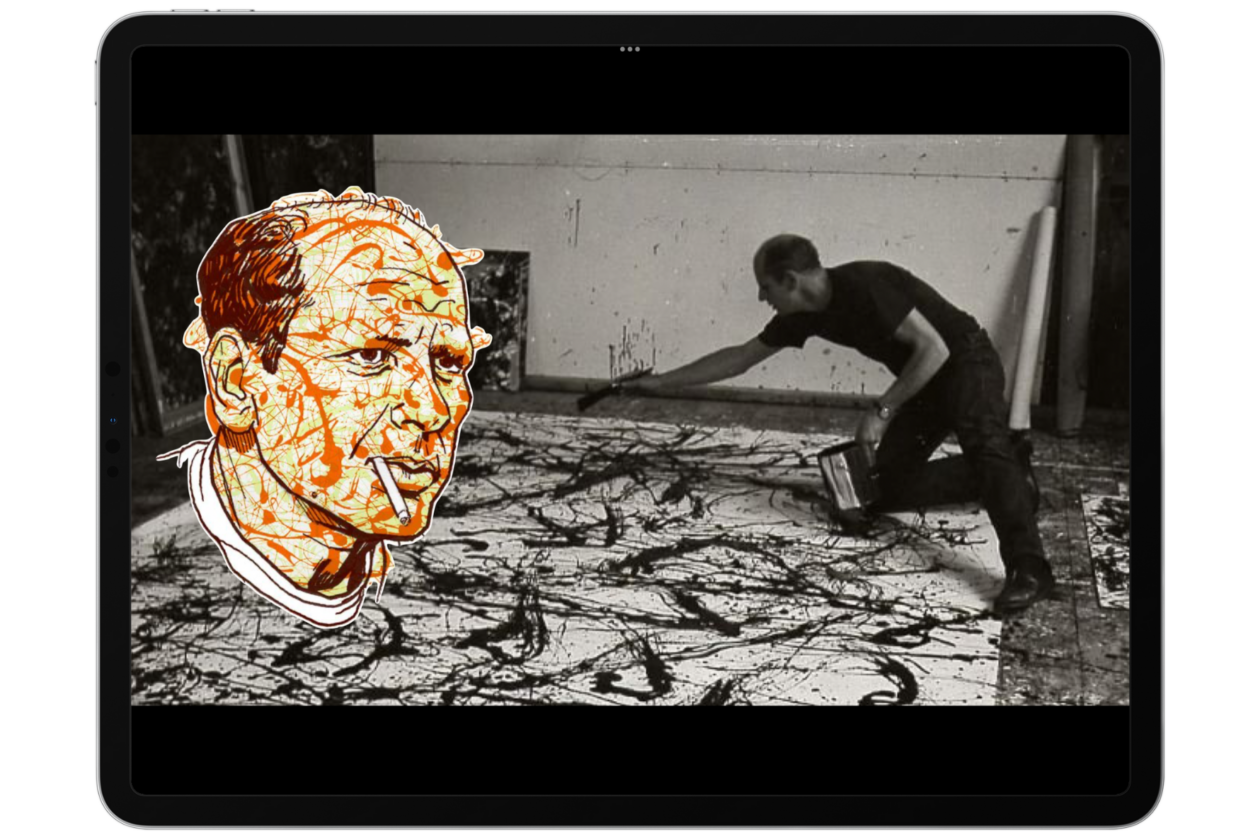We put a piece of paper in the middle of the frame and chose colours and squeezed blobs of paint around the outside of the paper (avoiding the corners and trying not to put the paint too close to the edges of the frame). From there we drove our Sphero around through the blobs of paint and over the paper.
Giving the Sphero a Bath
After a while the Sphero becomes covered in paint. We asked why we might want to clean him: “He can’t see, he can’t see!”, “He’s all covered up,” and “The paint is too on him he needs window wipers!” were our answers.
Make sure your Sphero model is waterproof before you give it a bath!
Pop the Sphero in your container full of water (make sure there is enough water that the Sphero is floating) and drive your Sphero, when it hits the edge of the container it will spin and spin and spin as long as you keep driving. Soon all the paint will come off. Take it out and dry it off and start again!
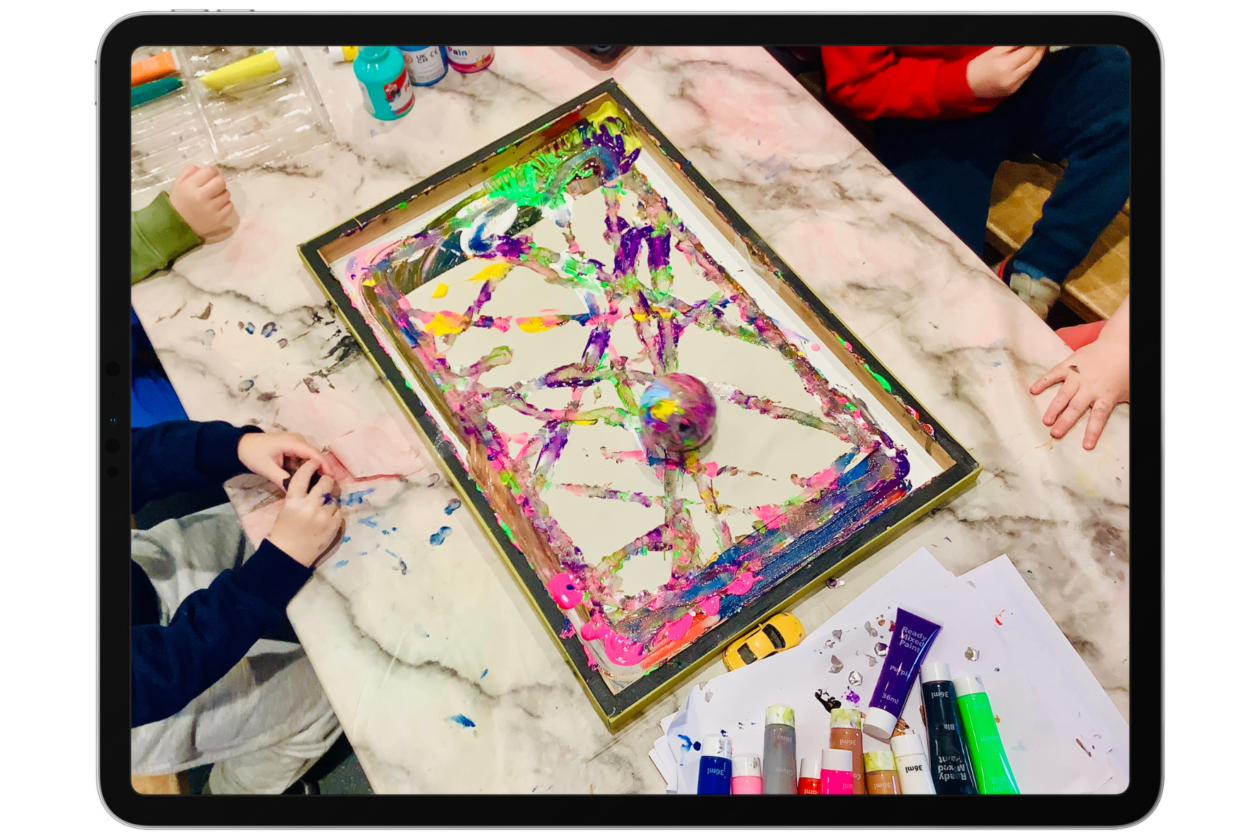
.
Enquiry, Discovery and Connections
We had lots of colour related enquiry about what might happen when we mixed colours, or what colour the ‘bath’ water would be. We also discovered that the robot couldn’t get into the corners because it was round and the corners were square and that the robot was too big to get the paint at the edges. We also discovered that sometimes the robot got stuck to the paper and it curled up ‘like a sausage roll’ or ‘like he’s in his bed’. We explored direction and how if we only dragged our finger a little the robot moved more slowly. Some children also enjoyed looking at the abstract paint and finding things in it: “There is a fish!”, “That looks like a bird,”, “Look there is your bat!”, “That looks like a dragon and that’s its fire,” “X marks the spot.”