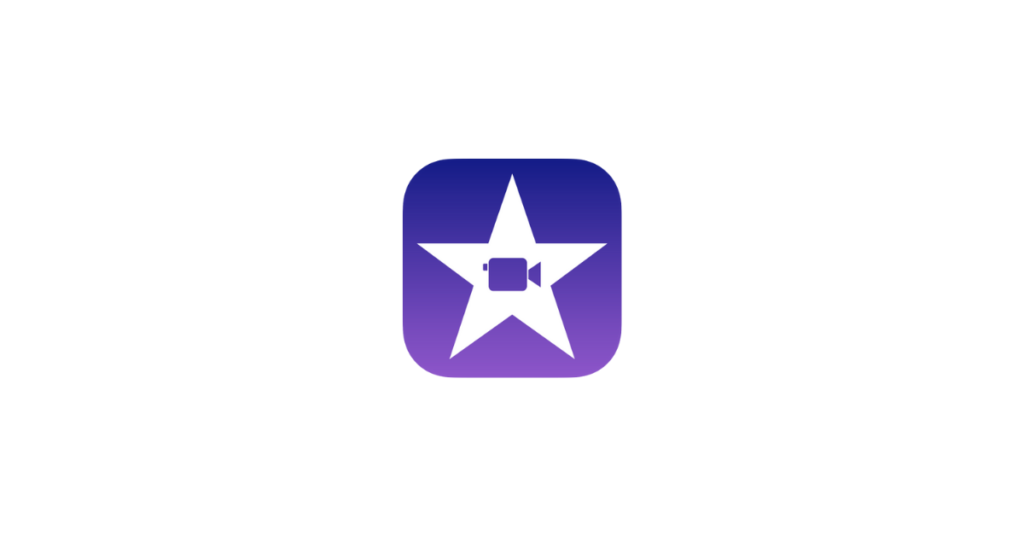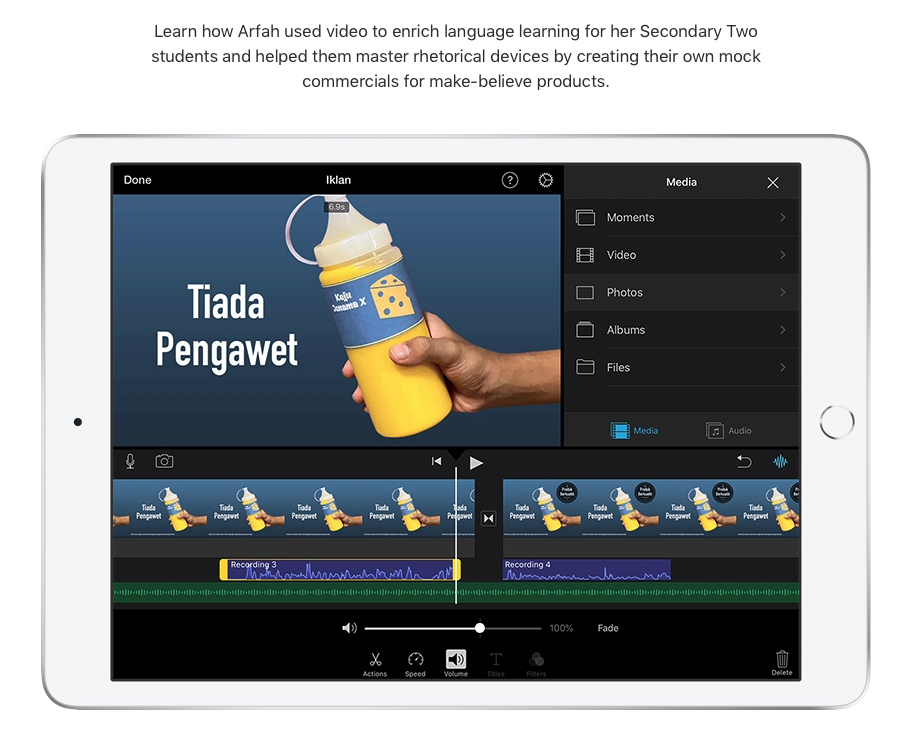With iMovie, create professional‑looking videos without an editing degree. Easily add photos and videos to projects, trim clips with your finger, add seamless transitions, and fade audio like a pro.
.
What does it do?
Creating and editing a film in the classroom with an iPad is easy with the built in core app iMovie. This is a type of editor that you can use to cut and edit videos, music, and graphics. Professional-grade editors cost a lot and can be complex to use and because iMovie is free, it’s a great place for beginners to start. iMovie is intuitive and keeps the average user at it’s heart. Anyone can create high quality moving image projects in iMovie—all it takes is a little practice.
.
Why is it useful?
Film and moving image is one of the most dominant forms of storytelling in modern society. From feature length Hollywood blockbusters to twenty second Tik Tok’s, moving image is used to communicate information and ideas on all kinds of subjects. In the classroom the process of creating a moving image text not only develops practical digital skills and encourages collaboration, but it can also benefit retention of information and allow students new avenues to demonstrate their learning in engaging and exciting ways. It also happens to be a brilliant vehicle for showcasing learning to a real world audience.
.
How does it work?
The YouTube video below from Apple Distinguished Educator Mat Pullen provides a tutorial on how to get started with iMovie. If you want to learn more, his iMovie playlist has loads of advanced and specific feature tutorials.
In April 2022 iMovie got a big update. You may still be working on the old version of iMovie at the moment but if you have updated here is a video explaining the new features.
.
Want to see more features of iMovie?
iMovie does more than just piece clips together with a range of features such as green screen, picture in picture, titles, voice over, filters, speed settings and much much more your pupils can really develop their video editing skills and showcase their learning in full moving image glory!
A quick YouTube search will bring up lots of online tutorials on using specific features as well as videos from experienced users on how to get some cool special effects.
iMovie tips: Using Green screen in iMovie (iPad tutorial 2020) by Mat Pullen shows how to get that ever popular green screen effect on iMovie.
iMovie tips: Using Overlays in iMovie (iPad tutorial 2020) also by Man Pullen shows how to use the other overlay effects such as picture in picture and cutaway.
7 iMovie Special Effects for iPhone You May Have Missed by VideoZues shows some brilliant things you can do with the iOS version of iMovie (for iPhone and iPad).
Create your own Green Screen Magic Reveal by Jacob Woolcock shows a really neat idea for getting students started with green screen.
.
Where can you learn more about iMovie?
This webpage from Apple gives more information on iMovie.
Apple Education have a free downloadable guide called Everyone Can Create showing how to make use of iMovie to support creativity in learning and teaching. They even have a specific book called Everyone Can Create Video.
Get ideas for using iMovie meaningfully in your lessons can be found at the Apple Teacher Learning Centre. We particularly like this one on Creating a TV Commercial to support literacy learning on rhetorical devices.
.
Educator Voice
🪄One Video + Two Apps = Green Screen Magic!
📹Create your own 'One Shot' Green Screen effect with this fun and easy-to-follow tutorial.
⭐️Follow along yourself or share with your class.
😍RT's + shares are much appreciated!
➡️https://t.co/omr4yb9rq0⬅️#AppleEDUchat #iMovie pic.twitter.com/IR6oS0JDQ4
— Jacob Woolcock (@JacobWoolcock) May 16, 2021
👻 Happy Halloween! 🎃
Carving pumpkins in class can be very messy and dangerous. How about using green play doh to cut out shapes and then use green screen in iMovie to add the fire or anything else inside? #EveryoneCanCreate #WormholeChallenge #AppleEduChat pic.twitter.com/AUazu5chcO— Richard Hopkin (@HopkinTeach) October 31, 2019
The Advanced class have been using iMovie on the iPads to make transmembrane protein synthesis animations. I'm always overwhelmed with their IT talent, & their biology talent of course! Incredible work, skills & creativity! @ConnectedFalk #rrsa #article29 #BraesCreativity pic.twitter.com/KODydyg9Ld
— Braes Biology (@BiologyBraes) September 23, 2021
I’m looking for a way for multiple groups to record iMovie Voice Overs in a class at the same time. Have tried sending them out in groups to quiet spots but doesn’t always work well. Knocked this up in 2 mins – and tested it in a busy class – seems to work pretty well!🤞 pic.twitter.com/w9DqkrWiXG
— AnimateCity (@AnimateCity) December 5, 2019
Our grade one class was using iMovie and green screens for their Tinker Tuesday project. They were practicing to make some wonderful counting videos as a class! @sbarton99 and @kellyconnell8 provide such great opportunities for students to use technology! pic.twitter.com/7Ac3IpcRhx
— Ecole St. Henry's Jr (@SaintHenrysJr) December 4, 2019
P6 used @PicCollage and then iMovie to create an introduction video of themselves to share with the nursery children.They used airdrop to collate the videos in one place and then uploaded to the school @YouTube account. Next step is to create QR codes! @claganach @ConnectedFalk pic.twitter.com/qgcJipdKnW
— P7 Dunipace (@MrsGuidori) May 12, 2021