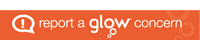For teaching staff only
Whilst having pupils posting up in your Channels can be useful, sometimes in Teams it is useful to shut down Channels and restrict the new posts going up. This might be, for example, to undertake maintenance on a Team or during holiday periods where there is a need for pupils to access work, but you would not be available to monitor interactions.
The following guide talks you through step-by-step how to close down chat in the General Channel and also any Sub-Channels, which involves a slightly different process. Both are equally easy to do.
General Channel
- Go in to the Team you wish to restrict posts on
- Hover over the General Channel
- Click on the ellipsis to the right of the Channel name
- Choose Manage Channel option
- Select “Only owners can post messages”
- Done
Other Channels (do this with each individual Channel)
- Hover over the Channel
- Click on the ellipsis to the right of the Channel name
- Choose Manage Channel option
- Change Channel Moderation to “On” using the drop down menu on the right
- Uncheck the three boxes (Allow members to reply to channel messages, Allow members to reply to channel messages, Allow connectors to submit channel messages) so the boxes are empty.
- Done