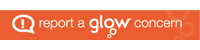One of the ways we make learning fun is to play an interactive quiz called Kahoot! This game can test pupils’ knowledge of any subject the teacher creates a quiz about. Pupils enjoy playing competitively against their peers to climb the leader board. The teacher can download the results at the end to show them how the pupils managed with each question. Are a lot of pupils struggling with their 7 times table? Or 3D shapes? This information can be used to plan future lessons or individual’s next steps.
If you attended the Numeracy Information evening on Tuesday, you would have had a chance to play along with the other parents and carers to test your knowledge of the 72 Learn Its. Although some of you were a little apprehensive at first, it sounded like you were enjoying yourself whilst playing along!
Some parents asked if these quizzes could be shared, so I have listed the current maths quizzes I have created. Please search for my username: karenmmcdowall to find these Kahoots! Read the instructions below to find out how play the games.
- Learn Its – BMBT 1
- Learn Its – BMBT 2
- Learn Its – BMBT 3
- Learn Its – BMBT 4
- Learn Its – BMBT 5
- 72 Learn Its – BMBT 6
- Maths Vocabulary – Word Problems (this tests the pupils’ knowledge of what a maths word means .e.g. ‘difference between’ means subtract)
- P5 – Mental Maths 1
- P5 – Mental Maths 2
- P5 – Mental Maths 3
- P5 – Mental Maths 4
- P5 – Mental Maths 5
How to play my Kahoots!
*You will need to log in on one tablet/laptop etc and have another device (for your child) in order to play the game.
- You will need to create an account in order to login to start the quiz. https://create.kahoot.it/login
- Once you have logged in, search for my username: karenmmcdowall to find all of my maths quizzes.
- Select the quiz you want to play .e.g. Learn Its – BMBT 3 and click ‘Play’ on the left-hand side.
- Click ‘Classic’ to allow your child or children to play the quiz.
- The pin will appear on the next screen. This should be entered on the other device (which needs the Kahoot! app).
- Your child can now answer the questions. If you want the questions to automatically move on without you or your child selecting ‘next’, then you need to select this on the screen where you select ‘Classic’.
Good luck and I hope you have fun!