
Apps Process



Ada Scotland Festival 2025 Schools Programme
It is that time of year again: the Ada Scotland Festival is back for a sixth year, running from 29 September to 10 October in locations and online across Scotland. Events go live this week and there is lots on offer for schools.
Key events are below and we are also very keen to receive nominations for Inspiring Educator of Year.
There are some exciting additions to the programme this year including a high schools hub event in Edinburgh to be held at the Dovecot Studios and supported by Rockstar. We are particularly keen to invite schools in SMID postcodes for this event.
For Teachers
Thursday 25 September 4:45 pm
Tech She Can hosts Teacher CPD Webinar
https://ada.scot/cpd-webinar-inspiring-the-next-generation-into-the-stem-careers-of-the-future/
Tuesday 7 October 4:00 pm
Raspberry Pi Foundation CPD Webinar – How do Digital Images work?
https://ada.scot/cpd-webinar-how-do-digital-images-work/For Primary Schools
Tuesday 30 September 9:00 am
Tech She Can hosts Tech for Sustainable AI Live Lesson for Primary Schools
https://ada.scot/live-lesson-tech-for-sustainable-ai/
Tuesday 7 October 9:15 am
My WoW Live: Live Lesson for Primary Schools – Games Design
https://ada.scot/live-lesson-games-design/
Wednesday 8 October 10:00 am
Barclays host Games Design Workshop for Primary Schools WAITLIST
https://ada.scot/games-design-workshops-for-primary-schools/
For High Schools
Tuesday 30 September
9:30 am Ada Scotland Launch Glasgow WAITLIST
https://ada.scot/ada-scotland-2025-launch/
Wednesday 1 October
9:30 am Schools Hub Event Dundee
https://ada.scot/dundee-schools-hub-event/
10:00 am S2 STEM Inspiration Day Edinburgh
https://ada.scot/s2-stem-inspiration-day/
2:00 pm Tech She Can hosts Space Tech Live Lesson for High Schools Online
https://ada.scot/live-lesson-space-tech-for-navigation-and-communication/
Thursday 2 October 5:30 pm
Career Compass: Navigating Early Careers Together
https://ada.scot/futures-in-tech-after-school-what-parents-carers-and-teachers-need-to-know/
Friday 3 October 11:00 am
Tech She Can hosts Tech for Learning Live Lesson for High Schools
https://ada.scot/live-lesson-tech-for-learning/
Saturday 4 October 10:00 am
Ada Scotland x Teach the Nation: Introduction to Web Development
https://ada.scot/ada-scotland-x-teach-the-nation-introduction-to-web-development/
Monday 6 October 10:00 am
RGU Hosts Aberdeen High Schools Hub Event WAITLIST
https://ada.scot/aberdeen-schools-hub-event/
Tuesday 7 October 9:30 am
Early Careers Assessments Workshop – Top Tips on how to Succeed
https://ada.scot/early-careers-assessment-process-workshop/
Thursday 9 October 10:00 am
Inverness Schools Hub Event WAITLIST
https://ada.scot/__inverness/
Full festival Programme
Contact the Team at hello@ada.scot

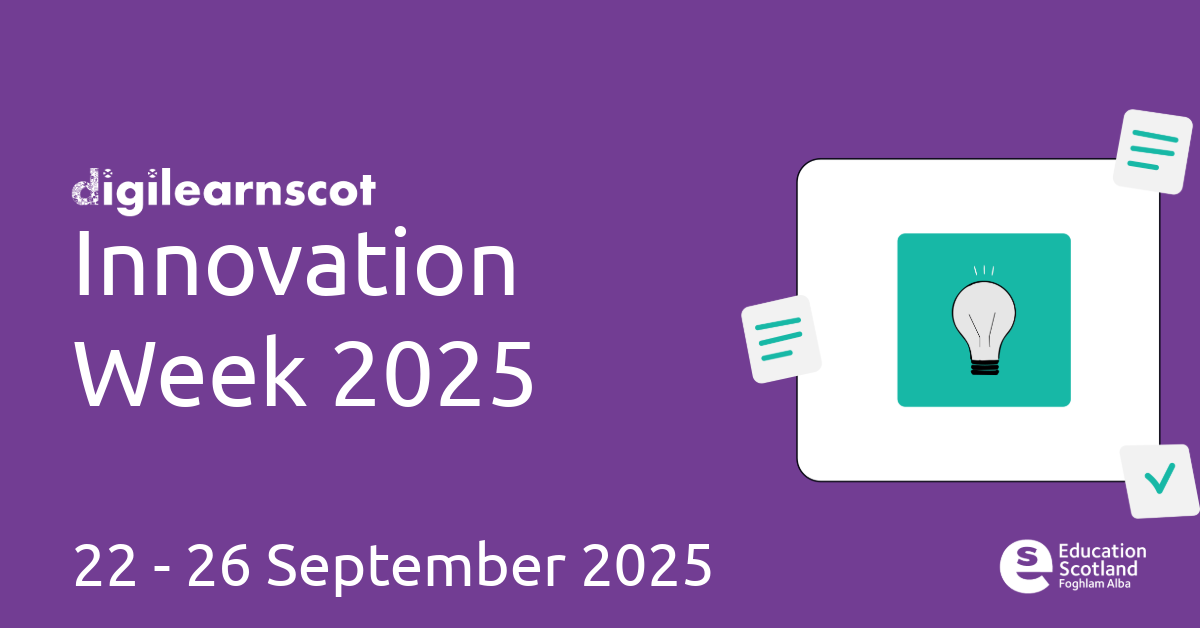
Education Scotland are delighted to be supporting Scottish Innovation Week with some industry led live lessons for P5 and up on Tuesday 23rd September
Explore innovation with your pupils!
3 lessons, 1 day – join one or all! Full details and registration in the link…..
—————
10am Design a Pet Supplies App – Register Here
In this interactive workshop, Mark Rodger from Telefonica Tech will work with students to understand some of the roles and methods used in designing an app, inviting the students to brainstorm and come up with some great ideas for their very own pet supplies app.
——————-
11am Tech In Finance – Register Here
Join Mags Moore from Sopra Steria for this informative session (aimed at P5 and up) pupils on Tech In Finance. In this session pupils will learn:
– What FinTech is and discuss where technology is used to save, move and manage money
– Explore potential careers and via a fun quiz learn which career they might enjoy
– Learn about the use of AI in FinTech
– Have the chance to ask questions
———————
2pm: Vibe Coding – Register Here
Step into the world of coding with a fun, hands-on session designed especially for curious minds aged 8–12. In just 30 minutes, you’ll learn how to turn simple ideas into real mini-apps that run on your phone or computer.
———————-
https://blogs.glowscotland.org.uk/glowblogs/digilearn/2025/08/05/innovation-week-2025/

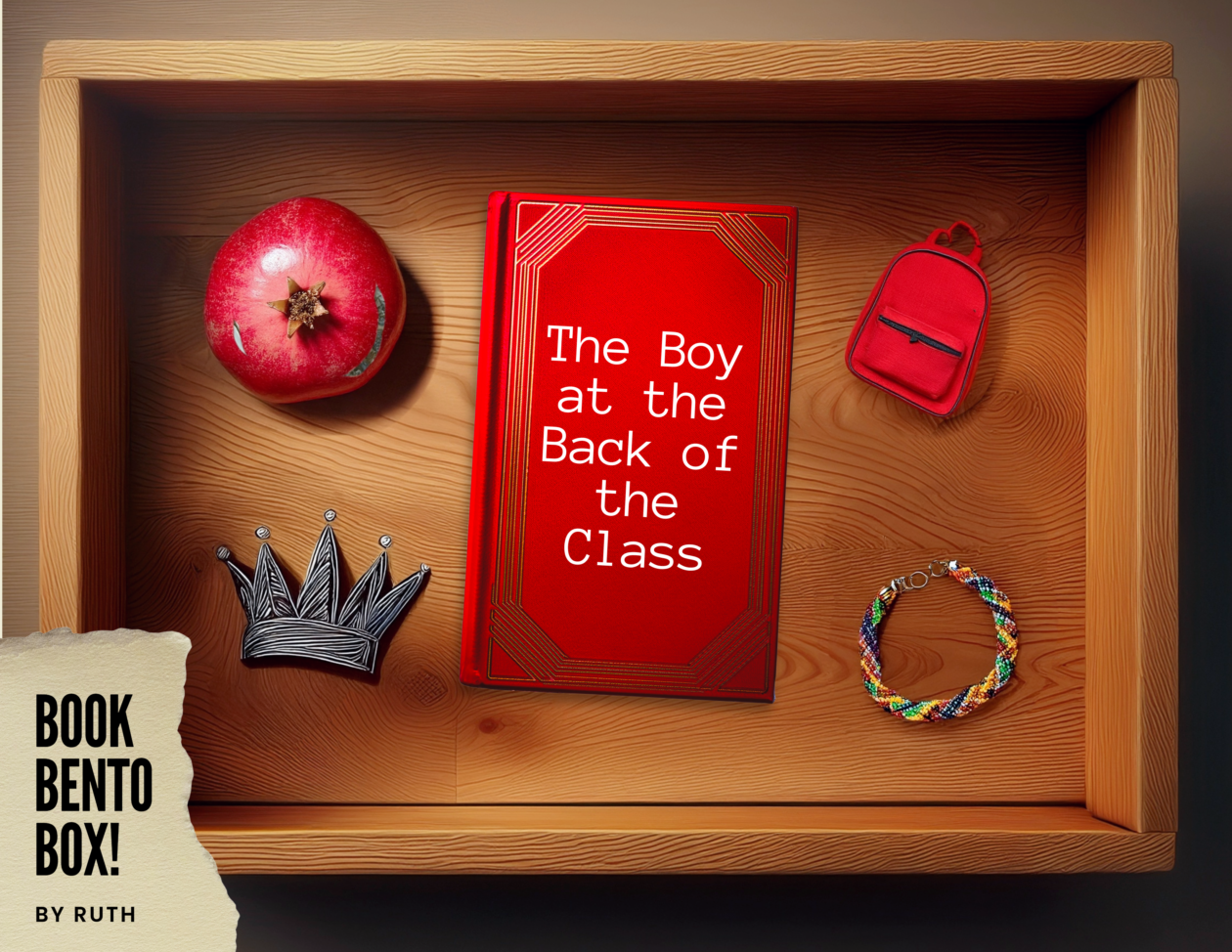

For our full list of available courses, check out our RTC site here!
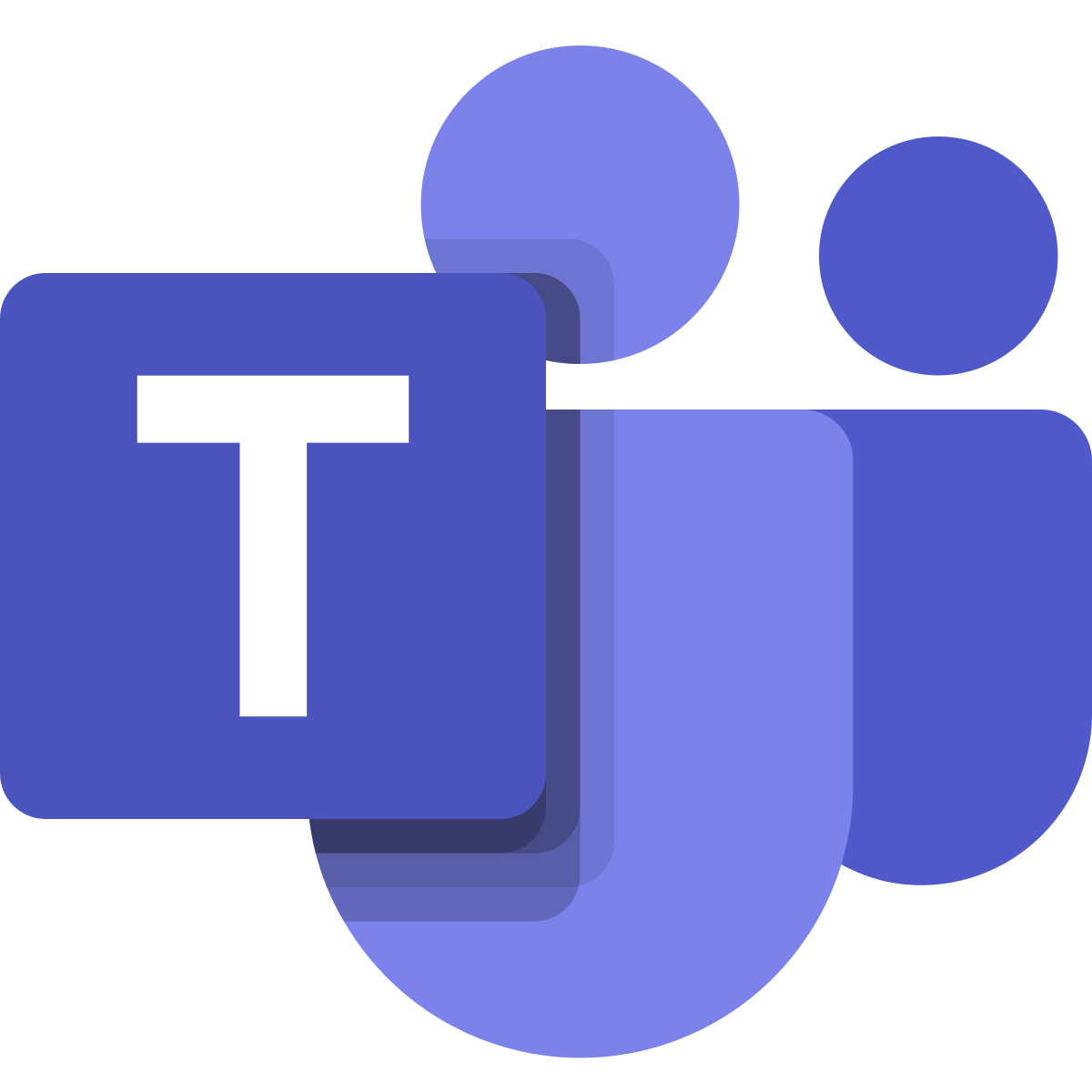
 Scottish AI Alliance: A Showcase of Resources for Primary & Secondary Teachers
Scottish AI Alliance: A Showcase of Resources for Primary & Secondary TeachersCheck out this event to help build AI literacy with educators and learners:

75 minutes long with a natural break after 40 minutes if you need to leave early. Register for the video recording to use later if the dates or times don’t suit. Ideal for ages 7-13.
Ebook Updates
There are 10 new ebook activities all planned in detail with video tutorials! 45 activities in total to choose from. Click below to download the relevant ebook.
Download 👉 Scotland Ebook / Northern Ireland Ebook / Wales Ebook / England Ebook
ACE Teacher Training
We have the new Adobe Creative educator training sessions of the year to choose from.