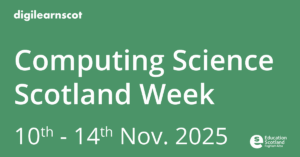
What are you doing as part of Computing Science Week? Lots of opportunities to code along and join in with Education Scotland. Find out all that is happening here: Computing Science Scotland Week 2025 – DigiLearn
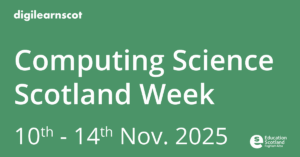
What are you doing as part of Computing Science Week? Lots of opportunities to code along and join in with Education Scotland. Find out all that is happening here: Computing Science Scotland Week 2025 – DigiLearn



Following on from our Apple RTC sessions on accessibility, we thought it would be worth sharing again this great guide to the available tools.
Read&Write is also being rolled out via our @re.glow.scot Glow tenancy and will be available on all devices soon.
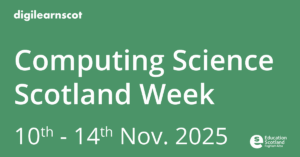
Check out our special edition learning loop for Computing Science Week 2025!
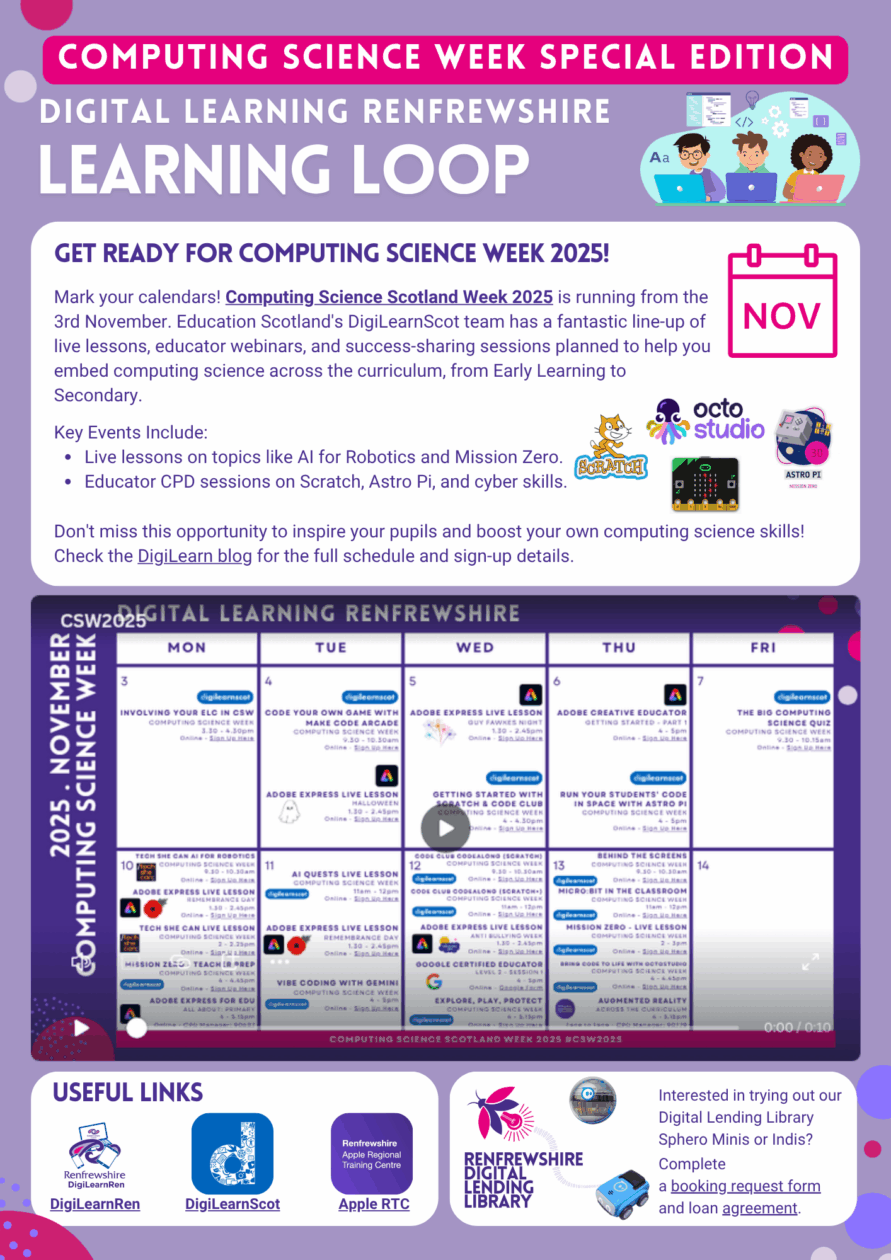
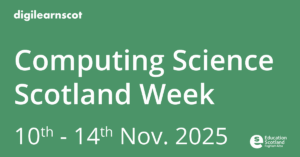
You may be particularly interested in the CLPL after school offer (listed below). Please share with colleagues.
You may also be interested in our Live Lesson schedule for the week where teachers and their classes can join live interactive sessions. These live lesson descriptions and sign up links are at the bottom of this email.
You can see all opportunities and sign up information at Computing Science Scotland Week 2025 – DigiLearn
4th NOV; 9:30am
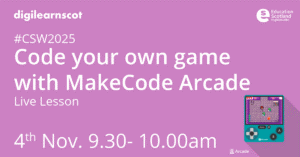
Join us for a fun, hands-on session where you’ll code and play your own game using MakeCode Arcade! No experience needed. Just bring your creativity and get ready to build, play, and learn through coding!
This session is suitable for pupils in Primary 4 or later.
7th NOV; 9:30am
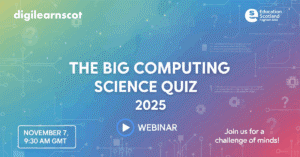
Join us to celebrate Computing Science week!
This interactive quiz will test you and your learners knowledge of all things Computing! From computer games to algorithms, the internet and code breaking and all the bits in between, there’s a little something for everyone!
Learners can take part individually via a form link that will be shared, or they can just write the answer down on paper.
You may wish to answer as a class, it’s entirely up to you but it should give everyone a taste of what Computing Science Week 2025 is all about!
10th NOV; 9:30am
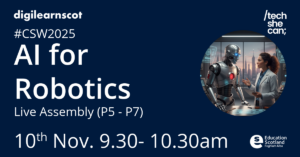
We’re delighted to invite you to our LIVE lesson on AI for Robotics (Primary P5-P7) for Scottish Careers and Computing Science Scotland Week. The lesson will explore the amazing technology behind robotics, including robots used in space, robots used to help doctors, and robots used to assist people like firefighters. We will also highlight how Artificial Intelligence is used to allow robots to ‘think’ and perform all sorts of tasks. This lesson includes engaging activities and thought-provoking ideas to provide your students with a deeper understanding of the exciting future tech careers available in AI for Robotics
10th NOV; 2:00pm

Do your students know how technology can help people to improve their performance in sports, keep money safe, and even explore the past?
This final assembly in the series focuses on the subjects of Maths, PE, History, RE and Citizenship, aimed at students aged 10-13. Please note, the assemblies can be watched in isolation or in any order.
Through this assembly, we will open your students’ eyes to how technology can bring together their skills and interests from different subjects, and also highlight some of the exciting future technology careers available.
11th NOV, 11am
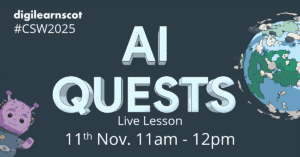
Step into the role of an AI Researcher! This live, interactive lesson, inspired by Google AI Quests Flood Forecasting challenge, will teach pupils how Artificial Intelligence (A.I.) uses data to save lives and protect communities from real-world disasters.
We will explore the AI project lifecycle – from identifying a problem to training and testing a model—emphasizing the crucial role of data quality and human judgement. Learners will engage in virtual research tasks that promote critical thinking and responsible technology use.
This session is aimed at learners in P5 – S3, and pupils will require the use of a device, either individually or in pairs. All devices are supported, but to be sure your class do not miss out, please check that they can access AI Quests before attending.
12th NOV, 9:30am
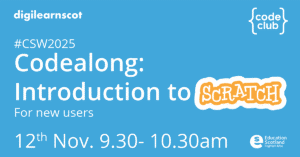
IF YOU ARE NEW TO SCRATCH, YOU MAY WANT TO JOIN OUR TEACHER SESSION ON NOV 5th
What we will do:
What you will need:
Learner requirements:
12th NOV 11:00am
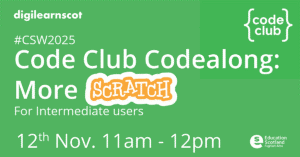
What we will do:
What you will need:
Learner requirements:
Your learners should be familiar with the Scratch interface and know how to
If you have any questions please contact Rebecca on scotland@codeclub.org.
13th NOV, 9:30am
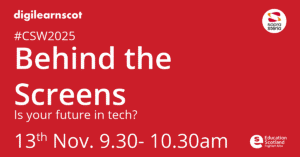
Did you know that some of the biggest companies in the world get help from a tech team you might not have heard of before? In this fun and interactive online session, join Mags Moore and we’ll explore how Sopra Steria works behind the scenes with big names like Google, EasyJet, McDonalds, and even the UK Government to help build the computer systems and apps that millions of people use every day!
Sopra Steria doesn’t make games or toys – but without them, planes wouldn’t fly safely, visas wouldn’t get processed, and important websites wouldn’t work properly. They quietly keep the world working!
In this session, you’ll:
No experience needed—just curiosity! Learners will need pen/paper to jot down their answers during the quiz.
13th NOV, 11:00am
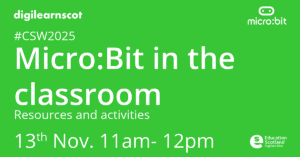
Join micro:bit Champion Mr Morrison to explore the features of the micro:bit and code some fun projects using block based coding. Every school in Scotland should have at least 20 micro:bits, this is a great opportunity to make the most of them. Learners should have access to a device (Laptop/PC/Chromebook/iPad) and a micro:bit between groups of 2-3. They will also need paper and a pencil.
Additional resources can be found here: mrmorrison.co.uk/microbit
13th NOV; 2:00pm
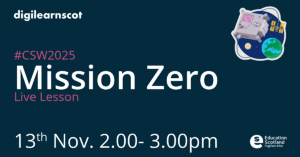
YOU MAY FIND IT USEFUL TO JOIN OUT TEACHER SESSION ON NOV 10th at 4PM
Want to send your code to space? Join us for an live online Mission Zero workshop and be part of the European Astro Pi Challenge!
This is your chance to write a simple Python program that will run on one of the Astro Pi computers aboard the International Space Station (ISS). In this free, beginner-friendly online event, you’ll learn how to create a personalised pixel art image for the astronauts to see. You’ll use the Astro Pi’s light sensor to adjust the colours of your unique design, all with easy-to-follow, step-by-step instructions.
There’s no special equipment or prior coding experience needed—just a computer with an internet connection. By the end of the workshop, students will have submitted their programs and every eligible participant will receive a certificate showing the exact location of the ISS when their code ran in space!
Teachers: To ensure your students get their certificates, please register for Astro Pi Mission Zero here. You will be issued with a “classroom code” which your students will need to submit their programs during the live lesson.
Certificates will be distributed to registered teachers in June 2026.
3rd NOV; 3:30pm CLPL

Computers are all around us and we carry out many of our daily tasks using processes and sequences, and through sorting and classifying, the concepts that computing technology requires to operate.
Whether outside or indoors, children can begin to explore every day pieces of computing technology through play and begin to develop awareness of what they do, how they work and how they can help to solve problems?
What can we do in ELC to spark interest in computing science? Where are we already using some of the concepts and approaches of computing science in the Literacy and English curriculum and the Numeracy and Maths curriculum? Join this 60 minute session to find out.
Please have a pen/paper or tablet device with a screen you can draw on and a small piece of play dough to hand.
5th NOV, 4:00pm CLPL
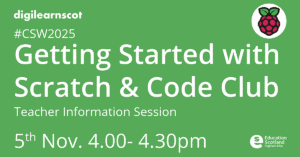
If you are considering coming along to one of the Code Club Codealongs during Computing Science Week, join Rebecca from Code Club for this session to look at the Scratch coding interface together in order to prepare for the live lessons.
Also, learn about the Code Club programme and how to start a Code Club at your school (with resources)!
What we will cover:
6th NOV; 4:00pm CLPL
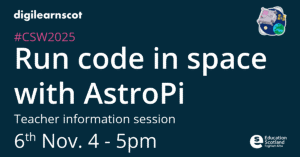
Join this one-hour online training session and learn how to take part in the European Astro Pi Challenge. Astro Pi is an ESA and national ESEROs project run in collaboration with the Raspberry Pi Foundation that lets young people send Python code to run on the International Space Station (ISS).
Astro Pi Mission Control will introduce you to our two “Missions”, tool and tips for running them, so you can choose which one will suit your students best:
Mission Zero: Write a simple program to take a reading from the colour and luminosity sensor on an Astro Pi computer on board the International Space Station, and use it to set the background colour in a personalised image for the astronauts to see as they go about their daily tasks. Suitable for beginners with Python.
Mission Space Lab: Teams must write a program in Python that captures data from the Astro Pi computers’ sensors or camera about the orientation and motion of the ISS as it orbits the Earth. Then the program must use this data to calculate the speed of the ISS in kilometres per second (km/s).
Participants for both missions receive certificates with the exact time and date their programs ran in space. Mission Space Lab teams will also receive data captured by programs.
At this session you’ll learn:
By the end of the workshop, you’ll be equipped to bring space to your classroom and join a Europe-wide network of teachers inspiring the next generation of digital explorers.
10th NOV, 4:00pm CLPL
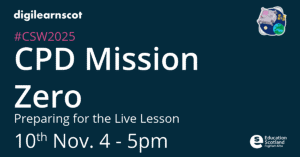
This session is ideal for teachers who have classes taking part in the Mission Zero live lesson on 14th November
Astro Pi Mission Zero, an ESA and national ESEROs project run in collaboration with the Raspberry Pi Foundation, gives young people the chance to write Python code to create a personalised pixel art image for the astronauts to see. You’ll use the Astro Pi’s light sensor to adjust the colours of your unique design, all with easy-to-follow, step-by-step instructions.
Designed for teachers, educators, and club leaders, this session introduces everything you need to participate in the “live lesson” confidently — no coding experience required! Astro Pi Mission Control will introduce you to the learning materials and demonstrate how to create an eligible program. We’ll also show you how to get setup for the activity, and share tips for facilitation.
We’ll be working from the Mission Zero project guide during the session, which can be found here: rpf.io/mzguide
11th NOV; 4:00pm CLPL
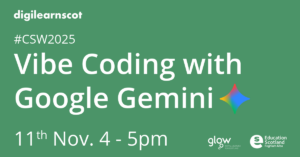
Unlock deeper learning with “Vibe Coding for Conceptual Clarity: Harnessing Pupil Ideas with Google Gemini”—a dynamic 60-minute webinar designed for Scottish educators. Discover the innovative pedagogical approach of Vibe Coding, which moves beyond surface-level facts to capture the core essence and mood of a concept. You’ll learn how to leverage the creative power of Google Gemini to transform these abstract ‘vibes’ into engaging, tangible classroom artifacts (like images, poems, or stories). Crucially, this session provides practical, low-barrier strategies, such as using Google Forms, to seamlessly collect and curate pupil ideas and contributions, allowing you to lead impactful, collaborative projects even when learners don’t have direct access to Gemini. Walk away with an immediate, usable strategy to enhance conceptual understanding and create powerful shared revision resources.
12th NOV, 4:00pm CLPL

Cyber Skills Live is an award-winning education website made in Scotland featuring fun and engaging games inspired by real-life tech jobs. Learners discover technology careers in under 30 minutes.
Get hands on and learn about ethical hacking in How to Rob a Bank, or about how data science and AI is protecting animals from poachers in Defend the Rhino with AI.
It’s easy to get started – no accounts, software, or prior knowledge required. Just head to our website, and pick an activity. Topics include cyber security, data science, artificial intelligence, and computer coding.
Over half a million young people across the Scotland and around the world have taken part in a Cyber Skills Live event or activity.
In this CLPL session, Daniel Devine from Cyber Skills Live will introduce some of the most popular games and spotlight how teachers have effectively used them as part of their lessons. Daniel will be able to answer questions about the activities, and how to get the most out of the website
13th NOV, 4:00pm CLPL
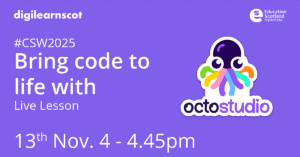
Discover how to bring coding to life in your classroom with Octostudio, the fun, mobile-friendly coding app. In this hands-on CPD session, you’ll create interactive projects, explore and learn easy ways to inspire your students through creative coding! Designed for ages 7 and up
With OctoStudio, young people can create interactive animations and games using a mobile phone or tablet anytime anywhere. Take photos and record sounds, bring them to life with coding blocks, and send to family and friends. Now available on Chromebooks too!
OctoStudio is developed by Lifelong Kindergarten, the MIT Media Lab group that created Scratch, the world’s most popular coding language for kids. OctoStudio is completely free of charge.
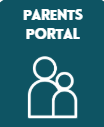
Stay up-to-date with using Parents Portal with our handy ThingLink.
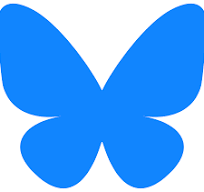
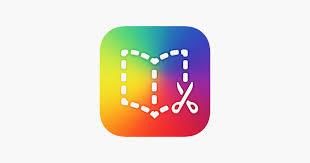

Did you know that you can easily set up an email redirect to your Glow email to check the status of any calls you log? Not sure how? Use our quick guide to learn.