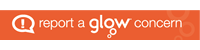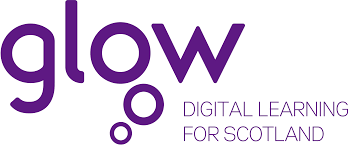
At the beginning of the academic year, all Glow users will be prompted to change their password when they login to Glow.
We would like to encourage everyone to remember the Glow Community Rules when using Glow. Be secure: always keep your Glow password to yourself and remember to log out of Glow when you are no longer using it.
Password Change for Pupils (from Thursday 10 August 2023)
From the 10th August pupils will be prompted to change their password next time they log into Glow. Any changes or password resets prior to this date will be replaced by the annual password change on the 10th August. This password change should provide an opportunity for pupils to choose a password that is easy for them to remember but difficult for others to guess.
Please follow the Password Guidance on Glow Connect to help stay safer online and to find out what makes a strong password when using Glow.
Supporting Pupils with a Password Change
Staff should be aware that if they are supporting pupils to choose a strong/new password that this should be unique to each pupil. They should not be advised to use the same password as the rest of the class. It is not good practice to have a whole school or class password as this may encourage inappropriate use of Glow. In addition, the previous 12 passwords may not be used.
Staff may be supporting pupils to choose a strong password or younger learners to change their password whilst in school or at home. We would encourage pupils to change their password in school, however we are aware that some pupils may be learning at home, with the password change being supported by parents/carers. We would ask that parents/carers do not access Glow directly.
The Password Guidance page will also provide hints like using a group of words or a phrase or a using password grids to support younger learners.
Password Change for Staff (from Wednesday 30 August 2023)
Staff are also encouraged to choose a strong password. When prompted to choose a new password there is a minimum requirement and a password rating is displayed to reflect this. The Change Password button will only be enabled when the minimum requirement for this account type is met. Again, the previous 12 passwords can not be used.
Issues with changing passwords
Staff can contact the Glow RM Unify Administrator at their school/establishment.
Staff at each school/establishment should be able to support pupils’ to reset their Glow password.
Thank-you,