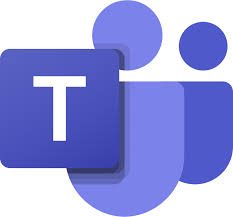 We get a large number of queries about Teams every day, and to try and make things as clear as possible for teachers below are answers to the most common questions. Please note that Teams is an evergreen product, which means that updates are released all the time. We will update the questions below to reflect any changes in the functionality, so it is worth checking this page even if you have read it before.
We get a large number of queries about Teams every day, and to try and make things as clear as possible for teachers below are answers to the most common questions. Please note that Teams is an evergreen product, which means that updates are released all the time. We will update the questions below to reflect any changes in the functionality, so it is worth checking this page even if you have read it before.
How do I invite a parent, Moray Council employee from another department, trainer, sales rep or other external participant into a Teams?
You can’t, Glow is a closed system that is only accessible by Glow users. Some external organisations may have partnership agreements in place to provide them with a Glow login but these are rare. Glow is not designed to be used with non-Glow users.
How do I invite a parent, Moray Council employee from another department, trainer, sales rep or other external participant into a Teams Meeting (video call)?
You can’t, as stated above Glow is a closed system which is only accessible by Glow users. This is to safeguard learners and staff within the Glow environment.
Google Meet can be used to conduct video calls with external users; however they must sign in with a Google account.
Can I record my Teams Meeting (video call)?
No, the functionality to record Teams meetings is not currently available within Glow.
I have seen Team Meeting recording from other organisations how do I do this in Glow?
Other organisations will have different features enabled within Glow. The functionality we have is controlled at a national level to ensure all Glow users are safeguarded. Other organisations will have different rules which may not apply to Glow.
Can I join another organisations Team?
This depends on the settings of the other organisations Teams tenancy, which is their version of Teams. Glow staff accounts can be added to some organisations Teams to allow users to access video meeting and files; however learners accounts cannot be added to external organisations Teams.
Not all organisations will allow external guests to access their Team, for example most NHS Teams can’t be accessed by Glow users.
How do I join an other organisations Team?
You will be provided with a link by the organisation to access the Team or the owner will add you via your email address. If you provide the organisation with your Glow email address you will be able to toggle between the two Teams tenancies and get a visual indicator when posts have been added to any tenancy you are included in.
To switch between Teams tenancies use the drop down to the right of your avatar (initials if you haven’t added a picture) in the top right of the screen or app.
How do I set up breakout rooms for my Teams Meeting (video call)?
Break out room functionality is not available in Teams within Glow. The work around we have is to create a channel for each breakout group and schedule a meeting in each of the channels. Your participants will leave the main meeting and join the meeting in the group channel to conduct the breakout activity. At the end of the activity they can then re-join the main meeting.
You will be able to drop in to each breakout channel meeting to monitor discussions. This should not be used with learners as it is not advisable to leave them in a video call unsupervised.
How do I ensure only some members of my Team see what is going on in a channel (private channel)?
This is not available within Glow, all members of a Team will be able to see the chat and files added to all channels within the Team.

