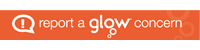What is SPAM?
SPAM is unsolicited Email which is the bulk sending of nearly identical messages to numerous recipients via email. At best such emails are simply an annoyance, however increasingly SPAM Emails contain disguised links to malicious websites, or have attachments containing malware.
Why Do I Keep Getting SPAM?
Unfortunately the SPAM filters will never stop all SPAM reaching the school. The tighter the SPAM filter is set up the higher the chance that genuine emails will be blocked. ICT receive multiple calls from both sides i.e. SPAM that has made it through and Genuine emails which have been blocked.
I have just come back from the summer break and I have more SPAM than usual.
Many schools are currently experiencing large amounts of Spam which has built up over the holiday period. Normally the SPAM that makes it through to a school mail box is only a small % of the actual SPAM that has been sent to the school. There was however a 2 day period when the filters were not on after an automatic update. This has led to you receiving all of the SPAM for those two days and this added to the summer backlog makes it look as if the SPAM filters are no longer working.
What If I receive notification of a blocked email which I believe is Genuine?
If a “Genuine” email has been blocked please follow the procedure in the email for it to be released.
I am still receiving more SPAM than I want.
If you continue to receive lots of SPAM please see the tips below which will help to minimize your future SPAM. Please do not raise a call with ICT with regards to SPAM unless it is highly offensive or poses a risk to staff or pupils. Please delete all other SPAM after blocking it as per Tip 1 below this will then put all subsequent emails from this sender into your Junk E-Mail folder so that they will no longer show up in your In-Box. However please remember that you will need to regularly empty your Junk email folder or your account will become full.
- Take advantage of the Junk E-mail Filter in Microsoft Office Outlook Office Outlook helps to mitigate the problem of spam by providing an additional level of Junk E-mail Filter, which automatically evaluates incoming messages and sends those identified as spam to the Junk E-mail folder.
- Limit the places where you post your e-mail address Be cautious about posting your e-mail address on public Web sites, such as newsgroups, chat rooms, bulletin boards, and so forth. When visiting public sites, you might want to use an e-mail address that is different from your main e-mail address. Remove your e-mail address from your personal Web site. Whenever you list or link to your e-mail address, you increase your chances of being spammed.
- Review the privacy policies of Web sites When you sign up for online banking, shopping, or newsletters, review the privacy policy of the site carefully before you reveal your e-mail address or other personal information. Look for a link or section (usually at the bottom of the Web site’s home page) called “Privacy Statement,” “Privacy Policy,” “Terms and Conditions,” or “Terms of Use.” If the Web site does not explain how your personal information will be used, consider not using the services at that site.
- Watch out for check boxes that are already selected When you shop online, companies sometimes add a check box that is already selected, which indicates that it is fine with you if the company sells or gives your e-mail address to other businesses (or “third parties”). Clear this check box so that your e-mail address is not shared.
- Don’t reply to spam Never reply to an e-mail message — not even to unsubscribe from a mailing list — unless you know and trust the sender, such as when the e-mail message comes from a service, an online store, or newsletter that you have signed up with. Answering spam just confirms to the spammer that your e-mail address is an active one.
- Don’t use your “Work” email address for “Personal” emails. This reduces the overall email count going through the Schools email system.
- If a company uses e-mail messages to ask for personal information, don’t respond by sending a message Most legitimate companies will not ask for personal information to be sent in e-mail. Be suspicious if they do. Such a request could be a spoofed e-mail message disguised to look like a legitimate one. This tactic is known as phishing. If the possible spam appears to be sent by a company that you do business with, then call the company to verify that they sent it, but don’t use any phone number that is provided in the e-mail. Instead, use a number that you find by using other means, such as directory assistance, a statement, or a bill. If the request is a legitimate one, the company’s customer service representative should be able to assist you.
- Don’t contribute to a charity in response to a request sent in e-mail Unfortunately, some spammers prey on your goodwill. If you receive an e-mail appeal from a charity, treat it as spam. If the charity is one that you want to support, locate their telephone number or Web site to find out how you can make a contribution.
- Don’t forward chain e-mail messages Besides increasing overall e-mail volume, by forwarding a chain e-mail message you might be furthering a hoax — and meanwhile, you lose control over who sees your e-mail address.