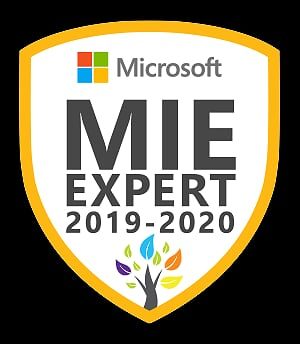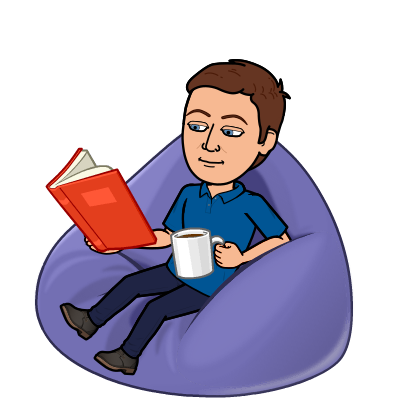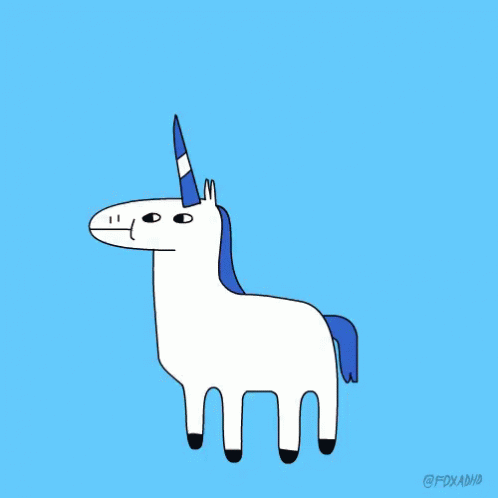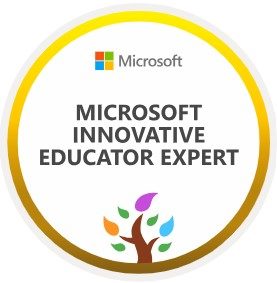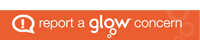Being a Microsoft Innovative Educator Expert (MIEE) has allowed me to develop my digital skills over the past five years. However before this current crisis I had only used Microsoft Teams with a few classes. One of the first things I did was review some of courses on Teams and Forms on the Microsoft Educator Community to reacquaint myself with some features and to learn new ones.
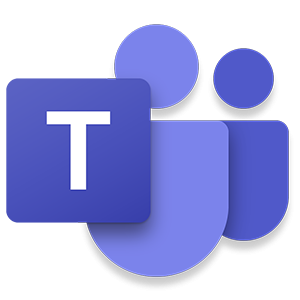
- Transform Learning with Microsoft Teams
- Creating collaborative environments with Microsoft Teams
- Microsoft Forms: Creating Authentic Assessments
Guided by what makes good teaching and learning and readings such as this one on tips for effective learning at a distance by Paul Kirshner and his comments on the differences between distance teaching and emergency remote teaching. The Education Endowment Foundation published a paper called distance learning rapid assessment.
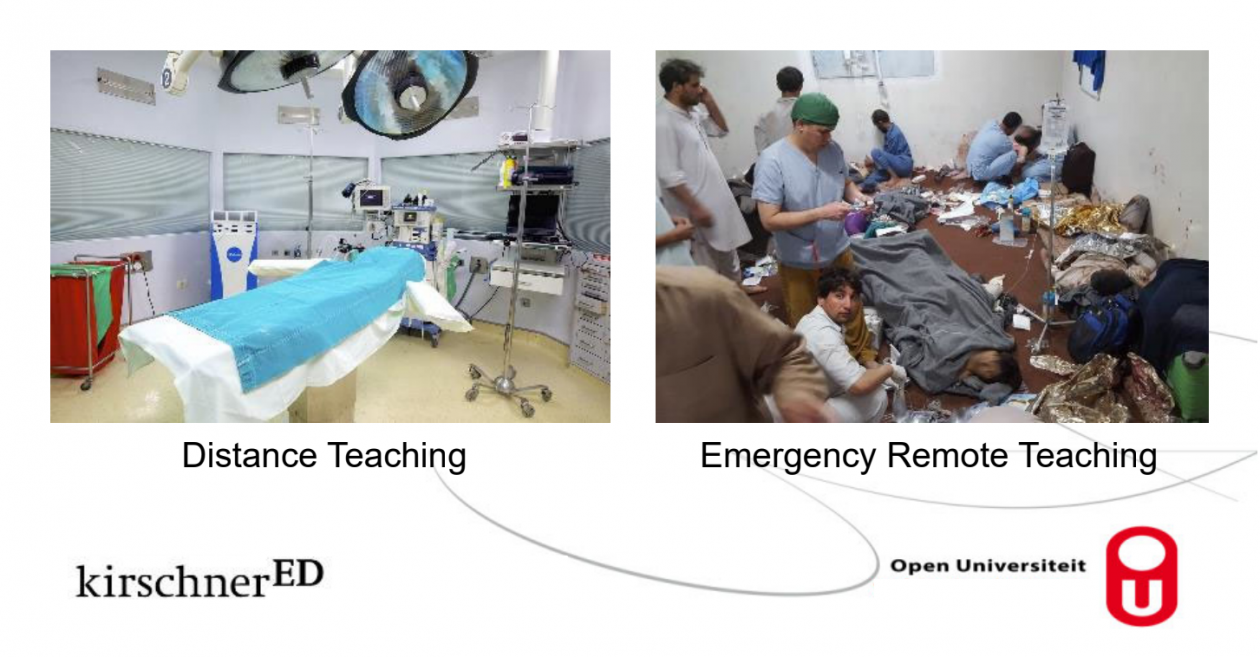
My philosophy is that good learning and teaching is good learning and teaching whatever the context and it is about using the digital tools to support our pedagogy choices.
Firstly it is important to have clarity, I mean this both in terms of what you want the students to learn and how and also the clarity of the instructions that you are providing to your students.
Some of my tips for clarity are:
- Use more than one channel in your Team. Posts about assignments are made in the general channel. It can be a good idea to make the general channel so that only owners (teachers) can make posts and have other channels for questions/chat. This means instructions can be clearly seen. The latest post is always at the bottom of a team. If the instructions move up the page you can move them back to the bottom with a short reply to the original post (you can even delete the reply if you want afterwards).
- Use announcement within Teams, make the tasks explicitly clear and logical for your students. Try to minimise the number of documents that you want students to access for one task. Add hyperlinks within your Teams announcements to the resources that you want students to use whether documents or videos rather than instruction pupils to go to the files section and open file X.
- Avoid making a post to remind about the work that just says complete the work stated in the earlier post. Instead either move the first post down by replying to it or copy the instructions from the first post and then make amendments for the new post. Sometimes it can be hard to scroll up the team channel to find where work is.
- Consider making channels for different weeks of work or topics to help improve the clarity and to put all the questions asked in the same place.
- Make the learning intentions and success criteria of tasks clear and place these within the wider context to help them scaffold learning to prior knowledge.
- Give short assignments using teams assignments, these can not only have dates so students can plan their work, but better allow you to see how students are progressing and allow feedback. My students have indicated to me that they prefer more shorter assignments than one larger one.
- Be aware of the files that you attach for any student task. What size are they? What format are they? For example a PDF file is difficult to edit and cannot be edited directly in Teams. Make sure documents attached to assignments are the x version of the Microsoft files, docx, xlsx, pptx etc. rather than doc, xls, ppt.
- Be aware that a number of learners are using phones as their main device. Simplifying instructions can help how many clicks they need to follow to read instructions and complete work.
- Within the Teams assignments I also include all the hyperlinks to the file documents in the same way that I do for the announcement posts in the channel. These links can be copied from place to place.
Here is an example of one of my Team announcement post with a custom background, hyperlinks to videos and documents and in this case 4 assignment tasks.
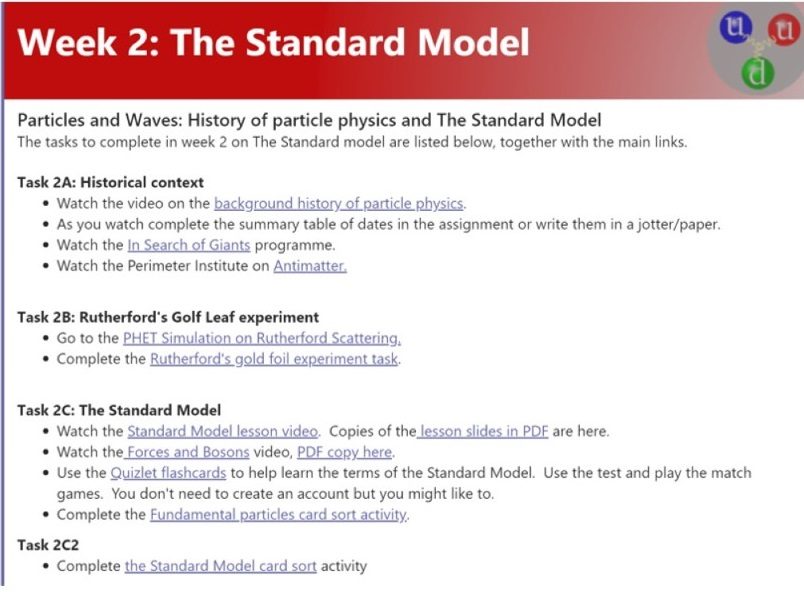
The Microsoft Teams structure approach describe in my detail in my blog was informed by Microsoft webinar on remote learning at the University of NSW, Australia.
My approach to planning learning has been to plan student work on a mostly asynchronous basis.
- Retrieval practice quiz using Forms and sometimes a quiz on prior learning.
- Introduction video (created using PowerPoint recorder) and shared via unlisted YouTube.
- Activity task (Quizlet, Quizizz, Animations/Simulations such as PHET, and at home experiments)
- Diagnostic assessment (Microsoft Form)
- Consolidation task (Forms, card sorts in Excel, Padlet etc.)
Synchronous activities include:
- Responses to questions posted on the Teams channel.
- Weekly catch-up Team meetings with students, answering questions, providing advice and support, modelling tricky problems modelling on paper or using the Whiteboard app or OneNote.
- Live quizzes on platforms such as Kahoot, Quizlet, Quizizz.
About me
I am a physics and science teacher working in Angus on the beautiful and sunny east coast of Scotland.

In addition to being a teacher, I am a consultant physics teacher coach with the Institute of Physics Scotland and as part of that role have been running webinar training sessions for physics teaching using Microsoft tools. Details of support being provided for physics teachers by the IOPS can be found in the Scottish Physics teacher group on Talk Physics including shared Microsoft Forms quizzes, videos, introduction videos, simulations and activities.
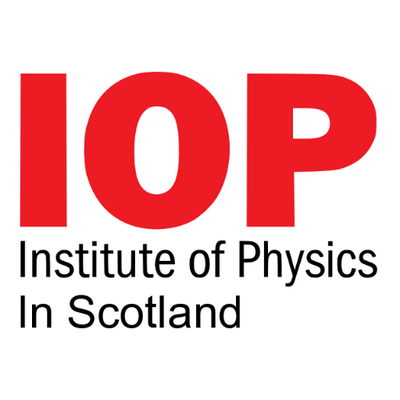
I have a interest in professional learning, pedagogy, evidence informed teaching and have contributed to Pedagoo and ResearchEd Scotland events.
I tweet on andrewkbailey13
My YouTube channel includes videos for teachers and pupils on Glow.
My personal digital learning blog can be found at https://blogs.glowscotland.org.uk/an/digitallearningprototype/
This includes posts on:
I have been a Microsoft Innovative Educator Expert since 2016 and am now a Microsoft MIE Master Trainer.