This YouTube video includes an embedded playlist – use the playlist icon in the top-right of the video to view the full collection of videos.
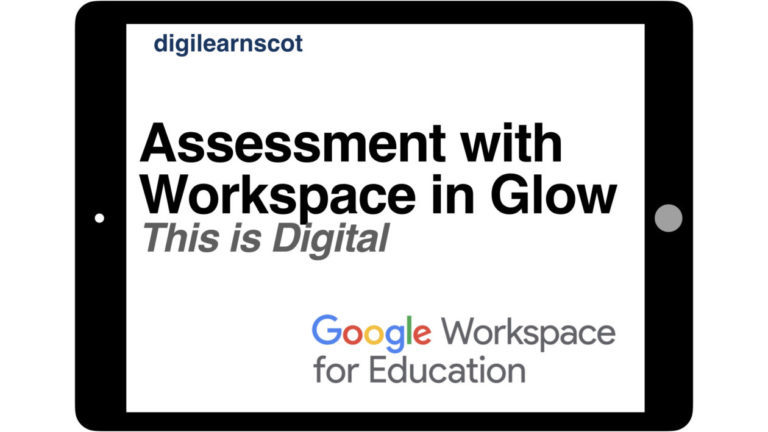
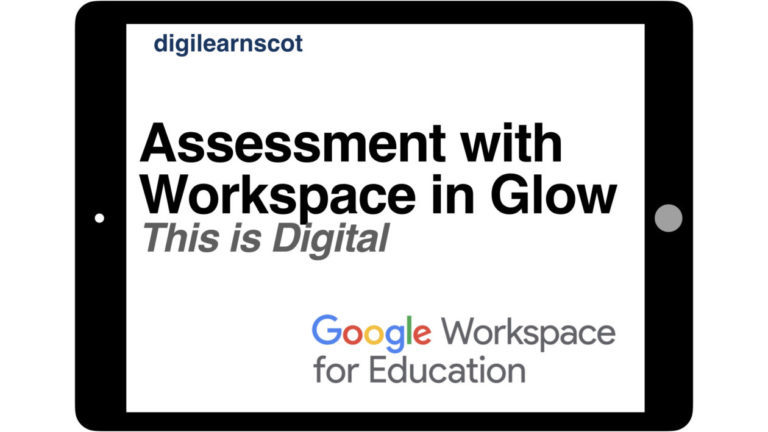
This YouTube video includes an embedded playlist – use the playlist icon in the top-right of the video to view the full collection of videos.
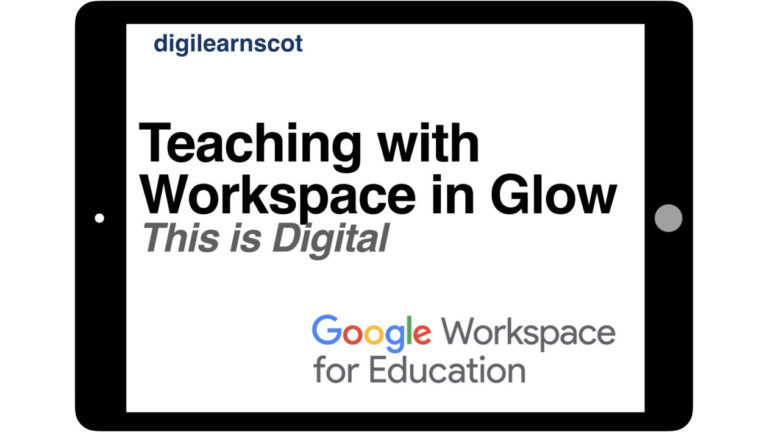
This playlist contains short guides on how to use Workspace tools to create learnign resources and activities and share them with learners, including:
This playlist contains short guides on how to use Workspace tools to deliver learning activities to learners, including:
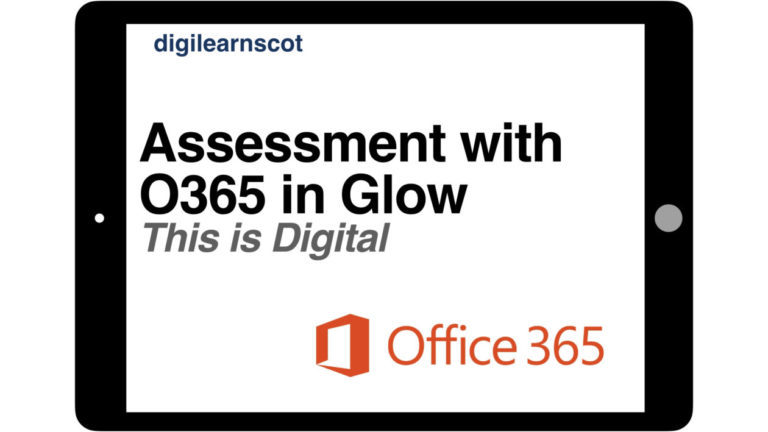
This YouTube video includes an embedded playlist – use the playlist icon in the top-right of the video to view the full collection of videos.
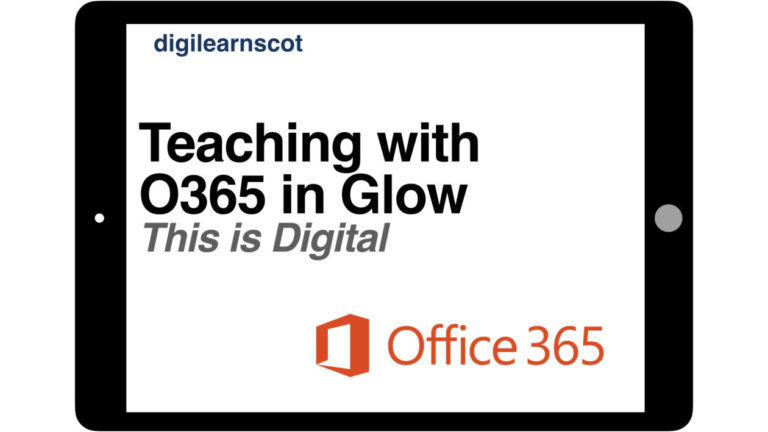
This playlist contains short guides on how to use O365 tools to create resources and how to share them with learners, including:
This playlist contains short guides on how to use O365 tools to deliver learning activities to learners, including:
This playlist contains short guides on how to use O365 accessibility tools to support learners access learning in different formats, such as text to voice and voice to text.

As educators it is our responsibility to make effective use of digital technology to deliver high quality teaching, engaging learning and effective assessment.
This four-part professional learning programme is designed to enhance educators’ knowledge and skills in order to develop their learning, teaching and assessment with digital technology.
Episode 4 – Assessment done digitally:
Discussion activity – before attending we want you to reflect on this statement and share your thinking with us:
“Teachers should ‘feed forward’ about learners’ next steps instead of feedback on something they have already done.”
SIGN UP SOON

Using flipped learning approaches can develop learners skills, knowledge and confidence – enabling them to make more informed decisions over how they learn. The use of digital platforms can also enable learners with particular learning needs or preferences, particularly around literacy.
ACCESSIBILITY
INDEPENDENT
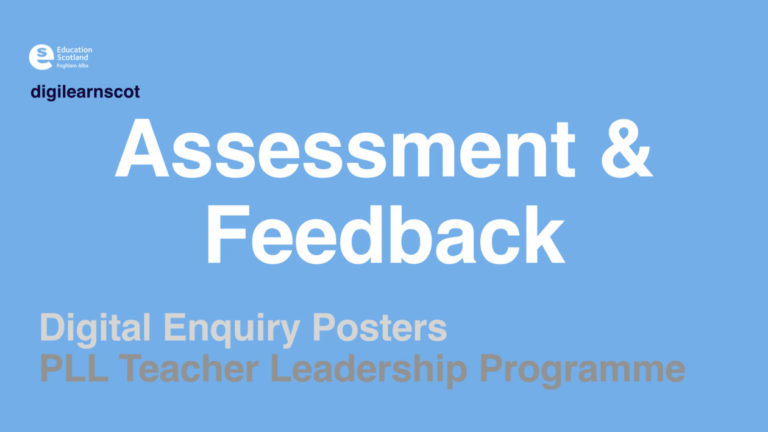
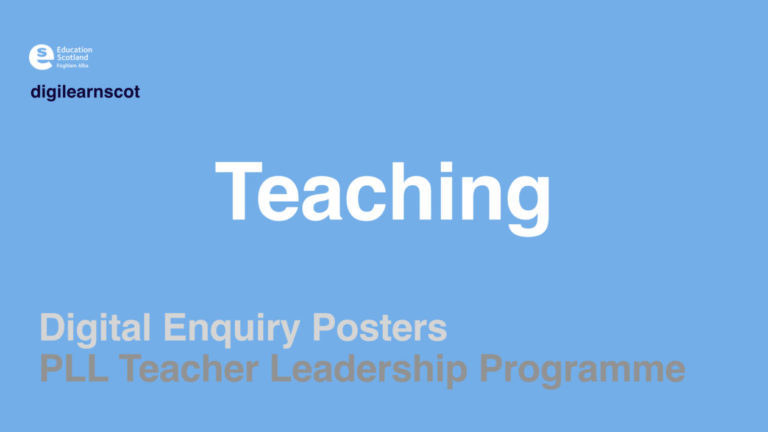

Collaboration helps “build social capital among teachers and other educators improves student learning… it also improves the ability to initiate and implement change, as ideas spread and last beyond a few individual brainwaves.” – A. Hargreaves and M. T O’Connor
In the same paper they also state that “The strongest case for digital technology in education or life, however, is when it uniquely provides something of value that cannot be offered in any other way.”
We agree with both of these points – digital allows us to store, collaborate and publish documents instantly and across the world. Being able to share planning this way means that we can get, and share, new ideas from a much wider setting than ever before. So, how can we implement digital in our planning for better collaboration?
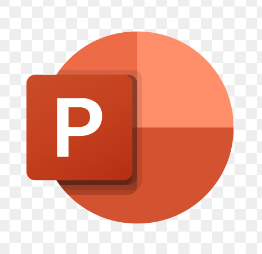
This YouTube video includes an embedded playlist – use the playlist icon in the top-right of the video to view the full collection of videos.