engage with and create a wide range of texts in different media, taking advantage of the opportunities offered by ICT
Texts
The literacy and English framework reflects the increased use of multimodal texts, digital communication, social networking and the other forms of electronic communication encountered by children and young people in their daily lives.
OECD report on literacy
… continuously evaluating the quality and validity of differences sources, navigating through ambiguity, distinguishing between facts and opinions, and constructing knowledge. reading is a daily activity for most people and that education systems need to prepare students to be able to adapt to the variety of scenarios in which they will need to read as adults
The more knowledge technology allows us to search and access, the more important it becomes to develop deep understanding and the capacity to navigate ambiguity, to triangulate viewpoints, and to make sense of content.
Digital readers not only need to follow linear information structures but construct their own texts by selecting and assessing information from various sources
– WHY
It recognises that the skills which children and young people need to learn to read these texts differ from the skills they need for reading continuous prose – WHAT
novels, short stories, plays, poems reference texts the spoken word charts, maps, graphs and timetables advertisements, promotional leaflets comics, newspapers and magazines CVs, letters and emails films, games and TV programmes labels, signs and posters recipes, manuals and instructions reports and reviews text messages, blogs and social networking sites web pages, catalogues and directories
So, HOW?
Reading helps students gain knowledge which leads to better writing, whilst writing can deepen students’ understanding of ideas.
Extensive practice, supported by effective feedback, is required to develop fluent transcription skills (typing and word processing features for checking accuracy)
- Planning
- Drafting
- Revising
- Editing
- Publishing
(planning)
before reading:
- Make a text outline and note what they already know
- bullets
- Tables
- Headings
- Slides – one idea with room to add more info as they read
- Save doc with a meaningful name to find and use again
(drafting)
As they read:
- Scan (instead of skim) to retrieve target information
- Find on page (Ctrl + F)
- Open multiple pages/docs – search and selection tasks involve the use of text descriptors such as headers, source information (e.g. author, medium, date), and embedded links
- Highlight
- Bookmark useful pages
- Follow links for primary sources or further information
Make notes:
- Copy and paste text (and weblinks to find again)
- Use audio notes
- Use comments (in a doc)
(revising)
After they read:
- Re-read notes
- Rewrite notes as prose to develop the idea
Editing
The writing you’re teaching
Publishing
Save
Medium: word, pdf, blog post,



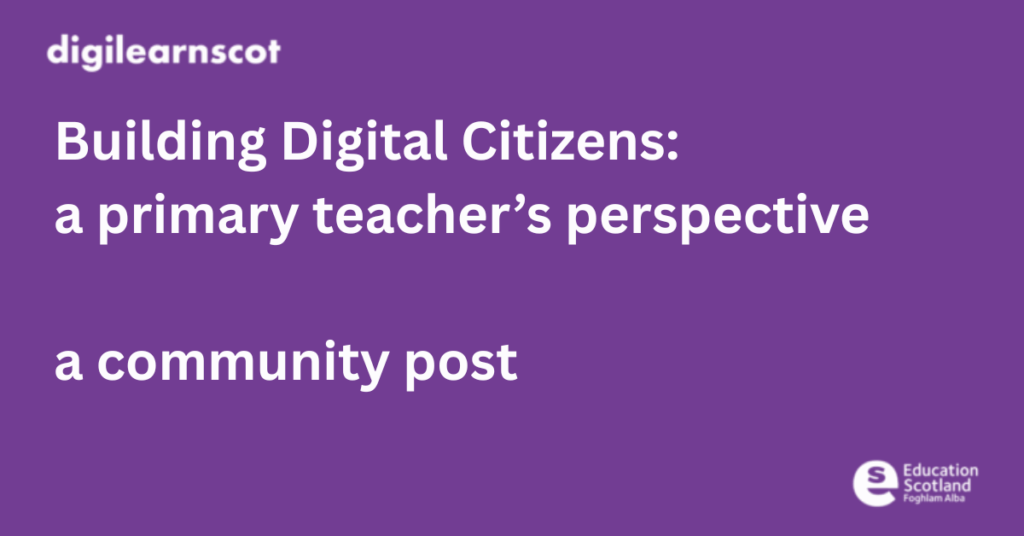
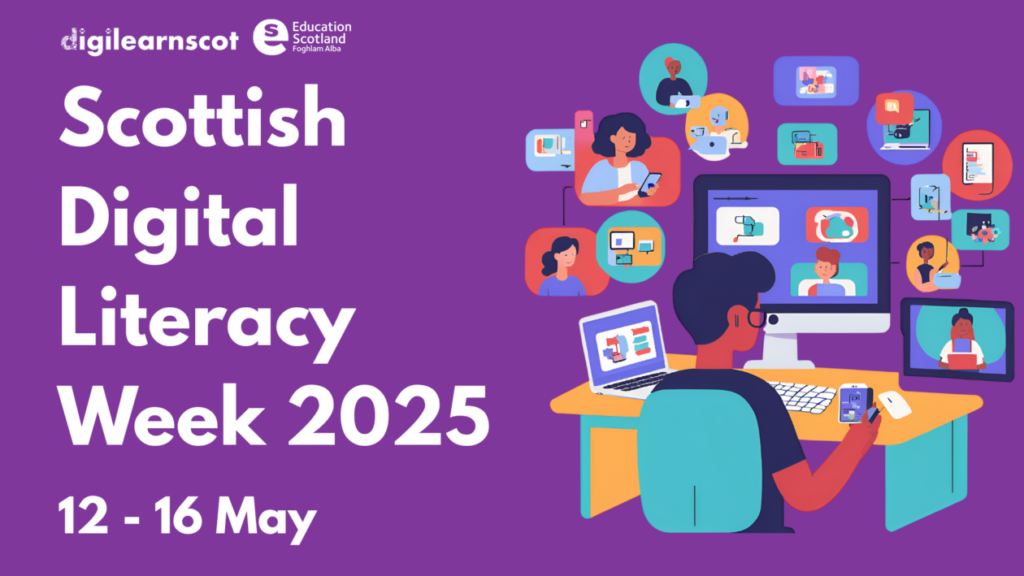

 Subscribe to DigiLearnScot on YouTube
Subscribe to DigiLearnScot on YouTube
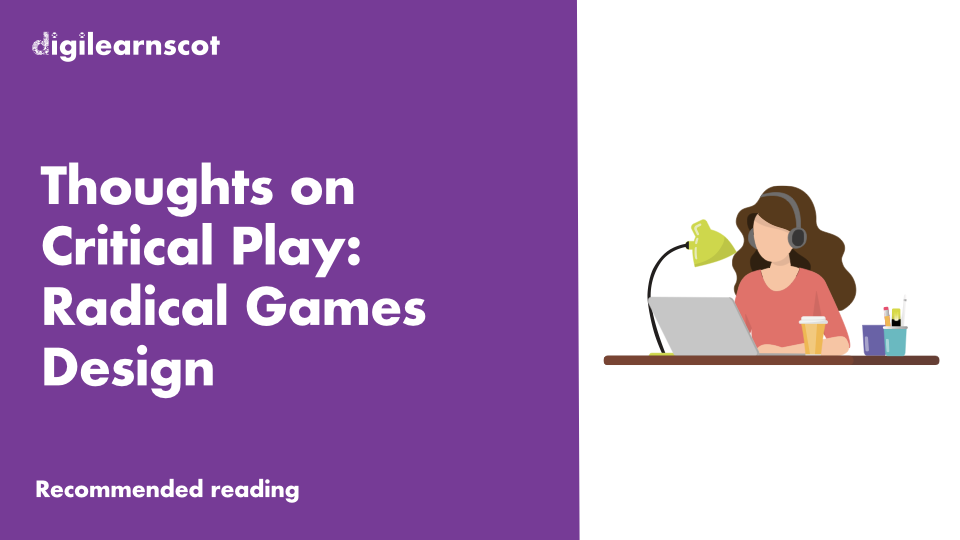
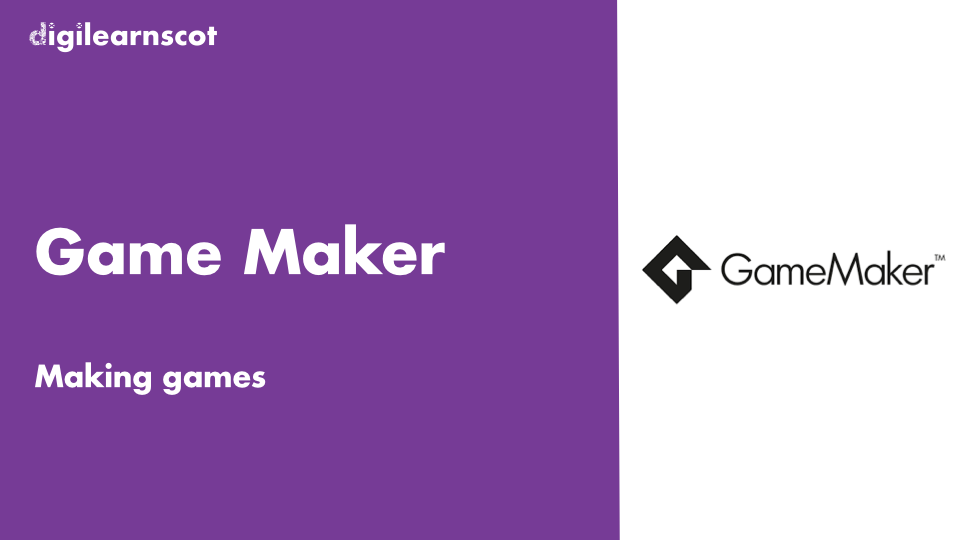

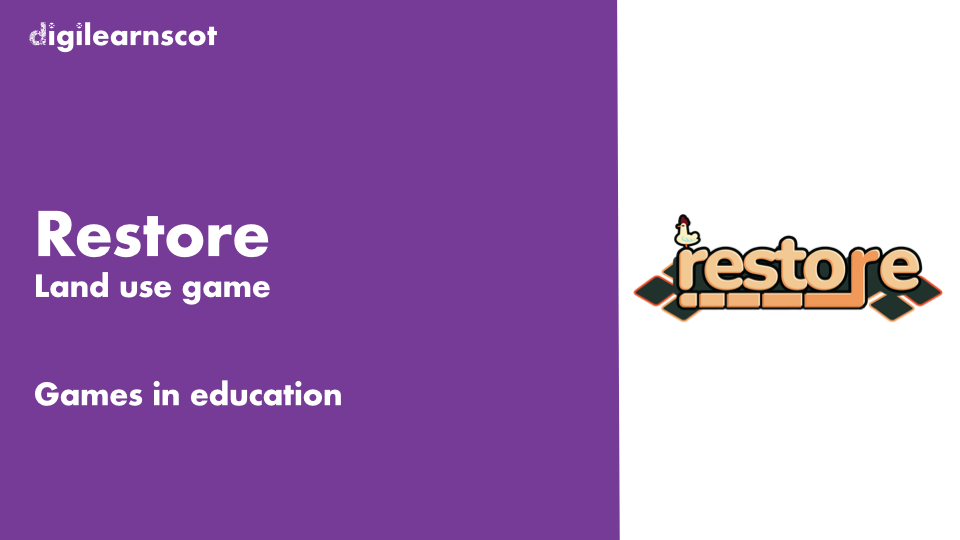

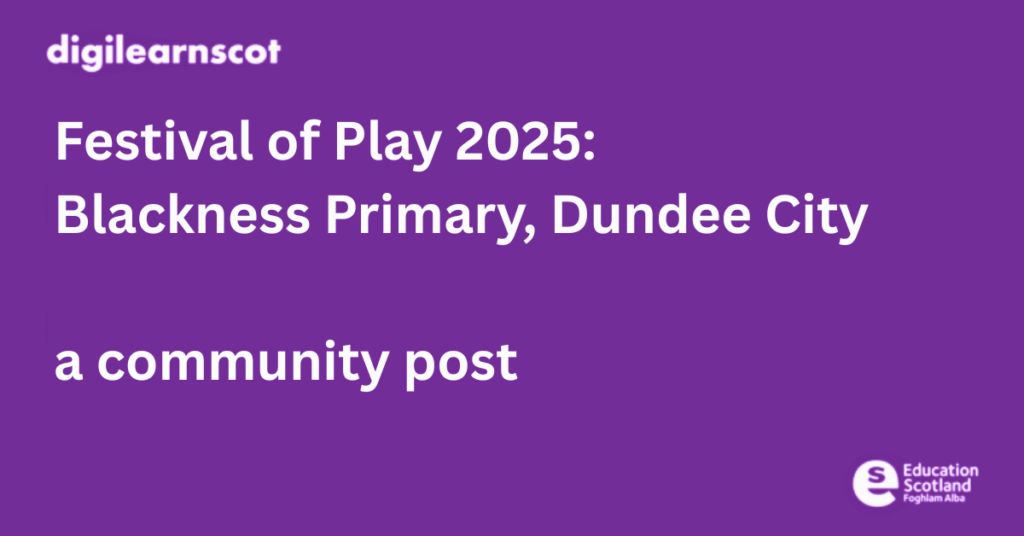
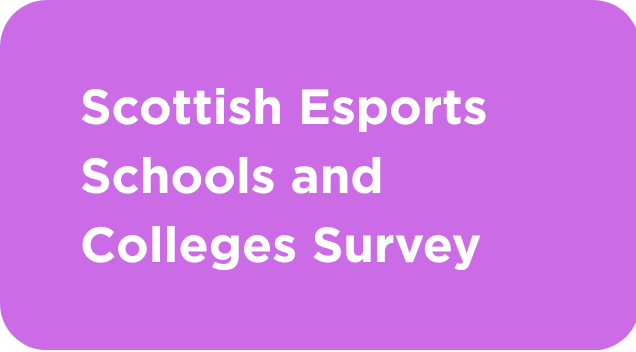


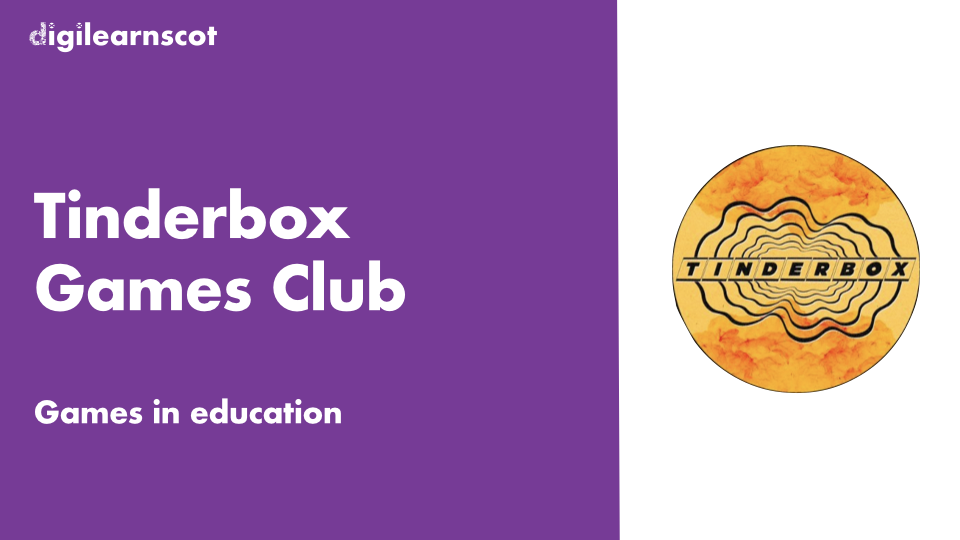


You must be logged in to post a comment.