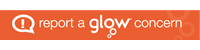iPads
In 2019 Glasgow City Council announced that by 2021 every pupil will have access to an iPad to help raise achievement and attainment across the city (https://www.glasgow.gov.uk/article/24934/Thousands-of-Glasgow-pupils-to-benefit-from-digital-learning-strategy—pupil-iPad-roll-out-begins).
At St Paul’s we have provided every pupil with their own device to borrow for the length of time they attend St Paul’s. To make sure iPads are utilised by pupils to the fullest we run a request system.
Request forms with be emailed to parents of young people new to St Paul’s and young people requiring a replacement iPad. Parent’s should ensure their details are kept up to date with the school office to guarantee the receipt of all communications from the school.
iPad Support Period
This runs every day, during period 2, for young people to seek support or report issues with their iPad. Young people should pay attention to the daily announcement for the location of iPad support each day.
iPad FAQ
- My internet has stopped working how can I fix it?
- Complete a hard reset by holding the home button and on button until the apple appears on the screen.
- Once turned back on and connected to WiFi go onto safari and wait for the “proxy” message to appear.
- On the “proxy” message press “settings” and enter your computer log in and password.
- I forgot my glow username/password.
- Ask any teacher to find your glow username (email address) – make sure you take a note of your username and keep it safe.
- Ask any teacher to change your glow password – make sure you take a note of your new password and keep it safe.
- I forgot my computer (proxy) login.
- Ask any teacher to change your password if you know your username.
- S5/6 – If you have forgotten your username you can ask IT teachers or iPad support.
- S1-S4 – If you have forgotten your username it is your SCN (Scottish Candidate Number) and any teacher can find this out for you.
- I can’t download apps from self-service/my apps are not updating.
- Make sure you are signed into your AppleID and your iPad is updated to the latest software. If the issue persists go to iPad support.
- I don’t know how to update my iPad
- Go into “settings”
- Go to “general” on the left hand menu
- Go to “software update” on the right hand menu
- If your iPad requires an update the box “update now” will appear for you to click