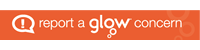Any member of staff can reset a pupil’s password.
In order to do this, you will need to log-in and find the pupil using the steps below:
- Log-in to Glow as you usually would at https://glow.rmunify.com/
- At the top of the screen, click ‘Management Console.’

- You can search for a pupil using their name or their Glow credentials using the fields in the blue bar.

- Find the pupil you wish to change the password for and click actions, then ‘Change Password.’

- On the resultant screen, enter and re-enter the new password then click ‘save.’ Checking the box ‘user must change their password’ will force the user to change their password on their next log-in (for example, if you provided them with a temporary password.) Unchecking this box will allow the pupil to use the password until changed manually.